My Old Windows XP
 My Old Windows XP: a reader asks…
My Old Windows XP: a reader asks…
I have an old Windows XP computer on its last legs. It was not like this years ago when I bought it; I don’t know what happened. MS Outlook Express can start up and I can see my address book but cannot open any email, so I use Verizon webmail. The computer runs very slowly, although I think it’s working hard on something. I need to buy a new computer (Windows not Mac), but am worried about the transition for me, and that I can get everything from my old computer to the new one, especially old emails in Outlook Express. Also, what should I do with the old computer — should I wipe the hard drive (and how do I do that)? Or just stomp on it, or find a convenient dragon who would like to chow down on it? Thanks for any advice you can give me.
Let me start by saying that Windows XP hasn’t been getting any security updates from Microsoft for years now, and hackers have taken advantage of this. I wouldn’t be surprised if your computer is actually doing a lot of work under the covers for said hackers. Like sending spam, computer viruses, and malware across the internet. Sorry to be blunt, but you’re best off disconnecting that computer from the internet right now, and leaving it disconnected.
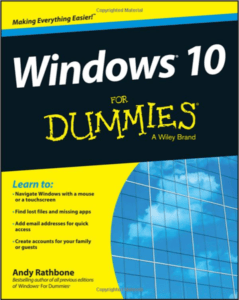 Now as to transitioning to a new computer, you are going to have to learn a few things. Microsoft Windows has come a long way since the Windows XP days. And while Windows 10 is much more stable, safe and capable – it’s going to be a big transition for you. You might want to consider getting a book like Windows 10 for Dummies (actually it’s for smart people!). You could also consider watching a few online video tutorials, such as this one: https://www.youtube.com/watch?v=Z5iFlGJDl5k.
Now as to transitioning to a new computer, you are going to have to learn a few things. Microsoft Windows has come a long way since the Windows XP days. And while Windows 10 is much more stable, safe and capable – it’s going to be a big transition for you. You might want to consider getting a book like Windows 10 for Dummies (actually it’s for smart people!). You could also consider watching a few online video tutorials, such as this one: https://www.youtube.com/watch?v=Z5iFlGJDl5k.
I would suggest you visit a local computer store to get some hands-on time with different branded computers. Personally, I like laptops and desktop PCs from Lenovo and Dell. If you’re going for a desktop PC, you might find a good fit choosing a model from the store’s brand, such as Microcenter’s PowerSpec line of desktops. Physical stores have a more limited supply, so if you purchase from such a store, you can only buy what they have in stock. You could use the knowledge gained from a store visit and buy your computer online, which would likely get you a ‘newer’ computer and which you could customize to get exactly the hardware and features you want. Again, Lenovo and Dell are good brands to buy, I’ve had better luck with them than other brands.
Nowadays, most laptop computers are just as powerful as their desktop cousins, so you might want to consider a laptop PC. The advantage is that you can take it with you, even if just to the kitchen table or back patio in good weather. The downside is the screen size – you can sometimes find one with a 17″ screen, but 15″ and below are much more common. For basic specifications for general computing needs, you’ll want:
- an Intel processor and at least 2gb (4-8 preferable) of RAM
- A solid-state primary hard drive is more expensive but preferable to a standard hard drive (much faster and more reliable)
- If not a laptop, a new flat-screen monitor (bigger is better), and perhaps speakers. The desktop PC will come with a keyboard and mouse, although you could add on a wireless mouse if one isn’t included.
Although Outlook Express was discontinued back in 2005, Microsoft’s current email program/service is Windows Live Mail, and it should be able to import your old mail files without any problem. Since you’ve been using Verizon Webmail, you’ll need to setup Windows Live Mail with your Verizon account to get everything from there into it as well. You could also opt for continuing to use Verizon Webmail, but there’s no provision for importing your old emails.
For tips on setting up your new computer, I have some tips in my article New Laptop Setup (also good for desktops). I will tell you that taking the time to set up your computer correctly will save you a lot of headache later.
 In order to transfer all your old files to the new computer, I’d suggest you buy a portable external hard drive, like this 2tb My Passport drive (available from Amazon.com for $70). You’ll plug this into your old computer, and copy all your personal files to it. Then plug it into your new computer and copy them back. See my article Safely Copy or Move Files for tips on how to do this safely and efficiently.
In order to transfer all your old files to the new computer, I’d suggest you buy a portable external hard drive, like this 2tb My Passport drive (available from Amazon.com for $70). You’ll plug this into your old computer, and copy all your personal files to it. Then plug it into your new computer and copy them back. See my article Safely Copy or Move Files for tips on how to do this safely and efficiently.
The nice thing about using this external drive is that after the transition is done, you can use it for backing up your new computer. Simply plug in the drive to your new computer, turn on “File History” and select the external drive. You may also want to look at more comprehensive backup and recovery tips in my articles Old School Backup and Backup Win10.
Recycling your old computer should be a 2-step process. First, you’ll want to securely erase all your personal data from the hard drive. Alternatively, you could remove it and destroy it. Check out my article Don’t just toss that old hard drive! Second, you can take the old computer to a local recycling center. Sometimes there’s a fee, especially for monitors or any equipment that has hazardous materials.
I’m sure all this sounds like a lot to you, but you should really consider your probable situation. Everything you’ve been doing on that old computer – online shopping, email, banking, whatever – has possibly been monitored by a hacker. So take the plunge, and as soon as you get your new computer, make sure to change all your online passwords (email and websites) – it’s quite possible that they’ve been compromised.
This website runs on a patronage model. If you find my answers of value, please consider supporting me by sending any dollar amount via
 (send to @PosiTek),
(send to @PosiTek),  (send to Support@PosiTek.net),
(send to Support@PosiTek.net),  using any credit card (no Paypal account required), using Zelle, Apple Pay or Google Pay, or by mailing a check or cash to PosiTek.net LLC 1934 Old Gallows Road, Suite 350, Tysons Corner VA 22182.
I am not a non-profit, but your support helps me to continue delivering advice and consumer technology support to the public.
Thank you!
using any credit card (no Paypal account required), using Zelle, Apple Pay or Google Pay, or by mailing a check or cash to PosiTek.net LLC 1934 Old Gallows Road, Suite 350, Tysons Corner VA 22182.
I am not a non-profit, but your support helps me to continue delivering advice and consumer technology support to the public.
Thank you!




