Mac Infection?
Mac Infection? A reader asks…

Help! I use a Macbook Pro and Google Chrome. I accidentally clicked on a link (porn) that started sending me Chrome messages. In a panic, I decided I should protect the Mac. I first installed MacKeeper but then uninstalled it. Then I read some reviews and TotalAV got the best review. What do you think? It did find some malware.
So stop and take a breath, Macs are generally immune to the plethora of viruses that infect Microsoft Windows PCs. Hackers and scammers are limited for the most part to using scare tactics to get you to install software you don’t need. Almost certainly, you don’t need to install protection software, but you might want to check Google Chrome’s Settings to make sure your preferred search engine hasn’t changed, nor your home page, nor any extensions you’ve installed.
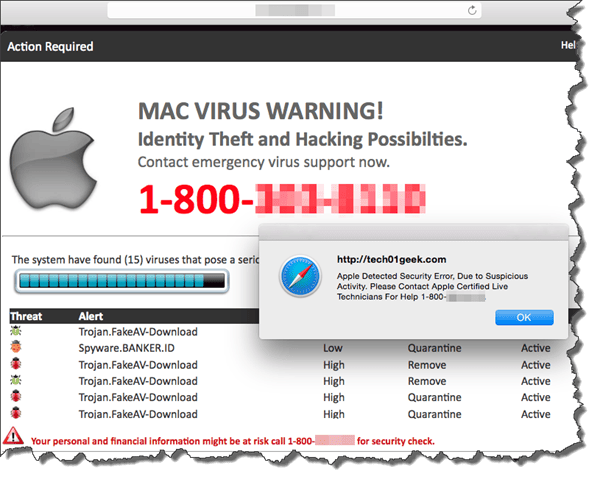
Unfortunately, unscrupulous website designers can put nearly anything they want on web pages, and the unwary surfer who visits such a page gets the full brunt of what the designer intended. On a Mac, this is generally limited to popups (like the Chrome messages), and fake warning pages that are designed to look as official as possible. Your response should be to simply quit Google Chrome and restart it.
In Google Chrome settings, you should regularly check for and update to the latest version. To do this:
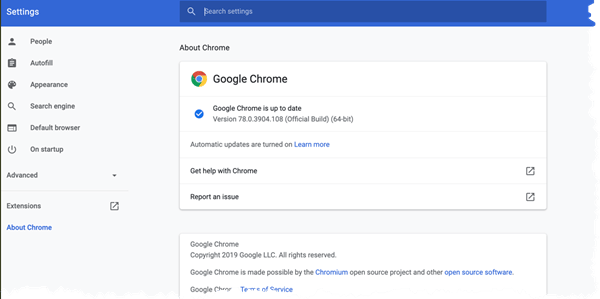
- In Google Chrome, click the 3-dot elipsis on the right side of the top of the Chrome window. That opens a drop-down menu.
- Hover over the menu item Help, then click on the About Google Chrome sub-menu item that appears.
- That opens a new tab called Settings – About Chrome and kicks off a check for updates. If one is available it will download, and you’ll be notified to restart Chrome to apply the update.
If #3 above shows that “Google Chrome is up to date”, then you don’t need to worry about that any more. Just below that you should have Automatic Updates turned on, which will make sure you always have the latest version of Chrome.
While you have that Settings tab open, you should check to make sure your Extensions (click the menu item on the left-side) are limited to just the extensions you want and use. Remove any extensions listed that you don’t recognize or no longer need.
You should check the “Search engine” (menu item on left-side) setting to make sure it’s what you want (either Google, Yahoo!, Bing or DuckDuckGo). Also check the “On Startup” (menu item on left-side) setting to ensure the site you visited didn’t change your preferred setting.
If you really want to lock Chrome down, click the “Advanced” (menu item on left-side), then Privacy and Security and go through each of the items there to make sure you aren’t sacrificing your privacy or security through lax settings.

Now if you really want to add security to your Mac, I wouldn’t rely on most recommendations you get from a Google search. Most protection services for Mac are not worth the money, and some are either flat-out dishonest or crap software recommended from a “shill” website that’s paid to push specific products regardless of their worth. Some of these ‘products’ will even notify you that you have malware (when you don’t), in the hopes of getting you to shell out more money for supposedly-better protection. Don’t fall for that.
What you can do is rely on recommendations from well-known and trusted entities. Like PCMag.com, CNET.com, and (ahem) PosiTek.net. I can tell you that I’ve personally tried 4 of the leading Mac protection apps out there and only recommend one – Malwarebytes for Mac.
While premium protection is not free, Malwarebytes does have a free option that you can download and use from the above link. Scroll down to the bottom and click the link “Download 14 day trial”. You get the full protection for 14 days, and after that (if you don’t buy the app) you can still use it to scan your system and remove malware, just on-demand. The premium product works 24/7 to prevent any malware from getting on your system in the first place. Well worth $40 in my opinion.
This website runs on a patronage model. If you find my answers of value, please consider supporting me by sending any dollar amount via:
or by mailing a check/cash to PosiTek.net LLC 1934 Old Gallows Road, Suite 350, Tysons Corner VA 22182. I am not a non-profit, but your support helps me to continue delivering advice and consumer technology support to the public. Thanks!







