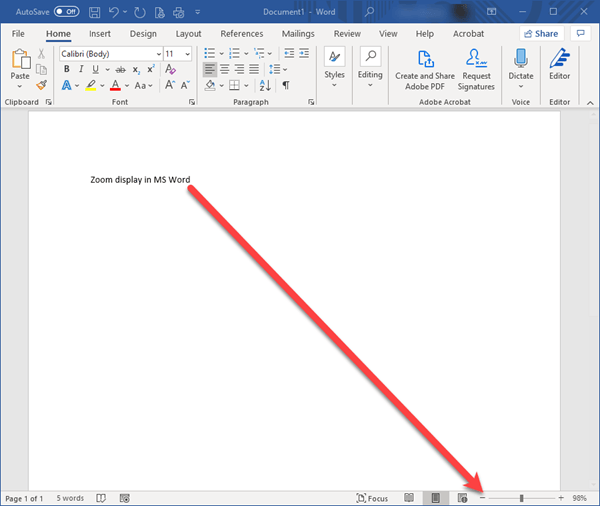Quick fix for shrunken text
Quick fix for shrunken text: a reader asks…
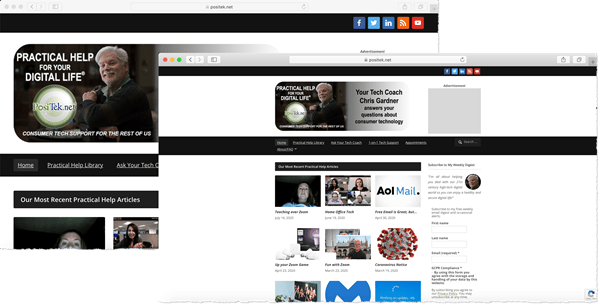
I have a Macbook with macOS Catalina and am using Safari to look at websites. All of the sudden, Safari is showing webpages very small. What happened and is there an easy way to fix this?
Yes, Safari, like most apps on your Mac, has a “zoom” feature where you can enlarge or reduce the size of the text on the window. This doesn’t actually change the font size, just the viewing size. Most likely what happened is that you inadvertently activated the zoom feature.
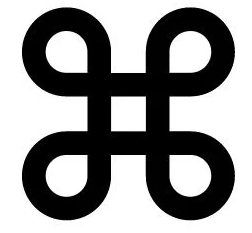
You can adjust the zoom level in Safari in two ways: The easiest is using a key combination. Press the Command key and the number 0 key at the same time to restore the view setting to the actual size of the web page. You can also adjust the zoom in or out by repeatedly pressing the Command key and the + or – keys on your keyboard to enlarge or reduce the web page display.
The other way is using Safari’s menu bar. Click View, and then either Actual Size, Zoom In or Zoom Out. Those show the shortcut keys Command & 0, Command & + and Command & -.
For folks using a mouse, you may find that holding down the Control (or Ctrl) key while you roll the mouse wheel will let you adjust the zoom on the fly. For Apple Magic Mouse users, holding the Control key and swiping up or down on the mouse surface does the same thing. I should mention that doing these things inadvertently can often be how the zoom level got changed without your intention.
This works similarly for most apps and web browsers, both on Macs and on Microsoft Windows PCs. For Windows, use the Ctrl key and the 0, – or + buttons the same way as on Macbooks. In other apps, you might see a zoom toolbar at the bottom-right of the window which also lets you enlarge or reduce the display of whatever’s inside the window.
This website runs on a patronage model. If you find my answers of value, please consider supporting me by sending any dollar amount via:
or by mailing a check/cash to PosiTek.net LLC 1934 Old Gallows Road, Suite 350, Tysons Corner VA 22182. I am not a non-profit, but your support helps me to continue delivering advice and consumer technology support to the public. Thanks!