Zoom Audio for Two

Zoom Audio for Two: a reader asks…
I read and followed your previous article about using earbuds to listen to Zoom, which has helped immensely, thank you! I have a set of Skullcandy earbuds connected to an audio extension cord which is plugged into the headphone port of my desktop PC. If I’m listening to Zoom alone, no problem using the earbuds to hear better. But if my husband and I are listening together, only one of us could hear through the earbuds, right? Is there a way to connect two sets through the same wire if we got another set of earbuds? I’m not sure it would work for each of us to take one earbud! Also, my husband wears hearing aids, does that throw a monkey wrench into the solution? Second question, some Zoom sessions give us a weird audio echo making it hard to hear the other participants (we’re using speakers so we can both hear the audio). What can I do about that?

First off, sharing earbuds is not going to be satisfactory. Not just because you lose half of the hearing benefit of earbuds, but also because your husband will need the volume louder than you. Here’s what you need to do:
First, you’ll need another set of earbuds and audio extension cord. Here’s the links to those:
- https://www.amazon.com/Skullcandy-Noise-Isolating-Lightweight-Enhanced-Connectivity/dp/B004MWL1TQ and
- https://www.amazon.com/Auxiliary-Extension-Headphones-Speakers-Tablets/dp/B01N6RTS2B

Next, you’ll need two other bits of equipment: a headphone splitter adapter, and an inline volume control. Such as these:
- https://www.amazon.com/Headphone-Splitter-Headphones-Earphones-Speakers/dp/B07QR2WRDT and
- https://www.amazon.com/Inline-Control-3-5MM-Headphones-Black/dp/B008DJTB32

Once you’ve got all that, connect ‘em up:
- Plug the splitter jack into the headphone port on the front of the desktop computer.
- Plug the two extension cable jacks into each of the 2 ports on the splitter.
- Plug the inline volume control jack into the extension port for your extension cable.
- Plug the skullcandy earbuds in:
- Plug your husband’s earbud jack directly into his extension cable port.
- Plug your earbud jack into the inline volume control port.
Viola, you’ll hear audio through both sets of earbuds! Just don’t trip over those cords! Next, you need to adjust the computer volume:
- Leave your earbuds out, and have your husband wear his (with or without the hearing aids).
- Play any old Youtube video or music file, and turn up the Windows volume control till he’s comfortable and can hear fine.
- Then put your earbuds in and use the little wheel on the inline volume control to turn down the volume till you’re comfortable.
If your husband’s hearing aids are the in-ear type he’ll have to remove them to use the earbuds. maybe not for other types, he’ll have to experiment. My guess is if his hearing loss is moderate or less, it’ll be better to do without them and just turn up the volume on the computer as loud as possible.
I should note for other readers, you may be wanting to use wireless earbuds. That’s just fine, but recognize that most of those types of devices have a hard time switching between different devices, especially if there are multiple brands of equipment. Meaning, Apple Airpods work great switching between a Mac, iPhone and iPad, but have trouble connecting to a Windows PC. And other wireless earbuds may also have trouble connecting to other-branded computers. Simple and cheap wired earbuds are much more reliable and easy to use. In Zoom you’re sitting in front of the computer anyway, so the wire won’t be as big a deal.

For your second question about Zoom echo, there are a lot of audio issues that are part-and-parcel with video conferencing. My recommendation is that no one should be using speakers to hear a Zoom meeting (webinars are usually ok because the sound is only one-way). Not to get all technical, but if the Zoom participants are sounding out your speakers for you to hear, your microphone is also picking up those participants. Instant echo! Zoom puts a lot of programming into trying to eliminate those echos, and does it pretty badly. As a result, conversations are often choppy, clipped, and frustrating.
That would all be solved if every participant on a Zoom call was just using earbuds to hear the Zoom conversation.
You using earbuds can help, but it seems like there’s always someone on a Zoom call that isn’t even thinking about this. It’s probably the same person who’s half off-screen, is sitting in front of a window (so you only see a silhouette), and forgets to mute their mic when they’re not speaking. I’d encourage you to tell everyone you Zoom with that they should be using earbuds or headphones!
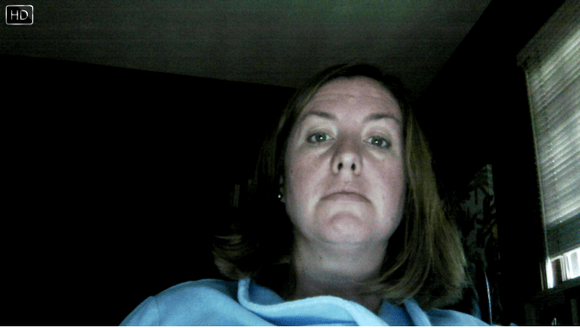
Last point: For the most part, we can’t know how we sound or see how we look on-screen to others. Most people never test this out, and so Zoom calls are often more frustrating. I suggest each Zoomer spend a few minutes testing their setup – Start your own Zoom call, get a friend to join and then click the record button (record to your computer). Talk normally for a bit, and then end the meeting. You’ll see a zoom_0.mp4 file appear in File Explorer on Windows, or Finder on Mac. Double-click that to play it and you can see how you both actually sound and look. It should be illuminating!
This website runs on a patronage model. If you find my answers of value, please consider supporting me by sending any dollar amount via:
or by mailing a check/cash to PosiTek.net LLC 1934 Old Gallows Road, Suite 350, Tysons Corner VA 22182. I am not a non-profit, but your support helps me to continue delivering advice and consumer technology support to the public. Thanks!







Could you recommend an audio/mic “splitter” that allows two(2) people to make zoom calls from one(1) PC at the same time?
I’m going to need more information before I can give you a decent answer. More specifically, what type of situation are you trying to setup? Two separate zoom calls, two people on the same zoom call but not sitting next to each other, trying to use two sets of gaming headsets, or ???
Maybe you are asking about making two separate zoom calls/sessions at the same time from the same computer, right? The short answer is you can’t. Your video camera and microphone can only be used by one application at a time, and Windows won’t run multiple Zoom sessions, nor will it let you use two connected webcams at the same time.
Your speaker/audio output isn’t so limited, you hear whatever is coming out from the computer – even from multiple sources. For example, you could hear people talking on zoom and also the audio from a youtube video that you have playing. But if you have two separate audio sources playing at the same time, it can get more than a little difficult to carry on a conversation.
If instead you’re simply trying to split a PC’s multi-port so that two people can hear and talk using either gaming headsets or earbud/microphone sets, then you’d need a TRRS splitter like this ($9): https://www.amazon.com/SOLMIMI-Headphone-Splitter-2-Female-Smartphone/dp/B08X6P2XH2, but I’ll warn you there are issues around the microphone part:
1. Audio quality for the microphone may be limited as the microphone impedance for two microphones may not match the impedance of the PC’s input jack
2. These aren’t for using Apple earbud/microphone headsets since they use slightly different plug and wiring.
You could get a mini-mixer (with amplifier) to combine the two microphone inputs and then output that to the PC, but that’s way more complicated and expensive to set up.
Your best bet for splitting a multi-port on a PC is using a 3.5mm splitter to separate the microphone and speaker audio to two separate jacks. Such as this $7 item: https://www.amazon.com/Gold-Plated-Copper-Female-Headphone-Y-Splitter/dp/B07CZXT9GR.
Then, you’d use the audio splitter cable and two sets of earbuds (from the article) for the audio out jack, and something else for the microphone input. For the microphone input:
• https://positek.net/a-better-microphone/ has info about buying and connecting a high-quality microphone, or a better webcam (with microphone) option for your PC. In both those cases, you simply wouldn’t use the microphone side of the multi-port splitter, as these use USB.
• If your situation requires that the people aren’t quite sitting next to each other, then you may want two microphones. I’ve used this $25 dual-lavalier set that works well: https://www.amazon.com/gp/product/B015GEH5KC/. It plugs into the microphone side of the multi-port splitter, and has a battery-booster inline so that both voices come through clearly.
I should reiterate here that the multi-port on a PC is not quite the same as the multi-port jack on an older iPhone. Sometimes it works ok, most times not. Most likely your old Apple earbuds with the inline microphone aren’t going to work with your PC.
If your situation is different and what I’ve laid out above doesn’t give you the answer you need, please reply with more specific information about what you’re trying to do and I can give you more specific advice.