SmartTV and ARC

SmartTV and ARC: a reader asks…
I have a Yamaha RX-A710 receiver and I just switched from cable to Amazon Firestick. I have a Samsung 8000 series TV and both are about 10 years old. I have an HDMI going from the HDMI out on my receiver to my TV. I have the Firestick plugged into HDMI 2 on my receiver. This setup works fine for the Firestick, but anytime I try to use my SmartTV apps, the audio never gets to my surround-sound speakers. Is there a setting change I need to make?
I would venture a guess that the HDMI cable going from the receiver to the TV is not plugged into an ARC-capable HDMI IN port on the TV. ARC stands for “Audio Return Channel” and that is what allows the audio signal coming from the TV to make its way back to your receiver. Normal HDMI ports (and most home theater ports and cables) send a video or audio signal in one direction only, IN or OUT. ARC-enabled HDMI ports allow audio to be sent back on the same HDMI cable back to the receiver, provided both receiver and TV HDMI ports are ARC-enabled.
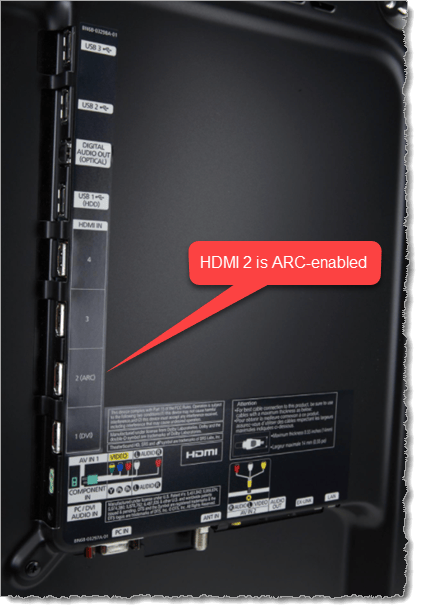
You didn’t give me the exact model number of your TV so I’m guessing a bit here, but on similar Samsung 8000 series TVs of that vintage, the HDMI 2 port on the TV is ARC-enabled. Most flat-screen TVs have multiple HDMI IN ports, and usually only one of them is ARC-enabled – look for the port to be labeled ARC.
Your Yamaha receiver’s online manual is here, and it shows that the HDMI OUT port on the receiver is ARC-enabled, so no problem there (see page 10). You will have to go into your receiver’s settings to turn on HDMI Control (see page 95), which is not turned on by default. For other readers, this may be called HDMI-CEC. Please note there’s the potential for compatibility issues anytime you’re working with different brands of home theater equipment, if so, skip down to Plan B below.
To fix this, you’ll need to plug the HDMI cable coming from the receiver into the HDMI 2 port on the Samsung TV (or whatever port on your TV is labeled ARC). This will ensure that 2-way signal communication (for audio) is available.
Be sure to power off all your equipment after making the physical cable connection change(s), and then power it all back on. This way HD Copyright Protection (HDCP) circuitry has a chance to work and validate your connections. It is also possible after doing this that you’ll need to revalidate the Firestick’s HDCP, since the Firestick is so very finicky in this regard.
You may also have to adjust any audio settings on either the TV, the receiver, or both. Since they’re different brands, the digital audio format may not match or be compatible. Often, TVs output digital audio in PCM format, and your receiver may be set to only use DTS. Your receiver’s audio setting (called “Decoder mode” on page 80 of your manual) has two settings, Auto – which matches whatever format is coming from the source, and DTS Only, which only passes DTS audio. In addition, your TV’s built-in tuner may be receiving over-the-air (OTA) broadcasts in either digital or analog audio, and your TV may not be able to convert between the two. In this case, you may need both a digital and an analog connection between your source (TV) and your receiver. “Analog” means those red/white stereo RCA plugs, whereas “digital” means either the HDMI-ARC port or the optical or coaxial port on your TV.
Once this is all done, when you’re playing video or audio from the SmartTV apps, the audio should come through your receiver’s connected surround-sound speakers.
If this doesn’t work for some reason, you may have a TV/receiver combination that isn’t fully compatible with each other. In this case, your Plan B is to:
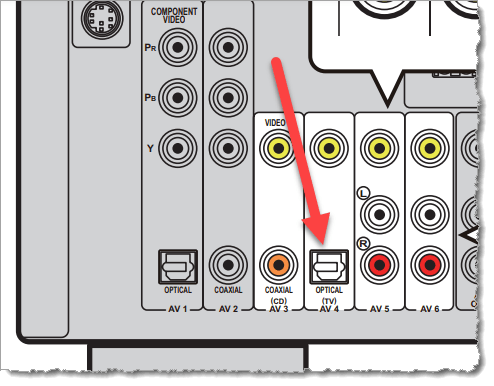
- Use an Optical (or Coaxial cable depending on your TV). Assuming your TV is like the image above, it has an Optical port, so use an Optical cable such as this one for $7.49-$9.99 (depending on length): https://www.amazon.com/AmazonBasics-Digital-Optical-Audio-Toslink/dp/B00NH11H38/
- Connect that cable from the TV’s Optical OUT port to the Optical (TV) AV4 input port on the back of the Yamaha receiver.
- Select AV4 on your receiver’s remote to choose that source for your receiver.
Audio from the Smart TV should now sound through your Yamaha receiver’s surround-sound speakers.
This website runs on a patronage model. If you find my answers of value, please consider supporting me by sending any dollar amount via:
or by mailing a check/cash to PosiTek.net LLC 1934 Old Gallows Road, Suite 350, Tysons Corner VA 22182. I am not a non-profit, but your support helps me to continue delivering advice and consumer technology support to the public. Thanks!






