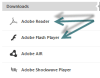Maintaining your Computer – Mac or PC
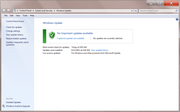
![]() Yah, I know it’s a chore that you want to put off indefinitely, but please don’t! You need to do a set of routine maintenance tasks every month or so to keep your computer working for you, not the other way around. This is true for both Apple Macs and Microsoft Windows computers. This is a lot like maintaining your car (oil changes, etc.) to keep it running trouble-free.
Yah, I know it’s a chore that you want to put off indefinitely, but please don’t! You need to do a set of routine maintenance tasks every month or so to keep your computer working for you, not the other way around. This is true for both Apple Macs and Microsoft Windows computers. This is a lot like maintaining your car (oil changes, etc.) to keep it running trouble-free.
The maintenance list isn’t really onerous for either type of computer you use, but if you fail to do this routine maintenance the chance that your computer will develop problems goes way up. For both Mac and PC, you should schedule time each month to do some maintenance – scheduling time really makes it easier, and more likely you’ll get it done. For Windows PC’s, near the end of the month is good, since Microsoft has routine “Patch Tuesday” events on the 3rd Tuesday of each month when they issue most of their updates to Windows and other Microsoft programs. But it really doesn’t matter when you decide to schedule time, just so long as you schedule some time – an hour or two is usually plenty.
And you can sort of automate some of this work. One great way for Windows PCs is to turn on Automatic Updates – that will save you tons. Of course, to make this really work you’ll also need to keep your computer on and running overnight (at least once or twice a week). You may already know that Microsoft has their normal ‘Patch Tuesday’ on the 3rd Tuesday of each month, so sometime after that date, your computer will be auto-updated – as long as you’ve left it up and running overnight! Microsoft Windows’ standard update schedule is to install updates at 3am each day – if an update is available. But so many people turn on automatic updates but don’t leave their computer on overnight, and this makes it nearly useless. So leave your computer running overnight and you’ll get the updates you need (for Microsoft Windows).
I really hate Microsoft Windows’ sleep mode – it more often than not interrupts the update cycle. So I suggest you disable sleep mode on your computer. Handy instructions are here.
For Mac users, most late-model Macs do a good job of reminding you that there are updates available, but my experience is that they bug me at the most inconvenient time (like when I have to get that report finished!), so I don’t do it. The short answer is to schedule time each month to install those updates or you’ll keep putting that chore off! I like to start the system update before I go to bed and it’s done by morning – no sense watching the update do its thing.
For both, updating the operating system is by far the most critical thing to keep updated. But there are other critical maintenance chores to do…
For Windows PC users, you should have a computer security protection program on your PC. If you don’t, you’re courting disaster! There are free protection programs out there, but they are usually worth what you paid for them (pundit opinions notwithstanding). My advice, buy a good security suite and pay the annual subscription fee. A good one is Bitdefender Internet Security 2015. You can often find this on sale either at Best Buy, Staples or online (try Amazon.com or Newegg.com). Be sure to get the current version, and update and upgrade as soon as a new version comes out (just ask us and we’ll tell you). At least once a year, we do a security suite face-off and share our opinion of the best of the bunch.
Mac users generally don’t need a security suite, but this may change in the future (we’ll let you know).
Mac or PC, you will need to check for and install updates to any programs you’ve got installed. Mac and Windows 8 users can use their respective App store’s Updates function for updates to apps you got from there, but there are so many other places to get software programs. For example:
- If you use Adobe Flash, visit www.Adobe.com, scroll down and click the link for Adobe Flash Player and install the latest version. Be sure to uncheck any other ‘free’ offerings.
- If you use the free Adobe Reader, visit www.Adobe.com, scroll down and click the link for Adobe Reader and install the latest version. Be sure to uncheck any other ‘free’ offerings.
 If you have Sun Java installed, you probably don’t need it, so uninstall it. Windows PC users, click Start and type “Uninstall a program” then scroll down the list that pops up and uninstall anything that says “Java”. This is NOT the the plug-in that your web browser uses to run Javascript on websites. Java (not the plug-in) is needed to run certain Java games (usually from websites), so if you need Java, be sure to keep it up-to-date. You can get the latest version from www.java.com and also test your installation to make sure it’s working right, and remove old versions. Be sure to decline any ‘free’ add-ons.
If you have Sun Java installed, you probably don’t need it, so uninstall it. Windows PC users, click Start and type “Uninstall a program” then scroll down the list that pops up and uninstall anything that says “Java”. This is NOT the the plug-in that your web browser uses to run Javascript on websites. Java (not the plug-in) is needed to run certain Java games (usually from websites), so if you need Java, be sure to keep it up-to-date. You can get the latest version from www.java.com and also test your installation to make sure it’s working right, and remove old versions. Be sure to decline any ‘free’ add-ons.- For any other programs you’ve installed and use (like iTunes, Quicken, other web browsers, etc.), be sure to check for and install updates – usually on their help menu. If you don’t use them, uninstall them! If you’re a Mac user and have Microsoft Office for Mac, be sure to click on an Office program’s help menu and use the Check for Updates link.
- Check with your computer manufacturer’s support website (or a program if they installed one for you), and get any updates for your system. Many manufacturers include a software application for updating things like the BIOS, firmware, and installed programs or utilities. Mac users will find these right in the App Store Updates section.
- Backup your stuff! Copy any personal files from your computer to some place else (like a thumb drive, external storage drive, network drive, etc.). Backing up is ignored by 97% of computer users, but 100% of those who suffer a crash regret not doing so. A word to the wise!
Think of all this like taking your car to Jiffy Lube or your dealer for oil changes and other maintenance. You can certainly hire someone else to do this for you (we happen to offer monthly virtual computer maintenance services and so do a number of other online vendors), but it’s just a routine bit of work you can do yourself – sort of like housecleaning. And like housecleaning, not doing it will sooner or later get you into big trouble.
This website runs on a patronage model. If you find my answers of value, please consider supporting me by sending any dollar amount via:
or by mailing a check/cash to PosiTek.net LLC 1934 Old Gallows Road, Suite 350, Tysons Corner VA 22182. I am not a non-profit, but your support helps me to continue delivering advice and consumer technology support to the public. Thanks!