Apple Photo Albums & Signal App Sharing Quirk
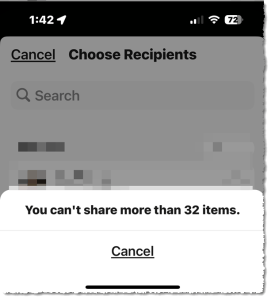
Apple Photo Albums & Signal App Sharing Quirk: a reader asks…
I use an iPhone with photos arranged in albums inside the Photos app. When I try to share these with other people (using Signal), I get an error message that says “You can’t share more than 32 items”. Apple’s sharing limits say nothing about this strict limitation. What gives?
Apple’s photo album sharing limits are explained on this help page. You’re right, it says nothing about a 32 item sharing limit, rather it limits you to sharing no more than 200 albums with up to 5,000 photos in it. I think the problem is that you’re trying to share the album outside of the Apple ecosphere (e.g., iMessage), and that causes the somewhat cryptic error message.
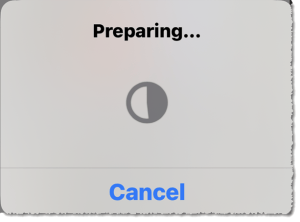
The problem is that when you try to share an album, Apple automatically tries to send it as a shareable item so that others can contribute. You can tell when you see the “Preparing…” popup, that Apple is trying to create this special type of link. Were you to do this via iMessage, there’d be no problem, even if sending to a recipient using an Android smartphone. But apparently Apple has an issue with the popular Signal app.
The solution for you is to make an adjustment to your sharing method. You can still share using Signal, but you need to choose the “option” to send it as an “iCloud Link” versus “Automatic”. Here’s the procedure for sharing an Apple Photo Album from an iPhone to a Signal addressee (or group):
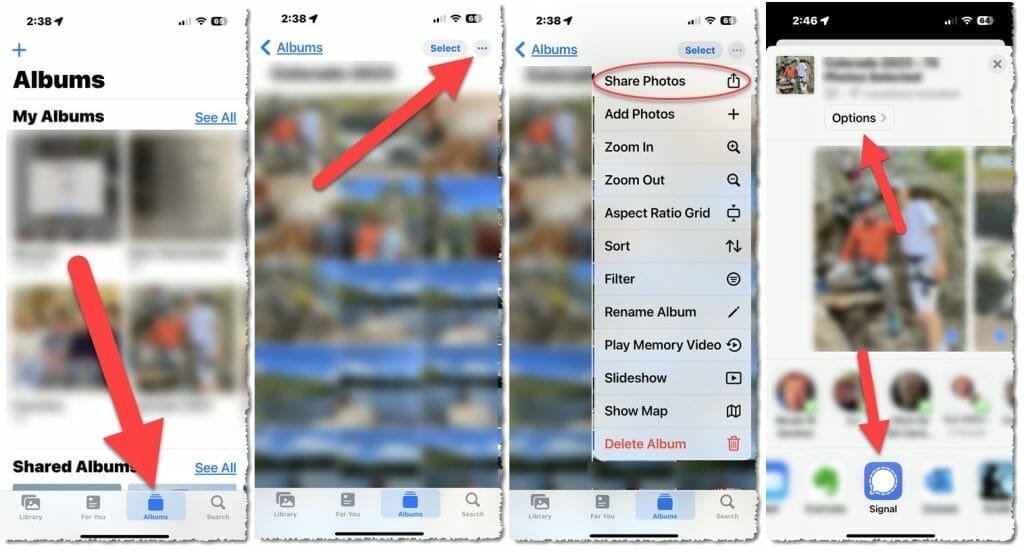
First, open the Apple Photos app, tap the icon at the bottom “Albums”, and tap on the album you want to share.
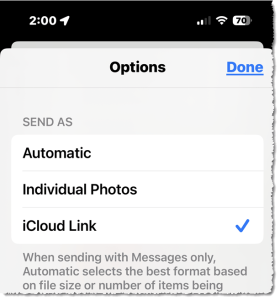
Second, tap the 3 horizonal dots (aka “ellipsis“) at the top-right above the album pictures to show a popup menu. Tap the Share Photos menu item at the top of that menu.
You now have the regular album sharing screen. Near the top of that is a button “Options>” – tap that. This reveals another menu titled “Options”. You’ll see “Automatic” selected (with a checkmark. Tap the “SEND AS” menu item “iCloud Link“, and then tap the “Done link at the top to close this menu and return to the previous screen.
Third, either tap the Signal icon, or a previously selected item above it to select a Signal recipient (or group). You’ll then be able to send the link to your Signal recipient(s).
I don’t see anything on the Apple nor Signal support pages documenting this issue. I should also note that when sending an iPhone Photo Album to an Android smartphone using the standard iMessage app, it seems to work just fine, albeit the album link you shared only lasts 30 days (a notification is appended to the text message). When sharing an iCloud link via Signal, there is no warning that the link is only good for 30 days. I’ve started a test of this and will add a comment next month when I see if the iCloud link expires or not.
This website runs on a patronage model. If you find my answers of value, please consider supporting me by sending any dollar amount via:
or by mailing a check/cash to PosiTek.net LLC 1934 Old Gallows Road, Suite 350, Tysons Corner VA 22182. I am not a non-profit, but your support helps me to continue delivering advice and consumer technology support to the public. Thanks!






