Help! My text got small!
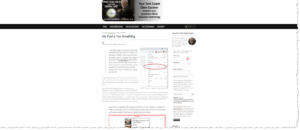
Help! My text got small! A reader asks…
Somehow I’ve done something to my Windows 11 PC and I’m not sure how to get it back to normal. All my text has gotten very tiny and I can’t read it anymore! I tried looking in the Windows settings and found a display resolution setting, but that said 100% so I think it’s something else. I’m now afraid to change that, and don’t know what else to do. I’m afraid I’ll just make things worse if I try to fix it. Can you help?
Certainly I can. I’ve had a number of readers over the years tell me a similar tale, and both the problem and fix are something that’s quite easy, once you know what it is. If you look at your bottom taskbar, that hasn’t changed, nor has the size of any icons on your desktop. It’s only things that are inside a window, such as the Google Chrome, Microsoft Edge or Firefox browser windows, or really any other window showing on your screen. Turns out there’s a Windows feature called Zoom (aka magnify) which also works the other way (de-zoom or de-magnify).
I last wrote about this in 2021 in my article My Fonts too Small/Big, so this is just a shorter version of that article. What you’ve experienced is an inadvertent use of a Windows keyboard shortcut for the feature that changes the zoom level of your window contents. The most likely way this happened is that you (or something like a piece of paper) accidentally held down the keyboard CTRL key, and while that was held down, you used the wheel on your mouse. Normally the wheel on your mouse scrolls up or down a page when you use it. With the CTRL key depressed, that wheel either zooms in (magnifying) or zooms out (demagnifying) the window contents.
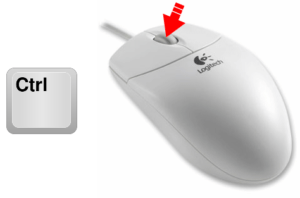
You can easily adjust the zoom level of any window by holding down your CTRL key and rolling the mouse wheel up or down. You’ll see the text in the window shrink or grow accordingly. That’s all there is to it, and this is a standard feature built into Windows for many years now, although most people have never used it (on purpose).
This is a case of the software developers at Microsoft (Apple has a similar feature for Macs) building in a ton of features – way more than most people use from day to day. They do have lists of their keyboard shortcuts here and here, but few people ever delve that deep into how their computer works.
This website runs on a patronage model. If you find my answers of value, please consider supporting me by sending any dollar amount via:
or by mailing a check/cash to PosiTek.net LLC 1934 Old Gallows Road, Suite 350, Tysons Corner VA 22182. I am not a non-profit, but your support helps me to continue delivering advice and consumer technology support to the public. Thanks!







