Malwarebytes Browser Guard Snafu
Malwarebytes Browser Guard Snafu: a reader asked…
Following your recommendation, I installed the Malwarebytes Browser Guard awhile back on my Dell desktop PC, and just recently I have started getting this error window (picture attached) in Google Chrome. I don’t know how to deal with this. If I check all or some of the boxes, it tells me there is still a problem, and I’m not sure how to “delete otherwise unnecessary extensions” from my browser. Can you tell me what to do?
This is actually a problem between the version of Browser Guard you have installed and the latest version of Google Chrome. Google recently updated your browser which broke the Browser Guard extension a bit. The solution is to remove the Browser Guard extension from Chrome, and then install the latest version of it from the web. Here’s how to do that:
First, Uninstall the extension from Chrome: Click the Settings icon in Chrome, which is the three vertical dots near the top-right of the Chrome window. That shows a menu, click the “Extensions” menu item, and then the “Manage Extensions” item on the sub-menu that appears.
Now click the Remove button for the Malwarebytes Browser Guard, and confirm you want to remove it. This uninstalls the older version of Malwarebytes Browser Guard from your computer.
Second, install the new version from the web: Visit https://www.malwarebytes.com/browserguard. On that page underneath the words “Select your browser icon below to download the extension for FREE”, click the Chrome icon. That opens a new tab with a blue button “Add to Chrome” – click that, and then click “Add Extension” on the popup that appears.
Finally, you’ll want to keep that Browser Guard icon pinned to your address bar in Chrome. A new tab will appear that says “You’re almost done!” with instructions to pin the icon. Just to the left of your three vertical dots icon at the top-right of Chrome is an icon that looks like a white jigsaw puzzle piece. Click that and on the resulting popup, click the pushpin icon to turn it blue for the Malwarebytes Browser Guard entry.
Some folks wonder why this sort of thing happens. The reason why is that all these software products are made by different companies, and they don’t work very well together to coordinate their changes. Your computer was manufactured by Dell, the operating system by Microsoft, the web browser by Google, and the Browser Guard by Malwarebytes. Frankly I’m amazed that things work as well as they do! Since hackers and scammers are keeping each company busy adding security updates along with product improvements, and since there are hundreds of potential areas of conflict within the software and hardware of the typical Microsoft Windows PC, it’s likely there are other areas of conflict between different companies’ software offerings. Case in point:
Some websites use differing technology to create dropdown boxes on their web forms. Recently, I’ve noticed that some (such as Hyatt/Bonvoy) use a technology that uses similar coding for their dropdown menus that advertising coders use. As a result, the Adware blocker built into Malwarebytes Browser Guard can cause sites like this to work…wonky. What I’ve seen is that you click on the dropdown box which reveals a list to choose from, but before you can choose something the list disappears.
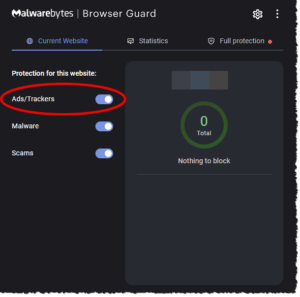
The way to resolve this is to turn off the Browser Guard’s Adware/tracker tool for that website. Since you have the Browser Guard icon always showing in the address bar, it’s easy. Visit the website and click the Malwarebytes icon at the top-right of your Chrome window (next to the jigsaw puzzle piece icon). On the resulting popup, slide the slider off for “Ads/Trackers”. You only need to do this for sites that are giving you wonky behavior.
When you think of all the various apps you have installed on your PC from all the different companies that make those apps, it is amazing that everything works as well as it does. Fortunately for you, the issue you had is easily resolved.
This website runs on a patronage model. If you find my answers of value, please consider supporting me by sending any dollar amount via:
or by mailing a check/cash to PosiTek.net LLC 1934 Old Gallows Road, Suite 350, Tysons Corner VA 22182. I am not a non-profit, but your support helps me to continue delivering advice and consumer technology support to the public. Thanks!









