Gmail Doesn’t Open Links
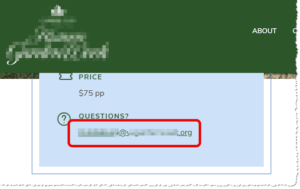
Gmail Doesn’t Open Links: a reader asked…
I recently got a new Windows 11 computer and installed Google Chrome as I use Gmail for email. However, when I go to a website page that has an email link and click it, my computer tries to open some mail program instead of Gmail. How can I fix this?
What you’re clicking on are “Mailto” links aka email addresses on web pages. When you click on one of those, it usually opens the default Mail app on your computer. A fresh Windows 11 computer (Windows 11 is a Microsoft product) may have a Microsoft mail app set as the default. That’ll be either Mail or Outlook (if you have MS 365 apps installed). Since you use Gmail, you’ll want to set the default app for Windows Mailto links to Google Chrome. Here’s how:
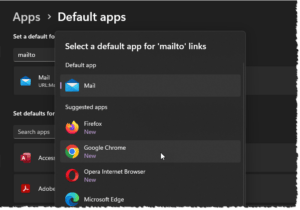
Type “Default Apps” in the search bar at the bottom-left of your screen and press your Enter key. This opens the default apps settings window.
- At the top where a box says “Enter a file type or link type” type in “Mailto” and press your Enter key.
- Directly underneath that you’ll now see the app that Windows thinks should use for those webpage email links. It’s probably Outlook or the Windows Mail app.
- Click that to open a small dialogue box and choose Google Chrome Chrome as the default for opening Mailto links.
Now that may not be enough, so there’s also a way in Google Chrome to tell it to open Gmail when you click a Mailto link. Open Google Chrome and your Gmail – the inbox view. Look on the right-side of the URL bar and look for a double diamond icon.
- Click that double-diamond icon which opens a small popup.
- Click the radio button to the left of “Allow”
- Click the Done button.
From that point on, clicking a Mailto link in any webpage will open a gmail form ready to craft an email to the Mailto link.
If you don’t see that double-diamond icon, you have to turn that on. Here’s how:
- In Google Chrome, click the 3-vertical dots to open the menu, click on Settings. That opens the Chrome settings window in a new tab.
- Click Privacy & Security on the left-side, then click Site Settings, scroll down to the Permissions section and click Additional Permissions to expand that. Then click on the Protocol Handlers entry to open that.
- Make sure the Default behavior is “Sites can ask to handle protocols” and if there’s a Gmail entry below that, delete it (click the X to the right of mail.google.com, or click the 3-vertical dots and click Remove). Now go back to your Gmail tab, refresh the screen and you’ll see the double-diamond icon.
That’s all there is to it, from this point forward, Google Chrome will open Mailto links using Gmail, and any other web browser (such as Microsoft Edge) will do likewise. I should mention that searching Google Help for this is… not very helpful…
This website runs on a patronage model. If you find my answers of value, please consider supporting me by sending any dollar amount via:
or by mailing a check/cash to PosiTek.net LLC 1934 Old Gallows Road, Suite 350, Tysons Corner VA 22182. I am not a non-profit, but your support helps me to continue delivering advice and consumer technology support to the public. Thanks!








