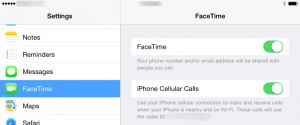iOS8’s ringing is driving me crazy!
Hey Chris, I updated to iOS 8.1 on my iPhone and iPad, and also upgraded to OS X Yosemite on my Mac. Everything’s great except for one problem – now my iPad and my Mac ring everytime my iPhone rings! That’s annoying, can you tell me how to shut that off?
I agree, not all new features are desired with a new version of iOS, but fortunately this particular feature is easy to turn off. The multi-device ring feature is controlled by Facetime, so to turn off the ringing on your iPad:
- tap settings, then Facetime
- tap the slider for “iPhone Cellular Calls” to off (not green but grey)
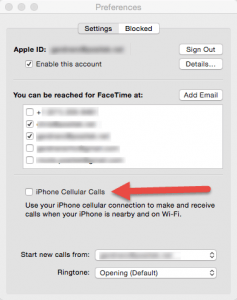 On your Mac, open Facetime, open Facetime Preferences, and uncheck the box “iPhone Cellular Calls”.
On your Mac, open Facetime, open Facetime Preferences, and uncheck the box “iPhone Cellular Calls”.
From that point forward, neither your iPad nor Mac will ring when your iPhone rings, just like before. I’m not sure why Apple decided to have those features turned on by default when you upgrade, but fortunately it’s easy to turn them off.
This feature was intended to let you answer a phone call even if your iPhone isn’t nearby but your iPad or Mac is. I don’t know about most people, but certainly for me, I keep my iPhone close by all the time, so having other devices ring is not beneficial.
While you’re in Facetime, you can also choose to check or uncheck the various addresses where you can be reached for FaceTime. What shows is governed by your iCloud account, but you can choose different email addresses for facetime, or even add an email address. If you at all want to differentiate Facetime calls to your iPhone (using your phone number) and Facetime calls to your iPad or Mac, you’ll want to uncheck the phone number option on your iPad and Mac, and use a different email address.
This website runs on a patronage model. If you find my answers of value, please consider supporting me by sending any dollar amount via:
or by mailing a check/cash to PosiTek.net LLC 1934 Old Gallows Road, Suite 350, Tysons Corner VA 22182. I am not a non-profit, but your support helps me to continue delivering advice and consumer technology support to the public. Thanks!