Got Windows 8 and pine for the Windows 7 Start Button?
 A reader asks…
A reader asks…
I have a new Windows PC with Windows 8.1 on it. Is there any way I can use the old Windows 7 button instead of the Start Screen?
This question comes up a lot, especially since it’s gotten pretty hard to buy a new Microsoft Windows PC with Windows 7. The good news is that Microsoft has heard us all complaining about the “Metro” interface – that silly start screen with tiles. In the forthcoming Windows 10 (due out supposedly summer 2015), Windows will again have the ubiquitous Start button, with a slight difference from Windows 7 – the right side of the Start menu will have tiles ala the Windows 8 Start Screen. I think that’ll be a happy compromise for most folks.
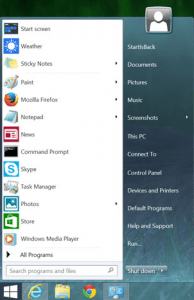 If you can’t wait till then, the best fix I’ve found for this is a little program from www.startisback.com called StartIsBack Personal Edition. You can buy it for $2.99 US for your Windows 8 or 8.1 PC. Multi-PC licenses are available as well as business support. Just buy, download and install it, and you can easily:
If you can’t wait till then, the best fix I’ve found for this is a little program from www.startisback.com called StartIsBack Personal Edition. You can buy it for $2.99 US for your Windows 8 or 8.1 PC. Multi-PC licenses are available as well as business support. Just buy, download and install it, and you can easily:
- Set Windows to boot up directly to the Desktop view instead of the Start Screen
- Replace the Start Menu with a very Windows-7 like Start button while still giving you the ability to go to the Start Menu if you need to run any of the new Windows Apps.
Of course, you can install it without buying it first to try it out. It works for 30 days so if you don’t like it, you can just uninstall the program. But I’ll be you’ll love it and so be sure to buy a license key and activate the program with it before the 30 days is up – after that the program goes into a ‘limited mode’ and won’t work right till you by and use the license key.
There are other programs out there for sale (and free) that offer a similar functionality, but we’ve found this one to be well worth the modest price and gives you the Windows 7 Start Button functionality without compromise.
This website runs on a patronage model. If you find my answers of value, please consider supporting me by sending any dollar amount via:
or by mailing a check/cash to PosiTek.net LLC 1934 Old Gallows Road, Suite 350, Tysons Corner VA 22182. I am not a non-profit, but your support helps me to continue delivering advice and consumer technology support to the public. Thanks!






