Update your Apple TV
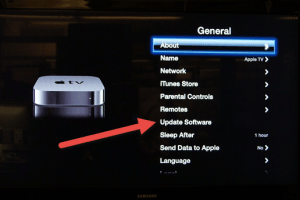 Update your Apple TV to version 6.0 (update, as of Dec. 2014 the latest version is 6.2.1). Apple has released (2nd time’s a charm!) this version of the operating system. This update adds some nice new features like iTunes Radio and AirPlaying your iCloud content on other Apple TVs. I should note that this update was initially released last week, but Apple quickly pulled it when they realized that it was not working well for some users. If you were one of those and your Apple TV is not working now, skip to the bottom for how to fix that.
Update your Apple TV to version 6.0 (update, as of Dec. 2014 the latest version is 6.2.1). Apple has released (2nd time’s a charm!) this version of the operating system. This update adds some nice new features like iTunes Radio and AirPlaying your iCloud content on other Apple TVs. I should note that this update was initially released last week, but Apple quickly pulled it when they realized that it was not working well for some users. If you were one of those and your Apple TV is not working now, skip to the bottom for how to fix that.
Applying this update is easy, just fire up your Apple TV and go to Settings, then General, then Software Update. And if you already have automatic updates turned on, you might want to turn that off and just do the updates manually, given last weeks’ experience.
Once your Apple TV is updated and restarted, you’ll see the new features immediately. If you have iTunes Match, you’ll be able to create radio stations and listen to them ad-free. You can now buy music directly from the iTunes Music Store and also sync podcasts. All in all, a nice but minor upgrade to the Apple TV experience.
If you tried to apply the update last week and that resulted in your Apple TV becoming unusable, here’s how to ‘unbrick’ your Apple TV (you’ll need a micro-USB cable and your computer that has iTunes installed on it):
 Unplug the Apple TV from everything and take it and the power cord near to your computer. Then plug a micro-USB cable between the Apple TV and the computer, then plug in the Apple TV’s power cord
Unplug the Apple TV from everything and take it and the power cord near to your computer. Then plug a micro-USB cable between the Apple TV and the computer, then plug in the Apple TV’s power cord- iTunes will automatically launch (if it doesn’t run try unplugging the USB cable and plugging it back in). iTunes will show the Apple TV recovery option to restore the Apple TV
- Confirm on the resulting screens that you want to update and restore your Apple TV, and agree to the terms of service. This will take awhile so be patient and don’t unplug the Apple TV until iTunes tells you the job’s done.
Once it’s all finished, you can re-connect your Apple TV to your television or home theater system. At that point you will setup the Apple TV just like you did the first time when you got it.
This website runs on a patronage model. If you find my answers of value, please consider supporting me by sending any dollar amount via:
or by mailing a check/cash to PosiTek.net LLC 1934 Old Gallows Road, Suite 350, Tysons Corner VA 22182. I am not a non-profit, but your support helps me to continue delivering advice and consumer technology support to the public. Thanks!
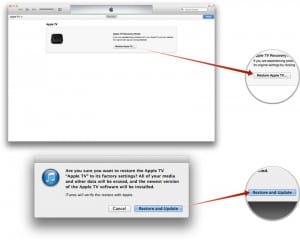 Unplug the Apple TV from everything and take it and the power cord near to your computer. Then plug a micro-USB cable between the Apple TV and the computer, then plug in the Apple TV’s power cord
Unplug the Apple TV from everything and take it and the power cord near to your computer. Then plug a micro-USB cable between the Apple TV and the computer, then plug in the Apple TV’s power cord





