iMessage Tips
![]() iMessage Tips: a reader asks…
iMessage Tips: a reader asks…
Hi Chris, I’m new to the iPhone and am just starting to scratch the surface on how to use it. Do you have some tips for me? Especially on how to use text messaging, I already have the basics down.
For a comprehensive how-to on using the iPhone, Apple has thoughtfully put together a guide, plus there are tons of Youtube videos and free guides just a google search away. So let me focus on some tips to help you get the most out of iMessage – the iPhone’s text messaging app. These are in no particular order, and not intended as a primer for text messaging. Rather, these are my top nine hints on using iMessage.
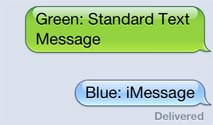 1. You can easily tell if the person you’re texting has an iPhone or not. If they do, the message bubbles are blue. If not, the message bubbles are green.
1. You can easily tell if the person you’re texting has an iPhone or not. If they do, the message bubbles are blue. If not, the message bubbles are green.
2. Messages are separated with a date/time block, but for multiple messages on the same day, you’ll want to swipe the bubble to the left in order to see when it was sent or delivered.
3. You can send messages to a group by just adding more names or phone numbers into the To: box. Once you’ve sent your first group message, you can tap the details button at the top-right and send your location to everybody. Great for meet-ups!
4. Block spammers – more and more unwanted text messages are popping up. To block them, tap Details, and then the i button to the right of their name, then tap the Block this Caller link. You can also tap Do Not Disturb on the Details page to keep from getting alerted to every message. This can be handy when you don’t want to block the messages, but the replies are coming hot and heavy to a popular group message.
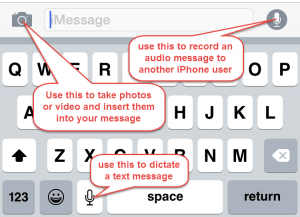 5. Don’t type, dictate your message. To the left of the space bar on the iPhone keyboard is a microphone icon. Tap it and you can dictate what you want to say (tap again to stop dictating). If you tap and hold the microphone icon, you can
5. Don’t type, dictate your message. To the left of the space bar on the iPhone keyboard is a microphone icon. Tap it and you can dictate what you want to say (tap again to stop dictating). If you tap and hold the microphone icon, you can
6. iMessage also sends more than just text! If you’d like to send a picture or video, tap the icon that looks like a camera – you can take a picture or choose one from your photo album. If you’d like to send audio (this only works with iPhone to iPhone iMessage, not standard text messages), tap the microphone icon that’s to the right of the text area (opposite the camera icon).
7. if you’ve received a picture via text, you can tap on it, and then tap the send icon (bottom-left) to airdrop it to another iPhone, save it to your photo album or send it to someone else by text, email, twitter, or other ways.
8. If you’ve received an audio message via iMessage, you can quickly respond to it with your own audio message by just raising the phone to your ear. Make sure this is turned on (see Settings > Messages > Raise to Listen).
9. If you ever have a problem with iMessage, just turn it off and turn it back on again (see Settings > Messages). That almost always fixes problems with it.
Please leave a comment if you need help with a specific iMessage feature.
This website runs on a patronage model. If you find my answers of value, please consider supporting me by sending any dollar amount via:
or by mailing a check/cash to PosiTek.net LLC 1934 Old Gallows Road, Suite 350, Tysons Corner VA 22182. I am not a non-profit, but your support helps me to continue delivering advice and consumer technology support to the public. Thanks!






