What’s Wrong with Public Wi-Fi?
 What’s Wrong with Public Wi-Fi? a reader asks…
What’s Wrong with Public Wi-Fi? a reader asks…
Hi Chris, I’ve been following your Practical Help for awhile now, and thought I’d finally ask a question: Is it safe to use public wi-fi, like at Starbucks, a library, or school? Should I take any precautions? Any advice you’ve got to spare would be great, thanks!
Thanks for asking a question! “Free” Wi-fi is everywhere – many businesses, banks, schools, libraries, airports, and even some parks and other open spaces have it. Many of these public wi-fi hotspots are considered a part of doing business in the 21st century, so the cost of providing them is hidden in overhead, yet still trickles down to the consumer in the price of things we buy. There still ain’t no free lunch!
 Comcast and Google are each working to make wi-fi as ubiquitous as possible. Comcast’s method is to have a public wi-fi signal available through their own customer’s equipment for the use of other Comcast customers. Google is aggressively rolling out free public wi-fi in the cities where it’s installing Google Fiber. Yet there are vast stretches of rural areas where you can’t even get a decent cellphone signal, much less any wi-fi coverage. So don’t bank on free wi-fi, coverage is ‘spotty’.
Comcast and Google are each working to make wi-fi as ubiquitous as possible. Comcast’s method is to have a public wi-fi signal available through their own customer’s equipment for the use of other Comcast customers. Google is aggressively rolling out free public wi-fi in the cities where it’s installing Google Fiber. Yet there are vast stretches of rural areas where you can’t even get a decent cellphone signal, much less any wi-fi coverage. So don’t bank on free wi-fi, coverage is ‘spotty’.
Public and free wi-fi often gets a black eye on usability and security, usually for good reason. Since it’s free, it’s usually not the fastest speed, and that’s shared by many people. So your signal may be strong, but downloads slow. Businesses who offer free wi-fi may not spend much on equipment or maintenance either, so you may have trouble staying connected. And most free wi-fi is very insecure – public hotspots are attractive places for hackers to hang out and find unwary victims.
 So while not particularly safe, public wi-fi options can certainly be used. But you need to take some precautions. Here’s my quick hit-list of do’s and don’ts when using a public wi-fi hotspot.
So while not particularly safe, public wi-fi options can certainly be used. But you need to take some precautions. Here’s my quick hit-list of do’s and don’ts when using a public wi-fi hotspot.
- Never go to any online destination where you have to log in unless the website’s URL begins with https://. Many websites’ logins are not secure, and if you’re on a public wi-fi hotspot, everything you send and receive is broadcast to any other computer or device within range of the hotspot.
- For that matter, try to only visit sites that support SSL. If you visit a site, click on the URL bar and make sure it starts with “https://” – if it just says “http://” try adding the s in before the colon.
 Make sure your email program uses SSL. Check the settings for your email program. You should never run your email program in a public hot-spot unless the connection is secure, and SSL (or S/MIME) is the way to go.
Make sure your email program uses SSL. Check the settings for your email program. You should never run your email program in a public hot-spot unless the connection is secure, and SSL (or S/MIME) is the way to go.- Avoid using 3rd party social networking apps, which may not use SSL when transmitting things like your username and password (much less your messages, tweets or status updates!). You’re safe using the official apps released by Facebook, Twitter, LinkedIn, etc. as they’ve all forced their apps to use SSL.
- When you connect a laptop to a free wi-fi hotspot for the first time, be sure to tell your computer that it’s a public connection, not a private one. There’s usually an option when connecting, or you can look at the connection settings – be sure to turn off any network sharing or discovery. And be sure your computer has a firewall and that it’s turned on.
 Consider using a VPN when using public wi-fi. Especially if you’re doing any work for your employer. If your employer doesn’t offer a VPN connection, you can use one of several free ones (like CyberGhost, free for Windows, Mac and Android), or spend just a few dollars a month for faster speed and more security (like PIA or TorGuard). Hackers can easily capture information like your email address if you’re not careful, which can end up with a constantly full in box of spam!
Consider using a VPN when using public wi-fi. Especially if you’re doing any work for your employer. If your employer doesn’t offer a VPN connection, you can use one of several free ones (like CyberGhost, free for Windows, Mac and Android), or spend just a few dollars a month for faster speed and more security (like PIA or TorGuard). Hackers can easily capture information like your email address if you’re not careful, which can end up with a constantly full in box of spam!- At least try to make sure you’re connecting to the right wi-fi hotspot. Unfortunately, it’s easy to spoof wi-fi hotspots, and when you look you might see several hotspots available where you are. Don’t just pick one blindly and connect to it, it might belong to a hacker! Make sure of the spelling of the network name, and avoid those alphabet-soup spelled wi-fi networks. If you’re not sure, ask someone who works there for the name of the public wi-fi network.
 Be on the lookout for social engineering attempts while in a public wi-fi area. Sure you can look over your friend’s shoulder at their cute pictures, but be very wary of strangers doing the same. Hackers like to hang out anywhere there’s free wi-fi and try to see what you’re typing, or what’s showing on your screen. They might have a little device in their pocket that’s capturing every bit of data going from and to the wi-fi hotspot for later use.
Be on the lookout for social engineering attempts while in a public wi-fi area. Sure you can look over your friend’s shoulder at their cute pictures, but be very wary of strangers doing the same. Hackers like to hang out anywhere there’s free wi-fi and try to see what you’re typing, or what’s showing on your screen. They might have a little device in their pocket that’s capturing every bit of data going from and to the wi-fi hotspot for later use.- Turn off your wi-fi on your laptop, smartphone or tablet anytime you’re not actually using it. Not only does that save you some battery life, but it also makes sure that nobody can hack their way into your computer.
Of course, you can always skip the free wi-fi and carry your own, either from your smartphone carrier or a 3rd party. For example, I have an AT&T smartphone, and carry a Verizon Mi-fi device when I’m out and about to connect my laptop or tablet to the internet. It isn’t free, but is much more secure and almost certainly much faster than the public wi-fi at your favorite coffee shop or mall. Well worth the monthly fee if you often need internet access on-the-go.
This website runs on a patronage model. If you find my answers of value, please consider supporting me by sending any dollar amount via:
or by mailing a check/cash to PosiTek.net LLC 1934 Old Gallows Road, Suite 350, Tysons Corner VA 22182. I am not a non-profit, but your support helps me to continue delivering advice and consumer technology support to the public. Thanks!
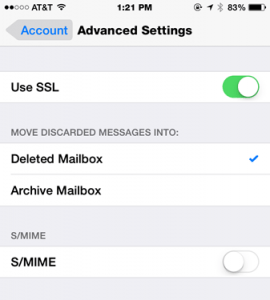
 Consider using a VPN when using public wi-fi. Especially if you’re doing any work for your employer. If your employer doesn’t offer a VPN connection, you can use one of several free ones (like
Consider using a VPN when using public wi-fi. Especially if you’re doing any work for your employer. If your employer doesn’t offer a VPN connection, you can use one of several free ones (like  Be on the lookout for social engineering attempts while in a public wi-fi area. Sure you can look over your friend’s shoulder at their cute pictures, but be very wary of strangers doing the same. Hackers like to hang out anywhere there’s free wi-fi and try to see what you’re typing, or what’s showing on your screen. They might have a little device in their pocket that’s capturing every bit of data going from and to the wi-fi hotspot for later use.
Be on the lookout for social engineering attempts while in a public wi-fi area. Sure you can look over your friend’s shoulder at their cute pictures, but be very wary of strangers doing the same. Hackers like to hang out anywhere there’s free wi-fi and try to see what you’re typing, or what’s showing on your screen. They might have a little device in their pocket that’s capturing every bit of data going from and to the wi-fi hotspot for later use.





