What’s a Trojan – program?
 What’s a Trojan – program? a reader asks…
What’s a Trojan – program? a reader asks…
Hi Chris, I’m using your recommendation to protect my Windows computer, and that program keeps telling me that I’ve got a ‘trojan’ on my system. I clean it out each time, but it keeps coming back? What’s a trojan and can you help me get rid of it permanently?
Besides the famous historical reference, the term trojan (in computing) refers to a malicious program that does things with your computer that you haven’t authorized or approved. Falling under the general description of malware (which includes computer viruses, spyware, and any type of malicious program), a trojan (like the proverbial Trojan soldiers inside a wooden horse) hides itself inside some other program, often a legitimate program. When you’re not watching, it sneaks out and does things with your computer – often things that would make people you know very unhappy! There are a lot of different classifications for trojan types, such as backdoor, exploit and rootkit trojans. These classifications are based on exactly what kind of nefarious activity the trojan performs.
The trojan you’ve got not only hides itself inside a program, it can hide a ton of copies of itself in a lot of programs and other files on your computer. So a single scan of your system might not reveal all the trojans that are there, just the active ones. The other sneaky ones stay hidden for a time, and then activate and re-infect your computer. That’s probably why it keeps coming back. I’m guessing that you’re using Malwarebytes’ Anti-Malware, but the free version, and you run it to scan your system every month or so. Here’s what I suggest:
 Pay some money to upgrade to the Premium version, which provides full-time scanning to protect your system. Once you’ve activated your license,
Pay some money to upgrade to the Premium version, which provides full-time scanning to protect your system. Once you’ve activated your license,- Go into the settings for the program, go to Detection and Protection, and click the checkbox to enable Scan for Rootkits. You can also change the action for non-malware protection to treat everything as malware.
- Now go to the Advanced settings, and enable the self-protection module, along with the early start option. Do this by checking the boxes.
Once checked, these options are active, you don’t have to save the options. You can also take a quick look at both Malware Exclusions and Web Exclusions and make sure both these areas are empty. When you activate the Premium version, it will automatically make the program run full-time and schedule daily scans and hourly checks for updates to the program (you can leave this as is).
As some added protection, you can get Malwarebytes’ Anti-Exploit Premium. Malwarebytes also has a beta version (not quite ready for publication) of their Anti-Rootkit tool. But my guess is that by simply upgrading to the Premium Anti-malware program and making the settings changes I’ve noted above, you’ll eliminate the recurring trojan problem.
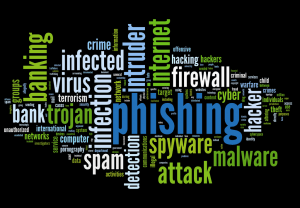 One other thing to consider is your computing habits. It may be that you are often doing something with your computer like visiting a particularly unsafe website that freshly re-infects your system with a trojan every time you visit. The good news is Anti-Malware Premium will also protect you against that. Since it’s running full-time, it will warn you when it detects and stops the trojan from getting on your system. Use that as a clue to understanding why you got infected in the first place – what were you doing just before you got the warning? Likely that’s the unsafe action you took which keeps it coming back. You might want to take a look at my Safe Computing Practices for tips on what not to do.
One other thing to consider is your computing habits. It may be that you are often doing something with your computer like visiting a particularly unsafe website that freshly re-infects your system with a trojan every time you visit. The good news is Anti-Malware Premium will also protect you against that. Since it’s running full-time, it will warn you when it detects and stops the trojan from getting on your system. Use that as a clue to understanding why you got infected in the first place – what were you doing just before you got the warning? Likely that’s the unsafe action you took which keeps it coming back. You might want to take a look at my Safe Computing Practices for tips on what not to do.
This website runs on a patronage model. If you find my answers of value, please consider supporting me by sending any dollar amount via:
or by mailing a check/cash to PosiTek.net LLC 1934 Old Gallows Road, Suite 350, Tysons Corner VA 22182. I am not a non-profit, but your support helps me to continue delivering advice and consumer technology support to the public. Thanks!
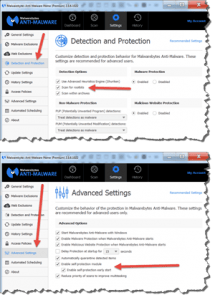 Pay some money to upgrade to the
Pay some money to upgrade to the 





