Diagnose my Internet
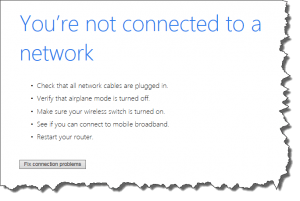 Diagnose my Internet: a reader asks…
Diagnose my Internet: a reader asks…
Hello, I’m at Starbucks writing this because the internet doesn’t work in my house today. Before I go crazy, can you help me figure out what’s wrong? I have Verizon FIOS internet with their router, and a few laptops, tablets and smartphones. Everything was working just fine till this morning, when my laptop couldn’t go to any web pages. I hope this is enough information, any help you can give me would be much appreciated!
Internet access problems can be a tricky thing to diagnose, so let me give you some help in finding clues as to what exactly is the matter. First off, is your laptop’s web browser the only thing that wouldn’t work right for you? Are any other programs on the laptop affected (like Outlook email, Windows Update checker or the Mac’s App Store Updates)? Second, are any other computers, tablets or smartphones in the house experiencing the same thing? Here are some quick diagnosis tips:
 Problem with your Verizon FIOS Router or FIOS Internet Service: This is the case if none of your computers, tablets or smartphones can use the home internet at all. Take a look at the FIOS router’s lights – especially the internet light which should be on or blinking randomly. You should also see lights for power and Wi-Fi, along with other lights.
Problem with your Verizon FIOS Router or FIOS Internet Service: This is the case if none of your computers, tablets or smartphones can use the home internet at all. Take a look at the FIOS router’s lights – especially the internet light which should be on or blinking randomly. You should also see lights for power and Wi-Fi, along with other lights.
Whether the problem is with the router or your FIOS internet service, the first thing you should do is depower (unplug electricity to) the router, count to 30 and repower (plug electricity back into) the router. Now wait about 2 minutes and watch the lights on the router. As long as the internet light is on and/or blinking, you can go to your computer and restart it. When it’s finished restarting, you can try to access the internet. You may also want to try another computer and/or tablet or smartphone (using Wi-Fi).
If you still don’t have any internet access on any computer or device, then the problem is with your FIOS internet service. Ugh, that forces you to call Verizon (800-837-4966). Before you call, be sure you have some info in hand or they won’t help you. That info is the name on the account and account number, and service address. You may also be asked for an account PIN. You can now call them and go through their insane automated phone answering system. Your primary goal should be to speak to a human being, but it’s barely possible their automated system will fix the issue. Getting through to a human takes persistence and patience. Once you do speak to someone, don’t let them get off the phone until they’ve either fixed the problem or made an appointment for a service call to your house.
You’re able to use the internet at Starbucks, so the problem isn’t with your computer. But for folks who are experiencing a different sort of internet outage:
 Problem with your computer, or your computer’s web browser: This is the case if other computers, tablets or smartphones can connect to the internet, but your particular computer can’t. The first thing you should do is shut down the computer, and then start it back up again. Look in the system notification area for an indication that you’re connected to your home network:
Problem with your computer, or your computer’s web browser: This is the case if other computers, tablets or smartphones can connect to the internet, but your particular computer can’t. The first thing you should do is shut down the computer, and then start it back up again. Look in the system notification area for an indication that you’re connected to your home network:
- Microsoft Windows PCs show an icon in the bottom-right of your screen, which depends on the type of connection you have (wireless or wired):

- Apple Macintosh computers show an icon at the top of the screen, which looks like a typical Wi-Fi signal.

If those icons have anything different about them (such as an exclamation point or X over them, or the Mac icon as an outline only), then your computer isn’t connected to your home network. Click on the icon to connect. If it is showing as connected, try something other than your web browser to use the internet – an easy one is to check for updates to the operating system (Windows Update or App Store Updates). If you don’t see an error when checking for the updates, then the problem isn’t with your computer, but with your web browser.
 If you have more than one web browser installed on your computer, try a different one and see if you can connect to the internet. If you can, the problem is with the other web browser. There are five major brands of web browser, most of which can be on either a Windows PC or a Mac:
If you have more than one web browser installed on your computer, try a different one and see if you can connect to the internet. If you can, the problem is with the other web browser. There are five major brands of web browser, most of which can be on either a Windows PC or a Mac:
- Microsoft’s Internet Explorer (Windows PC only)
- Apple’s Safari (Mac or PC)
- Google’s Chrome (Mac or PC)
- Mozilla’s Firefox (Mac or PC)
- Opera Software’s Opera (Mac or PC)
![]() If the problem is with just one of these, the best thing to do is reset the browser. My friends at guidingtech.com have great tutorials for resetting each one of these here. You should note that resetting the web browser could eliminate saved passwords, favorites links and more.
If the problem is with just one of these, the best thing to do is reset the browser. My friends at guidingtech.com have great tutorials for resetting each one of these here. You should note that resetting the web browser could eliminate saved passwords, favorites links and more.
 If the problem is with all web browsers, but not with Windows Update (or Mac App Store Updates), then you might have some adware or spyware installed that could be stopping your web browsers from working right. Your best recourse is:
If the problem is with all web browsers, but not with Windows Update (or Mac App Store Updates), then you might have some adware or spyware installed that could be stopping your web browsers from working right. Your best recourse is:
- Windows PC: download and install Malwarebytes Anti-Malware (get it here), and run it. Remove anything it finds, restart your computer and run it again. Keep running it until a scan completes that says it found nothing.
- Apple Macs: download and install AdwareMedic (get it here), and run it. Scan for adware and remove anything it finds. Restart your computer and run it again. Keep running it until a scan completes that says it found nothing.
After you’ve removed these threats, reset your browser (see above for the link to a tutorial). Then run the web browser again and see if you get internet access. If nothing above has helped restore your internet access, then it’s time to call for some help. Of course, if you’re in the Washington DC metro area, you can call me (toll-free 855-767-4835), or look online for a reputable tech support company near you. I like to use Angie’s List to find reputable service companies, you can also look at Consumer’s Checkbook or MyNeighborsNetwork. Or ask a neighbor or friend for someone they trust – don’t just pick something out of the phone book or a quick online search. And I suggest you stick with someone physically close to you – remote service companies can’t do much for you if your internet isn’t working!
This website runs on a patronage model. If you find my answers of value, please consider supporting me by sending any dollar amount via:
or by mailing a check/cash to PosiTek.net LLC 1934 Old Gallows Road, Suite 350, Tysons Corner VA 22182. I am not a non-profit, but your support helps me to continue delivering advice and consumer technology support to the public. Thanks!






