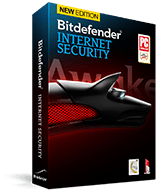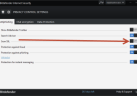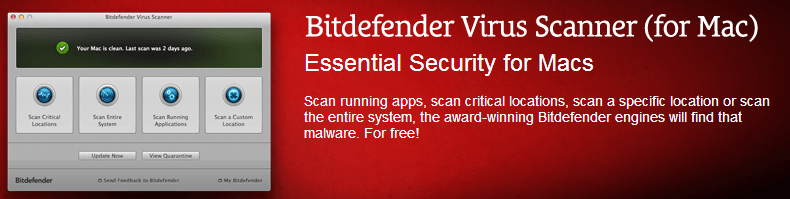Tip of the Day #001: Computer Hacked? What to Do!
Here’s a tip on what to do if you think your computer has been hacked. It might be worthwhile to check just to be sure! And don’t bother to take notes, we have a printable tip sheet below for our members!
This is a video tip of the day, which supplements our regular scheduled show “Practical Help for Your Digital Life”. In this series, Your Tech Coach gives you practical and helpful tips, hints and advice on how to get the most out of the consumer technology you already own. Geek-free help for everyone on the most common problems we all have using our computers, tablets, smartphones, smart appliances, digital devices, online services, social networking and more. Let Your Tech Coach help you get your technology working for you, not the other way around!
![]() Please click this link to view, download or print our exclusive tip sheet: TOD001ComputerHacked.pdf
Please click this link to view, download or print our exclusive tip sheet: TOD001ComputerHacked.pdf
Today’s tip is about what to do if you suspect that your Microsoft Windows PC has been hacked. So how would you know? These days hackers are so sophisticated that they can hack your computer without alerting you, and get it to do whatever they want. There’s no red flag or alert, and you can easily lose everything. All it takes is one inadvertent click of your mouse in the wrong place. So what do you do? Remove the bad stuff! Here’s how:
Step 1 is to detect and remove any rootkits – these lurk underneath what you see on-screen and are not detected easily by your standard computer security programs. Here are links to three tools – just download and run one, two or all three of them – they’re free!
- BitDefender Rootkit Remover labs.bitdefender.com/projects/rootkit-remover/rootkit-remover/
- Kaspersy’s Easy Rootkit Remover usa.kaspersky.com/downloads/tdsskiller
- GMER’s Rootkit Remover www.gmer.net/
Step 2 is to use a malware scanning tool to find and remove malware, spyware, trojans and computer viruses from your PC. Here’s a powerful and free tool you can use. Just download and install it, update it (decline the free trial to their premium program), and do a full system scan. Remove anything it finds, restart, and rinse and repeat till you get a clean scan.
- Malwarebyte’s Anti-Malware www.malwarebytes.org/
You can leave this program on your computer for use in the future. Perhaps even take the time to run a manual scan once a month or so? Always update the program first!
Of course, if neither of these steps found anything, you’re in great shape! But if they did find something, you also need to boost your PC’s security protection, which has probably been compromised.
Step 3 is to remove whatever protection program you have and replace it with something better. Here’s my top-rated computer security program, which you can usually find for much less than the retail price you see on their website.
- BitDefender Internet Security 2013 www.bitdefender.com/solutions/internet-security.html

October 2013 Update: We’ve recently discovered a setting that is too aggressive for SSL-secured websites like ours – Bitdefender scans SSL-secured websites and doesn’t always recognize the certificates used to validate SSL (the ‘s’ in https://…). So if you use Bitdefender, we are advising you to make a simple and quick setting change. It won’t compromise your computer’s security. Here’s what to do:
- Open BitDefender’s control Panel (right-click the Bitdefender icon in the system tray at the bottom-right of your Windows desktop, then left-click on the ‘Show’ menu item)
- Click the gear at the top-right of the Privacy box
 On the Antiphishing tab, click the SSL slider to turn it Off. You can then close the Bitdefender window.
On the Antiphishing tab, click the SSL slider to turn it Off. You can then close the Bitdefender window.
If you just can’t stand paying for computer security, we least dislike Microsoft Security Essentials, although the protection offered by this and all other ‘free’ computer security programs is totally not worth it in our humble opinion. We firmly believe that computer security is not the place to scrimp and save.
You Apple Mac users enjoy stronger security built-in, but you’re not totally immune to computer threats. So it’s worth it to scan your system at least once in a while. Look in the Mac App Store for this app, it’s free and can help you make sure your Mac is clean.
- BitDefender Virus Scanner www.bitdefender.com/solutions/virus-scanner-for-mac.html
 And lastly, Android smartphone users – here’s a protection program you can use:
And lastly, Android smartphone users – here’s a protection program you can use:
- BitDefender for Android www.bitdefender.com/solutions/mobile-security-android.html
iPhone and iPad users, no need to worry just yet, as long as you haven’t jailbroken your smartphone, you are relatively immune to threats.
This website runs on a patronage model. If you find my answers of value, please consider supporting me by sending any dollar amount via:
or by mailing a check/cash to PosiTek.net LLC 1934 Old Gallows Road, Suite 350, Tysons Corner VA 22182. I am not a non-profit, but your support helps me to continue delivering advice and consumer technology support to the public. Thanks!