Who ya gonna trust?
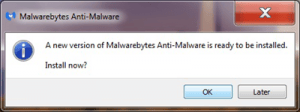 Who ya gonna trust? a reader asks…
Who ya gonna trust? a reader asks…
Hi Chris, I keep getting this little ad as to whether I want to install a new version of Malwarebytes anti-Malware….before I accept, I wanted to be sure this is ok and not some virus..Thanks!
I’m assuming you’ve taken my advice and installed Malwarebytes Anti-malware on your Microsoft Windows computer, great! So quick answer, if the ‘little ad’ is a popup that appears near the bottom-right of your desktop screen, then yes, you do want to install the new version. Most protection programs for your computer can handle minor updates automatically, but every so often, the manufacturer issues a new version. That can’t be automatically upgraded, since it requires you to approve the upgrade. Go ahead and click the OK button and follow the on-screen instructions to upgrade to the latest version.
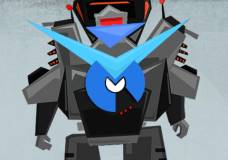 Protection programs like Malwarebytes Anti-Malware are available to anyone, so of course hackers routinely download and attempt to reverse-engineer these programs in order to build viruses and malware that can escape being caught by the protection program. That’s a primary reason why the manufacturers release new versions – to counteract the hackers’ efforts.
Protection programs like Malwarebytes Anti-Malware are available to anyone, so of course hackers routinely download and attempt to reverse-engineer these programs in order to build viruses and malware that can escape being caught by the protection program. That’s a primary reason why the manufacturers release new versions – to counteract the hackers’ efforts.
Protection programs are like ‘club bouncers’ – big, burly guys who keep out the riff-raff. In this case, Malwarebytes Anti-malware keeps out malware. Same for antivirus programs, which keep out computer viruses. You want to make sure you have the biggest, baddest bouncers you can get, and that means only using top-tier programs (like Malwarebytes and Bitdefender), and always using the latest version. As bouncers (and protection programs!) get old, they lose their strength and ability to fend of threats. In this twisted metaphor, youth trounces age – software doesn’t get wiser as it gets older.
This brings up the issue of trust – who ya gonna trust when it comes to your computer and digital life? Let me give you some tips to help you recognize trustworthy things, and know what things to treat with suspicion.
 Trust:
Trust:
- You should trust your computer manufacturer (Dell, Lenovo, Apple, etc.) to give you updates to your computer’s hardware. This most often comes in the form of device drivers. If your computer contains devices from other manufacturers (nVidia, AMD, Intel, etc.) then you should trust those brands – but only for the devices you have that match them.
- You should trust your operating system manufacturer (Microsoft or Apple) to give you updates to their products. For Microsoft, this includes Windows, Office, Skype, and any other Microsoft-branded software you have installed on your computer.
- You should trust the manufacturer of any other installed software on your computer. Such as Adobe for Adobe Reader or Flash Player, Oracle (formerly Sun Microsystems) for Java, etc.
- You should trust the manufacturer of the protection programs you have installed (Bitdefender, Malwarebytes, Norton, etc.) for updates and upgrades to their respective programs.
- Hopefully, you will trust Practical Help for Your Digital Life® (this website)!
 The trick here is that you should only trust the entity who’s really knowledgable about your issue. So don’t depend on Microsoft Updates for driver updates to your hardware, trust your computer manufacturer. If you’re surfing the web and some random website tells you your Adobe Flash Player is out of date and needs to be updated, go to www.adobe.com to see if it really does.
The trick here is that you should only trust the entity who’s really knowledgable about your issue. So don’t depend on Microsoft Updates for driver updates to your hardware, trust your computer manufacturer. If you’re surfing the web and some random website tells you your Adobe Flash Player is out of date and needs to be updated, go to www.adobe.com to see if it really does.
Heck I’m an ‘expert’ on consumer technology and I don’t know everything about consumer technology! That’s why you won’t get instant answers to your questions here – I’ll take the time to find you exactly the right answer.
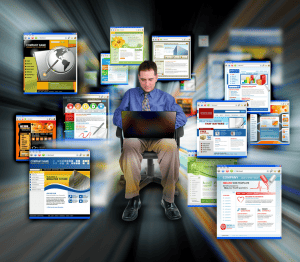 Don’t trust:
Don’t trust:
- Pretty much any warnings you get via email. Spammers and hackers use our (completely unsecure) email system to try to trick you. Email has gotten so bad that many people are abandoning it and using alternate communication methods (messaging on social networks, for example).
- Popups and warning screens on your desktop, unless you are 100% sure they came from an installed program. If you’re not sure, you should go to the source for program updates. So, open the program and click Help > Check for Updates, or look at the ‘About …[program name]’ to see what version you have, and then go to the program website to see if your version matches the version they offer. For example, go to www.adobe.com for the latest versions and updates to Adobe software, to to www.java.com for the latest versions and updates to Java software, etc.
- Advice you get that’s not from an expert in what advice you’re getting. You wouldn’t ask your plumber for legal advice, or your doctor for computer advice, right?
- Software that promises to speed up or optimize your computer. As a matter of fact, almost all of these utility programs are worthless. Even the few good ones (such as CCleaner) really shouldn’t be used by consumers. It’s too easy to mess things up unless you really know what you’re doing.
- The Internet – there’s some (ok, quite a bit of) great and good advice, and an overwhelming mass of bad info. Take a paranoid approach – unless you are 100% sure something is right, it’s not right. That means 99% isn’t good enough. It may stop you from downloading that cool program that does fun stuff, but will keep you from turning your computer into an expensive paperweight.
- Yourself. There, I’ve said it. Unless you devote several hours a day to researching about all things in your digital life, you’re just guessing. My Safe Computing Practices guide encourages a bit of paranoia. If you’re at all unsure about something in consumer technology, ask an expert! Such as my Ask Your Tech Coach form.
This website runs on a patronage model. If you find my answers of value, please consider supporting me by sending any dollar amount via:
or by mailing a check/cash to PosiTek.net LLC 1934 Old Gallows Road, Suite 350, Tysons Corner VA 22182. I am not a non-profit, but your support helps me to continue delivering advice and consumer technology support to the public. Thanks!






