Basic MS Windows Protection
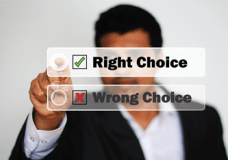 Basic MS Windows Protection: a reader asks…
Basic MS Windows Protection: a reader asks…
Hi Chris, I don’t have a lot of time to spare (waste) on messing around with my Windows computer. What’s the least amount of protection junk I have to do?
My first answer is, what’s your comfort level with being hacked? Are you ok with having everything on your computer and online being in the hands of someone who’s happy to take advantage of you? I’m guessing most people aren’t too happy. I totally get that you don’t want to spend a lot of time on the computer doing anything other than email, websurfing, social networking and other ‘productive’ tasks. So let me make this as easy and simple for you as possible:
 Buy, install and use the best computer security program you can. Right now, I think that’s Bitdefender Internet Security (www.bitdefender.com). Forget about the other junk the program can do (optimize your computer, safepay, vulnerability scans and such). Just install it and let it do its thing. If at anytime you don’t see the red icon at the bottom right of your screen (with a white ‘B’ in it), restart your computer.
Buy, install and use the best computer security program you can. Right now, I think that’s Bitdefender Internet Security (www.bitdefender.com). Forget about the other junk the program can do (optimize your computer, safepay, vulnerability scans and such). Just install it and let it do its thing. If at anytime you don’t see the red icon at the bottom right of your screen (with a white ‘B’ in it), restart your computer. Buy, install and use the best anti-malware program you can. Right now I think that’s Malwarebytes Anti-Malware Premium (www.malwarebytes.org). Make sure you visit the settings and turn on both Scan for Rootkits (in the Detection and Protection area), and enable the self-protection module (in the Advanced Settings area). Then just let it do its thing. If at anytime you don’t see the blue icon at the bottom-right of your screen, restart your computer.
Buy, install and use the best anti-malware program you can. Right now I think that’s Malwarebytes Anti-Malware Premium (www.malwarebytes.org). Make sure you visit the settings and turn on both Scan for Rootkits (in the Detection and Protection area), and enable the self-protection module (in the Advanced Settings area). Then just let it do its thing. If at anytime you don’t see the blue icon at the bottom-right of your screen, restart your computer. Buy, install and use the best web browser protection tool you can. Right now I think that’s Malwarebytes Anti-Exploit Premium (www.malwarebytes.org). You don’t need to make any settings changes. But be sure to watch your system notification area (bottom-right of your screen) and anytime you don’t see the red-rimmed shield icon at the bottom-right of your screen, restart your computer.
Buy, install and use the best web browser protection tool you can. Right now I think that’s Malwarebytes Anti-Exploit Premium (www.malwarebytes.org). You don’t need to make any settings changes. But be sure to watch your system notification area (bottom-right of your screen) and anytime you don’t see the red-rimmed shield icon at the bottom-right of your screen, restart your computer. Install the best password management program you can. Right now I think that’s LastPass extension (or add-in/add-on) to your web browser (www.lastpass.com), and start using it to manage your passwords. If you have a smartphone, upgrade to the Premium product and also install the app on your smartphone. Make sure you use unique and strong passwords on all your devices. Read this article for more info, and take the time to watch their tutorial so you can use LastPass safely and easily.
Install the best password management program you can. Right now I think that’s LastPass extension (or add-in/add-on) to your web browser (www.lastpass.com), and start using it to manage your passwords. If you have a smartphone, upgrade to the Premium product and also install the app on your smartphone. Make sure you use unique and strong passwords on all your devices. Read this article for more info, and take the time to watch their tutorial so you can use LastPass safely and easily. Take the time to read through my Safe Computing Practices so you know what to do (and what not to do) to protect yourself in the digital age. All the protection tools above can’t protect you against yourself – your own mis-steps in your digital life can bypass any automated security you put in place.
Take the time to read through my Safe Computing Practices so you know what to do (and what not to do) to protect yourself in the digital age. All the protection tools above can’t protect you against yourself – your own mis-steps in your digital life can bypass any automated security you put in place.
Each of these steps stands on its own and is just as important as any other step. So skip or skimp on any of these at your peril. It would be nice if it could be easy and simple to use a computer safely, but it just isn’t. Frankly, if you don’t have the time to learn how to use a computer safely, you are just asking for trouble. Kind of like a kid trying to drive a car without learning how – that’s an impending accident that could injure or kill the kid (and others). Trying to ‘drive’ your computer without learning how to use it safely risks your entire digital life, which at this point in the 21st century includes your money & finances/credit rating, your home, car and other belongings, your reputation and employ-ability, and the unfettered use of any computer, tablet or smartphone you happen to own. Oh, and your freedom.
If you look at the above list, items 1-4 are basic protection mechanisms. You’d think there should be one super program out there that can do them all well, but the problem is that there isn’t. Each company that creates software started by doing one thing very well. They’ve gotten really good at doing that one thing. As time has gone by, they’ve tried to bring other ‘things’ into their own program, but none of those other things work as well as someone else’s – who’s focused on just that one thing. So another bit of advice is to use each of the above tools just for its primary function (bold and in green).
Lastly, if you know someone who’s smugly using an Apple Mac computer and chides you for needing to do all of the above, let them know that they still need to do #’s 4 & 5, or they risk just as much as you. I’m betting that sooner or later, they’ll need to do something about #’s 1-3 as well, but for now, the Mac operating system does an adequate job of preventing viruses, malware and browser exploits – so long as they keep their operating system up-to-date.
This website runs on a patronage model. If you find my answers of value, please consider supporting me by sending any dollar amount via:
or by mailing a check/cash to PosiTek.net LLC 1934 Old Gallows Road, Suite 350, Tysons Corner VA 22182. I am not a non-profit, but your support helps me to continue delivering advice and consumer technology support to the public. Thanks!
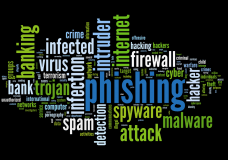 Take the time to read through my
Take the time to read through my 





