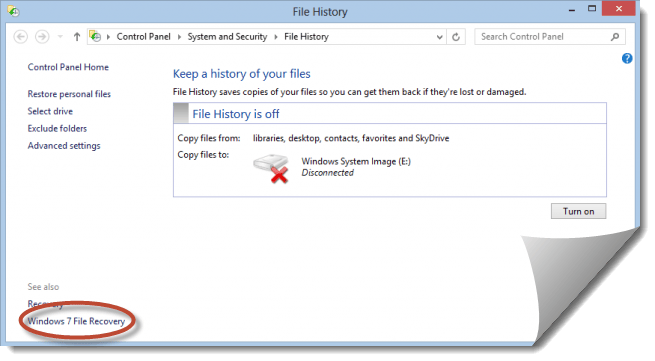Windows 10 now?
 Windows 10 now?: a reader asks…
Windows 10 now?: a reader asks…
Hi Chris, I reserved my Windows 10 free upgrade, and followed your advice about waiting to upgrade. It’s now been a few months, should I take the plunge now? I currently have Windows 8.1 on my Asus laptop – a model Q200E ultrabook, and everything works.
Let me warn you about laptops – a lot of the hardware inside is customized to fit into the small space of a laptop. So even if the brand of the hardware (e.g., a Intel 4000 series graphics adapter) sounds standard, the manufacturer (Asus in this case) has customized the driver to fit everything else – in this case, your touchscreen monitor.
 Before you take the plunge, you should check with the manufacturer to see if a) the PC is capable of running Windows 10, and b) if there are any Windows 10 drivers available for your model. Checking with Asus, I see they don’t list any Windows 10 drivers for your model.
Before you take the plunge, you should check with the manufacturer to see if a) the PC is capable of running Windows 10, and b) if there are any Windows 10 drivers available for your model. Checking with Asus, I see they don’t list any Windows 10 drivers for your model.
So I’d be very cagey about taking the upgrade. You might find it works smooth as butter, but you might find that some devices don’t work. I’d be most concerned about these devices:
- graphics adapter and display
- sound/audio
- touchpad
- networking devices (wired and wireless)
If you’ve got windows 8.1 working well on your laptop, there’s really no reason to upgrade now, despite the nagging of the Microsoft ‘free’ upgrade window that will pop up on you often. But if you do take the plunge, you should first:
- Backup your computer, especially your personal files, and
- make sure you already have all the latest updates to your existing Windows 8.1
If you have access to an external DVD burner (your model of ultrabook doesn’t), then you can and should create a System Repair Disk. If you don’t, you can create a System Repair disk on a USB thumbdrive (with at least 8gb of space). Also, you should create a system image on a removeable hard drive (such as the My Passport). here’s how to run the Windows 8.1 backup tool (which is actually a Windows 7 tool they left in):
 Make sure you have an external hard drive plugged into a USB port on your computer.
Make sure you have an external hard drive plugged into a USB port on your computer.- Open the Control Panel, choose the File History option and then click the link at the bottom “Windows 7 File Recovery”
- Alternatively, you can simply search for ‘File History’ to get to this screen.
- Click the link on the left “Create a System Image” and follow the prompts to choose your USB drive.
 The advantage of having a system image (and the system repair disk on USB thumbdrive) is that if everything goes haywire, you can use these two items to put your laptop back to the way it was before you upgraded to Windows 10. To do that, boot your computer to the USB thumbdrive and choose the Restore My System option with the USB drive also plugged in.
The advantage of having a system image (and the system repair disk on USB thumbdrive) is that if everything goes haywire, you can use these two items to put your laptop back to the way it was before you upgraded to Windows 10. To do that, boot your computer to the USB thumbdrive and choose the Restore My System option with the USB drive also plugged in.
Please let me know in the comments if you decided to take the plunge, and what your experience was like!
This website runs on a patronage model. If you find my answers of value, please consider supporting me by sending any dollar amount via:
or by mailing a check/cash to PosiTek.net LLC 1934 Old Gallows Road, Suite 350, Tysons Corner VA 22182. I am not a non-profit, but your support helps me to continue delivering advice and consumer technology support to the public. Thanks!