Old Printer
 Old Printer: a reader asks…
Old Printer: a reader asks…
Hi Chris, I have a really old HP Laserjet 2100 printer that has a cable to connect it to the computer with a (gasp!) old-style 25-pin plug. The printer still works great and I’d like to keep using it as long as it lasts, but I finally replaced my old laptop with a newer one (
Windows 7) that doesn’t have that kind of port. Do you have a low-cost solution for me? Or do I have to bite the bullet and buy a more modern printer?
Technology has a penchant for leaving old stuff behind, and that old DB-25 parallel interface cable has gone the way of the dodo. Computer and printer manufacturers quickly adopted the USB standard for connecting printers to computers, especially since the USB port takes up very little space compared to the old parallel port (important as laptop computers have shrunk in size).
 Fortunately, the communications protocol (e.g., ‘language’) between printers and computers hasn’t really changed, so a simple plug adapter will get you back in business. You can get one for about $10 at amazon.com, a parallel-port-to-USB adapter. Plug the printer cable into one end and the USB end into the computer. Before you order it though, be sure to look at the jack that’s at the end of the printer cable – it should be rectangular in shape and have 25 metal pins surrounded by a metal shield. Call that the ‘male’ type of jack. If so, this adapter will work for you, as it has a corresponding 25-pin jack with holes (‘female’) for the pins on your printer’s jack. Plug them together and then you can plug the USB end into your computer. Please leave a comment below if your printer’s cable jack is different.
Fortunately, the communications protocol (e.g., ‘language’) between printers and computers hasn’t really changed, so a simple plug adapter will get you back in business. You can get one for about $10 at amazon.com, a parallel-port-to-USB adapter. Plug the printer cable into one end and the USB end into the computer. Before you order it though, be sure to look at the jack that’s at the end of the printer cable – it should be rectangular in shape and have 25 metal pins surrounded by a metal shield. Call that the ‘male’ type of jack. If so, this adapter will work for you, as it has a corresponding 25-pin jack with holes (‘female’) for the pins on your printer’s jack. Plug them together and then you can plug the USB end into your computer. Please leave a comment below if your printer’s cable jack is different.
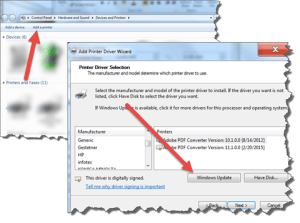 Once you’ve connected your old printer to your new(er) computer with the adapter, you can install the printer. If the printer didn’t install automatically, click Start, then Devices and Printers, and when that window opens, click the link to Add a printer. That will run the wizard and you can pick the printer from the list of brands and models.
Once you’ve connected your old printer to your new(er) computer with the adapter, you can install the printer. If the printer didn’t install automatically, click Start, then Devices and Printers, and when that window opens, click the link to Add a printer. That will run the wizard and you can pick the printer from the list of brands and models.
Tip: If you don’t see your printer model on the list, you can click the Windows Update button on the Wizard window and it’ll update your list of printers. It’s possible you may see two brand entries on the left side for HP, one simply “HP” and one “Hewlett Packard”. Go through both of those lists and find your printer model number.
I’m confident you’ll find your printer model on the list after you’ve used the update button. But if you should not find it, then your other option is to visit support.hp.com and navigate your way to the driver download section for your printer. There you’ll find a universal print driver that will work (HP Universal Print Driver for Windows PCL5). Be sure to specify your operating system so you get the correct download for your system. Run that download to install the driver.
This website runs on a patronage model. If you find my answers of value, please consider supporting me by sending any dollar amount via:
or by mailing a check/cash to PosiTek.net LLC 1934 Old Gallows Road, Suite 350, Tysons Corner VA 22182. I am not a non-profit, but your support helps me to continue delivering advice and consumer technology support to the public. Thanks!







got a cable with my new computer and hooked it up to my computer. It worked right away installing the drivers to my Laserjet 5. However, it is so slow. I do PDF tax returns and 16 pages take more than an hour. The exact same document from the old computer to the same printer takes a couple of minutes.
You don’t say, so I’m going to guess you have a new Windows 10 PC (not a Mac). And that you plugged a USB cable from the old HP Laserjet 5 printer to the PC. What that did was install some generic print drivers that may not be optimized for your old printer. Your best bet is to visit the HP.com support website and download the specific HP drivers for your printer and Windows 10 operating system.
I’m guessing that HP hasn’t bothered to make drivers for that old mid-90’s printer for Windows 10. So download and install the driver for the latest Windows version that’s available, and you may have to enable compatibility mode to get the installer to run correctly.
This is often the problem when trying to use very old equipment with very new equipment. HP’s economic interest is in getting you to buy a new printer, not in supporting their old products forever. That’s just the economics of business.