My Passport Mac-ified
 My Passport Mac-ified: a reader asks…
My Passport Mac-ified: a reader asks…
I just got a new My Passport 2tb external storage drive from Staples. I want to use it with my MacBook Pro which has El Capitan on it, with the Time Machine app. When I plugged it in and tried to set it up in Time Machine, I got a warning “Are you sure you want to erase the backup disk “My Passport”? Erasing will destroy all information on the disk and can be undone.” Should I go ahead or did I miss something?
Short answer, go ahead and click the Erase button, which will reformat your My Passport drive to be used on your Mac. What probably happened is that when you purchased the My Passport you actually bought one that was pre-formatted for a Windows PC. In order for the Mac to use it, it has to reformat it for Mac OS X (Journaled). You can buy drives already pre-formatted for a Mac, but I’ve found the one’s like you bought to be less expensive. The hardware is identical inside, and any My Passport can be easily formatted for use with either a Mac or a Windows PC.
The My Passport drive comes with a few utilities already installed on it, and if you want to save them, copy them to your Mac’s hard drive before you erase the disk. My Passport drives come with both Windows and OS X utilities for generic backup, but your Mac’s Time Machine app is a much better way to backup your Mac. So it might not be worth the effort in your case.
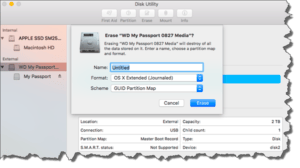 You can also use the Disc Utility app to format the new My Passport. Plug the drive into your Mac and run the Disc Utility app. You can find that either in the Applications folder (probably within the Utilities sub-folder) or just search for it using the magnifying glass icon at the top-right of your screen. In Disc Utility:
You can also use the Disc Utility app to format the new My Passport. Plug the drive into your Mac and run the Disc Utility app. You can find that either in the Applications folder (probably within the Utilities sub-folder) or just search for it using the magnifying glass icon at the top-right of your screen. In Disc Utility:
- select the WD My Passport entry on the left-side. Choose the indented one that shows an eject button.
- Click the Erase button, which brings up another window, where you
- name the disk if you want, and choose the format (it should be OS X Extended (Journaled))
Then click the Erase button and when it’s done, you can add it to use as a Time Capsule in the Time Machine app.
Please note that Time Machine app runs automatically and backs up your Mac on an hourly basis. The first run on a new Time Capsule takes a long time, since it has to back up everything while subsequent backups are quick since they’re only backing up the changes from the last backup. There are a few other caveats:
- Backups won’t run when you’re on battery power unless you set that in the Time Machine options.
- Backups won’t run if the Passport drive isn’t plugged into the Mac.
 Let me take this opportunity to plug Apple’s Time Capsule. The advantage of using this device instead of the Passport drive is that Apple’s device works across your wireless network and doesn’t have to be plugged into your Mac to work. Anytime you’re in the same network as your Time Capsule, your Mac will automatically backup to it every hour. The Apple Time Capsule comes in two sizes; 2tb or 3tb.
Let me take this opportunity to plug Apple’s Time Capsule. The advantage of using this device instead of the Passport drive is that Apple’s device works across your wireless network and doesn’t have to be plugged into your Mac to work. Anytime you’re in the same network as your Time Capsule, your Mac will automatically backup to it every hour. The Apple Time Capsule comes in two sizes; 2tb or 3tb.
If you routinely use your Mac on battery power and only plug in to charge it up, then you might want to turn on the Time Machine option to “Back up while on battery power” once the initial backup is complete.
This website runs on a patronage model. If you find my answers of value, please consider supporting me by sending any dollar amount via:
or by mailing a check/cash to PosiTek.net LLC 1934 Old Gallows Road, Suite 350, Tysons Corner VA 22182. I am not a non-profit, but your support helps me to continue delivering advice and consumer technology support to the public. Thanks!






