Webcam Woes
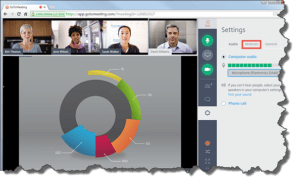 Webcam Woes: a reader asks…
Webcam Woes: a reader asks…
I have a Dell all-in-one PC with a built-in webcam. It works just fine when I’m using Google Hangouts, Facebook Video, but when I sign into a GoToMeeting as a participant, it won’t show my video. I can hear and talk to the participants but they can’t see me. What can I do?
If you’ve been trying to use GoToMeeting’s web app (using a web browser), you should know that the company has pretty much standardized on using the Google Chrome web browser. If you’re using Internet Explorer or any other web browser, GotoMeeting’s web app won’t work. This doesn’t apply if you’re using the downloaded software for the GoToMeeting app.
![]() If you’re using Chrome or the app, it may be as simple as GoToMeeting not knowing about your webcam. Look on the GoToMeeting interface for a webcam tab, and look for a settings menu icon (that’s usually three dots). Click the settings icon and choose your webcam. If you’re a meeting participant and using the website to attend a meeting, look for the settings control for your webcam. Check to make sure that your webcam is selected.
If you’re using Chrome or the app, it may be as simple as GoToMeeting not knowing about your webcam. Look on the GoToMeeting interface for a webcam tab, and look for a settings menu icon (that’s usually three dots). Click the settings icon and choose your webcam. If you’re a meeting participant and using the website to attend a meeting, look for the settings control for your webcam. Check to make sure that your webcam is selected.
You should also know that your webcam can only be used by one app at a time, so if you have Google Hangouts running or Facetime Video, you can’t also have the webcam feeding video to GoToMeeting. Sometimes, web browsers or software applications may not close properly and if this happens, it can lock the resources it uses. Your best bet is to have your computer freshly restarted so that any apps that were messed up are cleared out of memory.
GoToMeeting is pretty straightforward, so if you’ve got your webcam selected and it isn’t working, then I’d suspect a problem with your computer. Usually restarting the computer is enough to fix whatever went wrong, but another alternative is to visit your computer’s support website (http://support.dell.com), put in your Service Code (found on a sticker on the underside), and see if there’s an updated driver for your webcam. If none of the above helps, then it may be time to call in a professional tech support person to resolve your issue.
This website runs on a patronage model. If you find my answers of value, please consider supporting me by sending any dollar amount via:
or by mailing a check/cash to PosiTek.net LLC 1934 Old Gallows Road, Suite 350, Tysons Corner VA 22182. I am not a non-profit, but your support helps me to continue delivering advice and consumer technology support to the public. Thanks!







Gotomeeting is one of the best web video conferencing softwares. Alternatively, you may also have a look at on premise R-HUB web video conferencing servers. It provides 30 way HD video conferencing and works from behind the firewall, hence better security.
Thanks for your comment Kanai, Itoo like GoToMeeting, except that their free version (https://free.gotomeeting.com) is limited to only three participants. I also like Join.me (https://www.join.me/) which allows 10 participants in their free version. And WebEx (https://signup.webex.com/GB/buy/meetings-plans-basic.html) which has a free basic plan also limited to three participants. I think most consumers would be put off by the expense of setting up their own on-premise servers.
For consumers and personal use though, my favorite is Google Hangouts. Sure the quality isn’t near as good as the commercial stuff above, but it’s hard to beat truly ‘free’.