Driver Updates
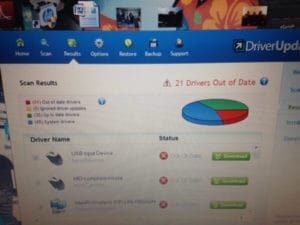 Driver Updates: a reader asks…
Driver Updates: a reader asks…
I have an HP laptop with Windows 7 on it (I decided not to take the free upgrade to 10). Lately, I’ve been seeing a little bulletin from “Driver Updates” that pops up every morning. … I am supposed to download certain areas…Is this safe to do? I am reluctant to go ahead with this…
Here’s my opinion on driver updates: you should only get them from the manufacturer of the hardware. There are plenty of 3rd party software vendors out there (like DriverAssist and DriverUpdate), but I don’t recommend them. There’s too many chances that something could go wrong, either the driver they give you is the wrong one or an outdated version, or they could actually be a scam trying to get you to pay them for what amounts to nothing. You should look to HP.com (start at http://support.hp.com/us-en/document/bph07165) for updates to your HP computer. That source is where you go for all the internal parts of your laptop including the trackpad, display, sound network/Wi-Fi and other devices.
 F
F
or external devices (printers, scanners, external mouse, external storage drives, etc.), you should look to the manufacturer of that device for updates. Generally, you can go to their website (http://hp.com, http:/dell.com, etc.), and start searching for the support or drivers and downloads page. Some computers will come with installed software that helps ease this process, for instance:
- HP Update Utility
- Dell Software Update Utility
- Lenovo Driver & Application Installation
Search through your All Programs list for an update utility from your computer manufacturer. Unfortunately, some fake driver update software can be installed on your computer either by accident or as ‘drive-by’ add-ons to other software you download from the internet. It can be as simple as clicking on a download link on a web page that’s really an advertisement.
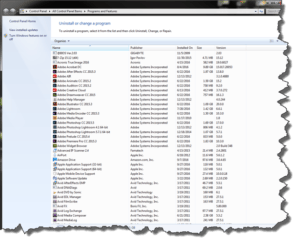 One housekeeping tip for you is to go through your list of installed programs and uninstall anything that looks suspicious. Feel free to send me a screenshot of your installed programs and I can mark the ones that I think you should uninstall. When looking at the list of installed programs, you should see columns for the name of the program as well as the “Publisher”. You may find that your computer manufacturer has installed a large number of programs (as the publisher or not) on your computer that you don’t need and never use, so you should uninstall them.
One housekeeping tip for you is to go through your list of installed programs and uninstall anything that looks suspicious. Feel free to send me a screenshot of your installed programs and I can mark the ones that I think you should uninstall. When looking at the list of installed programs, you should see columns for the name of the program as well as the “Publisher”. You may find that your computer manufacturer has installed a large number of programs (as the publisher or not) on your computer that you don’t need and never use, so you should uninstall them.
This housekeeping, along with regular, automatic scans by your antivirus and anti-malware programs will help keep your computer clean and fast. Oh, if you see any ‘toolbars’ on the list of installed programs, you should uninstall them (unless you’re actually using them). Many of these useless toolbars come as drive-by add-ons to other programs you install.
 Again, if you want, send me a screenshot of your list of installed programs (for Windows 7, click start, then type “programs and features” and click on the Control Panel option that appears with the name “Programs and Features”). Depending on your computer, this list can be several screenshots and you’ll have to send me a snapshot of each page, then scroll down to the next batch and send me that, and so on.
Again, if you want, send me a screenshot of your list of installed programs (for Windows 7, click start, then type “programs and features” and click on the Control Panel option that appears with the name “Programs and Features”). Depending on your computer, this list can be several screenshots and you’ll have to send me a snapshot of each page, then scroll down to the next batch and send me that, and so on.
This website runs on a patronage model. If you find my answers of value, please consider supporting me by sending any dollar amount via:
or by mailing a check/cash to PosiTek.net LLC 1934 Old Gallows Road, Suite 350, Tysons Corner VA 22182. I am not a non-profit, but your support helps me to continue delivering advice and consumer technology support to the public. Thanks!






