Bye Yahoo
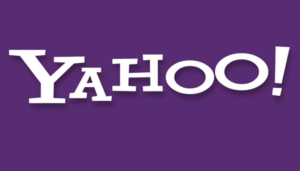 Bye Yahoo: a reader asks…
Bye Yahoo: a reader asks…
I’ve been reading about all the problems with Yahoo, them snooping all my email, losing all our account details to hackers, and now it seems like at least once a week the email service is down. I’m ready to leave for another email service provider. Do you have any recommendations, and can you give me some hints on making a seamless transfer?
Let me start off by saying that Yahoo, like most free email service providers, doesn’t do much hand-holding when it comes to folks who want to leave their service. So when it comes to what you have to do, you’re on your own (except for me of course!). Just recently, Yahoo disabled their automatic email forwarding capability, so you can’t even open a new account somewhere else and forward email from Yahoo to another (easily).
 Fortunately, other email services are pretty good about ‘fetching’ your email from other accounts. I would say the top two free email service providers right now are Microsoft (e.g., Outlook.com) and Google’s Gmail. I’m going to focus on Gmail for helping you understand how to transfer everything over. First off, you won’t be able to keep your yahoo.com email address, you’ll be creating a new one. So you’ll want to notify everyone of your change of [email] address in some fashion. You can easily add a signature to all your outgoing email with this information, so that’s somewhat easier, but there will be folks you’ll need to be more explicit with in terms of asking them to update their address books.
Fortunately, other email services are pretty good about ‘fetching’ your email from other accounts. I would say the top two free email service providers right now are Microsoft (e.g., Outlook.com) and Google’s Gmail. I’m going to focus on Gmail for helping you understand how to transfer everything over. First off, you won’t be able to keep your yahoo.com email address, you’ll be creating a new one. So you’ll want to notify everyone of your change of [email] address in some fashion. You can easily add a signature to all your outgoing email with this information, so that’s somewhat easier, but there will be folks you’ll need to be more explicit with in terms of asking them to update their address books.
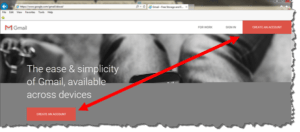 The first thing you’ll want to do is to create a new email account. Assuming you’re going with Gmail, that’s as easy as going to https://gmail.com and clicking either of the red buttons that say “Create an Account”. That gets you to the first signup page where you fill in details about yourself, your full name, a username (the part that will go before the @gmail.com part of your new email address), a [strong] password, your birthday, gender, your mobile number, and current email address (your yahoo.com one). Complete that form and click the Next Step button.
The first thing you’ll want to do is to create a new email account. Assuming you’re going with Gmail, that’s as easy as going to https://gmail.com and clicking either of the red buttons that say “Create an Account”. That gets you to the first signup page where you fill in details about yourself, your full name, a username (the part that will go before the @gmail.com part of your new email address), a [strong] password, your birthday, gender, your mobile number, and current email address (your yahoo.com one). Complete that form and click the Next Step button.
Hint: you don’t have to give your correct birthday, but whatever date you put (such as Jan. 1st, 2000) needs to give you an age of at least 13 in order to create a Gmail account.
You’ll then want to quickly read the Privacy & Terms statement (it’s not too long or complicated). When you understand it, click the I agree button. That’s it, you now have a new email account – click the Continue to Gmail button. Take a few moments to go through the quick tutorial on how to use the Gmail webmail client program.
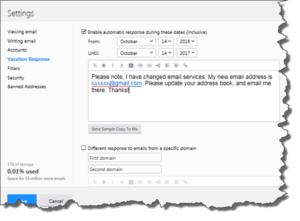 The next step is to go into your Yahoo account and set a Vacation response, so that anyone emailing you is advised of your new email address. Go to https://yahoo.com and log into your account, go to the email inbox, then click on the gear icon on the top-right and open your settings window. Click on the vacation response menu item, then fill in the form. You’ll want to set the vacation response to remain for perhaps a year from now, and write a nice little note to let folks know you have a new email address.
The next step is to go into your Yahoo account and set a Vacation response, so that anyone emailing you is advised of your new email address. Go to https://yahoo.com and log into your account, go to the email inbox, then click on the gear icon on the top-right and open your settings window. Click on the vacation response menu item, then fill in the form. You’ll want to set the vacation response to remain for perhaps a year from now, and write a nice little note to let folks know you have a new email address.
Save that form and from that point forward, folks emailing you at Yahoo will get a nice response back telling them you have a new email address. Please note this is optional, you don’t have to do this! Lots of us get tons of spam email, and one way to cut this down is to only notify your friends of your new email address. Do that directly by emailing them from your new account.
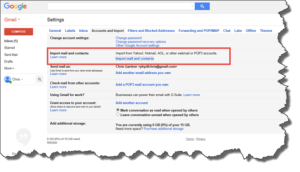 The next step is to get your old email from Yahoo into the new email account (also optional). Gmail makes this pretty easy. Open your Gmail inbox and click the gear icon and go to your Settings page. The menu runs across the top, click the Accounts & Import link to open that page. In the second section you’ll see the link for “Import Mail and Contacts” – click that to start the import wizard. You’ll need to sign into your Yahoo.com account (if you aren’t already signed in), and authorize the wizard to import your mail and contacts. Please note that new email will be imported from Yahoo to Gmail for the next 30 days, so you don’t need to go back to check Yahoo email anymore.
The next step is to get your old email from Yahoo into the new email account (also optional). Gmail makes this pretty easy. Open your Gmail inbox and click the gear icon and go to your Settings page. The menu runs across the top, click the Accounts & Import link to open that page. In the second section you’ll see the link for “Import Mail and Contacts” – click that to start the import wizard. You’ll need to sign into your Yahoo.com account (if you aren’t already signed in), and authorize the wizard to import your mail and contacts. Please note that new email will be imported from Yahoo to Gmail for the next 30 days, so you don’t need to go back to check Yahoo email anymore.
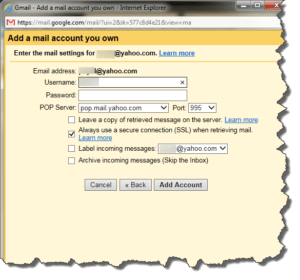 You can set Gmail to keep grabbing your Yahoo mail indefinitely (also optional). From the same Settings page as above, go down and click the link “Add a POP3 mail account you own”. That will open a new wizard where you fill your yahoo email address, then provide the account password and click the Add Account button. Go back to the Settings > Account & Import page in Gmail anytime you want to turn this off, which you may want to do in a month or so. Once everybody you know has your new address and all you’re seeing from the Yahoo account is junk email, you can turn off fetching email from Yahoo and forget about using the account.
You can set Gmail to keep grabbing your Yahoo mail indefinitely (also optional). From the same Settings page as above, go down and click the link “Add a POP3 mail account you own”. That will open a new wizard where you fill your yahoo email address, then provide the account password and click the Add Account button. Go back to the Settings > Account & Import page in Gmail anytime you want to turn this off, which you may want to do in a month or so. Once everybody you know has your new address and all you’re seeing from the Yahoo account is junk email, you can turn off fetching email from Yahoo and forget about using the account.
Ok, let’s say you now want to close the Yahoo account. You really don’t need to, after awhile Yahoo will close it for you if you don’t use it. But if you want to close it, log into your Yahoo account, then go to https://edit.yahoo.com/config/delete_user and complete the form. Be sure to read the warning, as deleting your Yahoo account will also close and clear all content not just from your email account, but also from your contacts, and any images in your Flikr account, so be sure to export anything you want to save before you close the account. Also, closing the account will eliminate any vacation response messages as well as stopping any Gmail imports of Yahoo mail, contacts, etc.
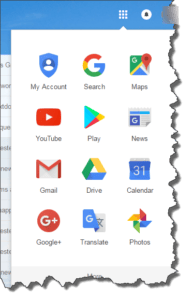 That’s all there is to it, but I’d be remiss if I didn’t tell you to get familiar with Google and Gmail. You’ll want to check out some additional (and free) other services that go with your Gmail account, like Google Drive (cloud-based file storage), Contacts, Calendar, and other Google Apps. With your web browser open to your Gmail inbox, look for the square of square dots icon at the top-right. Click that to see the other apps you can use. Google provides a full suite of apps including Docs (word processing) Sheets (spreadsheets) and Slides (presentations) ala Microsoft Office, as well as mapping apps, news, a language translator and more.
That’s all there is to it, but I’d be remiss if I didn’t tell you to get familiar with Google and Gmail. You’ll want to check out some additional (and free) other services that go with your Gmail account, like Google Drive (cloud-based file storage), Contacts, Calendar, and other Google Apps. With your web browser open to your Gmail inbox, look for the square of square dots icon at the top-right. Click that to see the other apps you can use. Google provides a full suite of apps including Docs (word processing) Sheets (spreadsheets) and Slides (presentations) ala Microsoft Office, as well as mapping apps, news, a language translator and more.
And of course you should consider using the Google Chrome web browser, which can make your Google experience seamless and integrated. Many Windows and Mac users have switched from using the built-in Internet Explorer/Edge or Safari browser to using Chrome for their day-to-day web surfing.
Lastly, I should say that Verizon was on the path to buying Yahoo’s core services, but in light of the recent hack and privacy concerns, is now re-considering. This kind of leaves Yahoo twisting in the wind, and I’m sure there is a lot of internal angst going on. I expect outages and other service problems to continue and/or worsen. Customers can choose to either stick it out and hope for the best, or jump ship now. I’d vote for the latter.
This website runs on a patronage model. If you find my answers of value, please consider supporting me by sending any dollar amount via:
or by mailing a check/cash to PosiTek.net LLC 1934 Old Gallows Road, Suite 350, Tysons Corner VA 22182. I am not a non-profit, but your support helps me to continue delivering advice and consumer technology support to the public. Thanks!






