Bitdefender & Malware
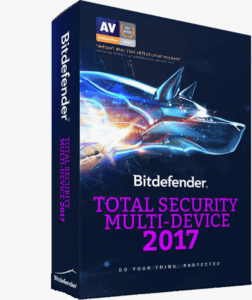 Bitdefender & Malware: a reader asks…
Bitdefender & Malware: a reader asks…
I just got a new Lenovo laptop PC with Windows 10 on it. Taking your advice, I purchased Bitdefender (the Total Security 2017 version). Do I really need the other two products you recommend? That’s Malwarebytes Anti-Malware Premium and Anti-Exploit Premium. The website says that Bitdefender protects against malware as well as viruses.
Protecting your new computer is really a combination of software product(s) and taking care to use your computer safely. At this point in time, no one product can provide the best protection for every threat against your computer, which is why I recommend multiple products for maximum automatic protection. If you choose to only use a single product, I would say you have the best, single protection product available in Bitdefender Total Security 2017. A number of independent testing organizations have almost unanimously given Bitdefender the highest marks for protecting against the multitude of threats against your digital life.
If it’s a matter of cost, you might want to consider the free versions of Malwarebytes products. The Anti-Malware free version doesn’t include the real-time protection module (for full-time protection and prevention of malware infections), but if you use it to manually scan your system on a regular basis, it will help you to remove any infections that get past Bitdefender. I should note that the Anti-Malware product protects you from known malware. The Anti-Exploit product is intended to protect you from unknown malware, such as “Zero-Day Exploits” which is malware that has just been released on the internet and hasn’t yet been identified by protection programs that depend on a database of known malware.
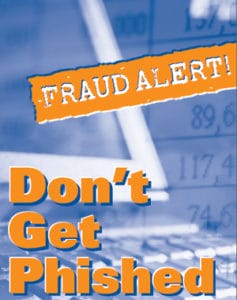 Regardless of whether you use all three programs or just one, you should practice safe computing. Unsafe use of your computer has the potential to bypass any software protection you have put into place. I have a complete guide in my article Safe Computing Practices, but at the least you should avoid these types of activities:
Regardless of whether you use all three programs or just one, you should practice safe computing. Unsafe use of your computer has the potential to bypass any software protection you have put into place. I have a complete guide in my article Safe Computing Practices, but at the least you should avoid these types of activities:
- Surfing indiscriminately – visiting websites without considering whether they are safe or not. Many websites on the internet are poorly managed and subject to being compromised by hackers. Such websites can contain poisoned links which deposit malware on your computer.
- Bypassing basic Windows 10 security – using an Administrative user account for everyday use. When you setup your Windows 10 computer you should setup two user accounts. One is an Administrator account needed for configuration changes, and the other is a Standard account for everyday use. By using a Standard account you will be warned anytime a website, email, or program attempts to change your computer’s settings. Oh, and don’t ignore those warnings (the UAC popup that warns you when you’re about to make changes). Unless you specifically want to make changes and know what you’re doing, you should always decline those UAC elevation prompts.
- Responding to fake warnings, scams and hoaxes – if a website or email displays a warning and exhortation for you to do something (call a number, and you follow the exhortation. Hackers will use “phishing” and other methods to trick you into doing something you shouldn’t. If you’re not 100% sure of what you’re doing, you should wait and get confirmation before following any emailed or website directions. Feel free to snap a screenshot and send it to me and I can tell you whether it’s valid or not (it usually isn’t).
Personally, I protect all my computers that have Microsoft Windows (any version) with all three of these products. Even though I don’t engage in risky behavior using my computers, I can rest easy knowing my computers are well-protected. To me, it’s just not worth the risk of turning my computer into a glorified paperweight.
This website runs on a patronage model. If you find my answers of value, please consider supporting me by sending any dollar amount via:
or by mailing a check/cash to PosiTek.net LLC 1934 Old Gallows Road, Suite 350, Tysons Corner VA 22182. I am not a non-profit, but your support helps me to continue delivering advice and consumer technology support to the public. Thanks!






