User Account Control
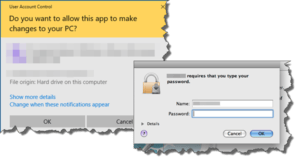 User Account Control: a reader asks…
User Account Control: a reader asks…
I’ve recently switched from using a Windows PC to using a Mac. On my Windows PC I followed your advice and setup a standard user account for day-to-day use, along with an Administrator account for when I need it. I saved time and brain by using the same password for both accounts. Anytime I needed elevated privileges on my standard account, I got the UAC prompt and had to fill in the password. Should I do the same for my new Macbook?
Yes! Except when initially setting up your computer, you really don’t need Administrative privileges. Having the User Account Control (UAC) kick in anytime you try to do something potentially risky is a handy early warning system. When setting up your new Mac, here’s what you do:
- Create your day-to-day account as an Administrator, and complete all your initial setup tasks (install programs, customize desktop and settings, etc.).
- Add a new Administrator account (use the name “Administrator” and the same password as your own account).
- Log out of your user account, log into the new Administrator account and then open User Accounts and reset your account to a Standard account. Then restart your Mac and log into your standard account.
 This advice works great for both Macs and PCs, since anytime you do something that needs administrative privileges, a warning box will pop up and you have to provide the Administrator password in order to complete the task. In normal, day-to-day computer use, this rarely, if ever comes up.
This advice works great for both Macs and PCs, since anytime you do something that needs administrative privileges, a warning box will pop up and you have to provide the Administrator password in order to complete the task. In normal, day-to-day computer use, this rarely, if ever comes up.
If you want to add another layer of security, use a different password for each of the user accounts. That way if someone gains access to your computer and standard user account password, they can’t make any significant changes to your computer.
Other good security practices include:
- setting the screen lock for a short time and requiring a password to unlock
 for Mac, turning on the Firewall. For Windows 10 PC’s upgrading from the built-in (ok, but not the best) protection program to a top-notch protection program like Bitdefender Internet Security.
for Mac, turning on the Firewall. For Windows 10 PC’s upgrading from the built-in (ok, but not the best) protection program to a top-notch protection program like Bitdefender Internet Security.- using a password manager to create and use strong and unique passwords for each of your online destinations – websites, email accounts, social media accounts, etc. My current favorite is LastPass.
This website runs on a patronage model. If you find my answers of value, please consider supporting me by sending any dollar amount via:
or by mailing a check/cash to PosiTek.net LLC 1934 Old Gallows Road, Suite 350, Tysons Corner VA 22182. I am not a non-profit, but your support helps me to continue delivering advice and consumer technology support to the public. Thanks!
 for Mac, turning on the Firewall. For Windows 10 PC’s upgrading from the built-in (ok, but not the best) protection program to a top-notch protection program like
for Mac, turning on the Firewall. For Windows 10 PC’s upgrading from the built-in (ok, but not the best) protection program to a top-notch protection program like 





