Scanning HP
 Scanning HP: a reader asks…
Scanning HP: a reader asks…
I have an HP Officejet Pro 8710 and am trying to use it to scan papers into my computer. I have about 100 pages of text to scan, and am trying to get that all into one file. I’ve used the sheetfeeder, which holds about 25 pages at a time, so now I’ve got 5 PDF documents. What I want to do is combine them into one file and convert that to Microsoft Word so that I can edit the document. I’ve looked at online services and some free apps, but am worried about security.
You should be, if the papers you are scanning have any sensitive info on them, you really don’t want to use an online service to convert them. I also have a deepening distrust of free software you can get from the internet. As I’ve often said (and you can quote me):
Nothing (that has any real value) is free, especially on the internet.
While you may not pay money to download programs from the internet, you’ll likely end up paying in some other fashion. Notably, freeware (as it’s called) often contains hidden, piggybacked malware, spyware, or other software that installs itself on your computer. You can easily lose control of your own computer, allowing it to be turned into a ‘zombie’ for a remote hacker to do whatever they want. Think about it from an economic sense, offering free software is no way to make money, and nobody can stay in business without making money. Nuff said?
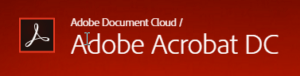 So the top application for dealing with PDFs comes from the originator of the Portable Document Format, Adobe.com. The current version of their program is called Adobe Acrobat DC, and it allows you to combine PDFs, move pages around, etc. It also has an Optical Character Recognition (OCR) engine that can convert printed text into word processing text. Adobe doesn’t sell you their software (anymore), but they’ll rent it to you for $23/month (it drops to $13/month when you agree to a year’s term). You can also download and install a trial version of the software here, which works for 7 days before you have to pay.
So the top application for dealing with PDFs comes from the originator of the Portable Document Format, Adobe.com. The current version of their program is called Adobe Acrobat DC, and it allows you to combine PDFs, move pages around, etc. It also has an Optical Character Recognition (OCR) engine that can convert printed text into word processing text. Adobe doesn’t sell you their software (anymore), but they’ll rent it to you for $23/month (it drops to $13/month when you agree to a year’s term). You can also download and install a trial version of the software here, which works for 7 days before you have to pay.
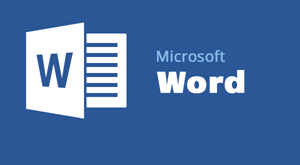 But I can offer you a much simpler solution. If you have the current version of Microsoft Office (2013 or the current 2016), you can open PDF documents right from the Word program, and it’ll convert them for you on-the-spot. You can then copy each document in turn and paste them all into a new document (or the first one you open), and then you’ll have a single document with editable text.
But I can offer you a much simpler solution. If you have the current version of Microsoft Office (2013 or the current 2016), you can open PDF documents right from the Word program, and it’ll convert them for you on-the-spot. You can then copy each document in turn and paste them all into a new document (or the first one you open), and then you’ll have a single document with editable text.
Please note that converting them to text for editing is not necessarily routine and error-free. The accuracy of the conversion is totally dependent on the quality of the typed pages themselves (as scanned in by your HP). Tables, special formatting, and drawings are especially hard. Also, if the pages were originally typed on a manual or electric typewriter, have lots of smudges, creases and other visual artifacts on pages you might see errors in translation. The document you end up with may have errors that have to be corrected in Microsoft Word by visually comparing the physical pages you have with the electronic word processing document. I’ve seen accuracy rates that run a wide range. Some scanned documents may only have 25% correct, some 95%, it’s totally dependent on how neat the original document is. And the accuracy may vary between using Adobe Acrobat DC to convert the documents versus using Microsoft Word directly. But certainly it’s less expensive to give Word a try before you spend money.
In the case of Adobe’s products, they all sell on a subscription basis where you pay monthly. So for a one-time job, this could actually work out in your favor. Just start a subscription and cancel it after one month. You’re only out $23, versus the several hundred dollars it would have cost you to buy the software outright. If you have only occasional need for this type of work, you could start and stop the subscription at will anytime you need it.
This website runs on a patronage model. If you find my answers of value, please consider supporting me by sending any dollar amount via:
or by mailing a check/cash to PosiTek.net LLC 1934 Old Gallows Road, Suite 350, Tysons Corner VA 22182. I am not a non-profit, but your support helps me to continue delivering advice and consumer technology support to the public. Thanks!






