Mac Mail Mania
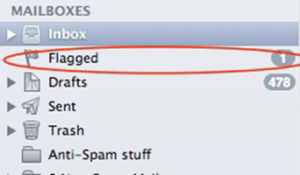 Mac Mail Mania: a reader asks…
Mac Mail Mania: a reader asks…
I have a macbook pro laptop and I’m using MAC Mail as my email. I’m also using OS X El Capitan version 10.11.5. Most of, although not every time, I compose and send an email, my MAC automatically puts a red follow up flag next to it and it shows up in my draft folder, although I did not mark it or flag it or save the email message to the draft folder. This started to happen when I did an upgrade a few months back although I don’t honestly remember which upgrade caused the problem. I’d like to stop this from happening so that anything in my draft folder are messages that I mark as draft only.
This type of odd behavior can sometimes happen if you have your Mac Mail app connected to a Gmail account. This can include regular Gmail addresses and business Gmail accounts (with your own domain name). That’s because Gmail uses a specific protocol called IMAP (Internet Message Access Protocol). It can sometimes happen with other IMAP-based email service providers as well. What’s happening is that the mail server is saving messages to itself and synchronizing what it shows with what shows in your Mac Mail app.
 I know this sounds humanistic, but sometimes the IMAP server can get a little confused about what it’s doing, and isn’t quite sure how to handle various messages. So it errs on the safe side and saves them as drafts, and tells your Mac to flag it for follow up. What’s really happening is that the specific protocol (e.g., “language”) that the server uses isn’t exactly the same as the protocol that your Mac Mail app uses – standards aren’t perfect.
I know this sounds humanistic, but sometimes the IMAP server can get a little confused about what it’s doing, and isn’t quite sure how to handle various messages. So it errs on the safe side and saves them as drafts, and tells your Mac to flag it for follow up. What’s really happening is that the specific protocol (e.g., “language”) that the server uses isn’t exactly the same as the protocol that your Mac Mail app uses – standards aren’t perfect.
Think of an American from the South speaking to a Scottish gentleman, both of who use a lot of local slang and both speaking in English. They will have a tough time of it!
Since the server isn’t getting perfectly clear instructions from the Mac Mail program, there’s some guesswork involved in figuring out what it should do. With humans, guesswork is pretty good, we can figure things out. Machines can only follow rules laid down by the programmers. And their rules say (loosely, I take a lot of poetic license here): Err on the side of safety, and copy questionable items into the drafts folder and also flag them for followup.
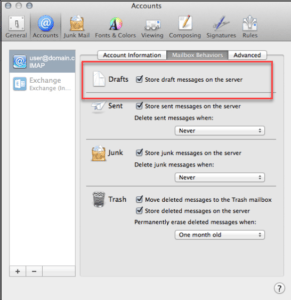 So in this particular case there is a workaround that you can use. It involves switching how your Mac Mail program deals with draft emails. Normally, you save your draft emails on the server, same as all other emails. but what you need to do is switch that around and save the drafts on your computer. Here’s how you make that change:
So in this particular case there is a workaround that you can use. It involves switching how your Mac Mail program deals with draft emails. Normally, you save your draft emails on the server, same as all other emails. but what you need to do is switch that around and save the drafts on your computer. Here’s how you make that change:
- In Mac Mail, click Mail > Preferences and click the Accounts icon
- Click the Mailbox Behaviors tab
- Uncheck the box “Store draft messages on the server”
At this point, you won’t be able to access your draft emails on another device (like your iPhone) as they’ll only be saved onto your computer. But this setting change should halt the bevy of flagged, draft emails that you’ve been getting.
One other possibility is that there may be a malformed draft email on your email provider’s server that could be causing this (I found a forum mention of this about a GoDaddy email account which uses IMAP). The way to fix this was outlined as:
- logging into the webmail interface
- selecting all messages in the draft folder
- permanently deleting them (aka purging or emptying the trash)
If there are any draft emails in the online draft folder that you want to save, you can copy the text from them and paste that into a new Mac Mail draft message, then save that draft after you’ve purged the webmail version.
This website runs on a patronage model. If you find my answers of value, please consider supporting me by sending any dollar amount via:
or by mailing a check/cash to PosiTek.net LLC 1934 Old Gallows Road, Suite 350, Tysons Corner VA 22182. I am not a non-profit, but your support helps me to continue delivering advice and consumer technology support to the public. Thanks!






