Microsoft account for Win10
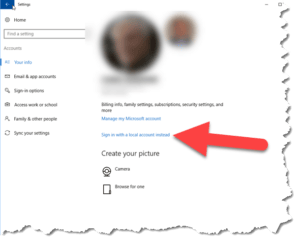 Microsoft account for Win10: a reader asks…
Microsoft account for Win10: a reader asks…
I recently got a new Windows 10 computer. When I was setting it up, it asked me to create a Microsoft account which I did. Now everytime I restart the computer I have to sign into that account with the online password – just to use Windows. Is there a way to streamline this?
With Windows 10, Microsoft is pushing everybody to create a linked user account on their computer – linked to an online Microsoft.com (or live.com) profile. This is optional, but during the new computer setup you have to look for the option to just use a ‘local’ user account. You can switch your user account to a local one this way:
- click Start, then click your account picture or icon, then click Change Account Settings on the resulting menu
- On that page, click the Sign in with a local account instead. You’ll have to type your Microsoft account password in to approve this
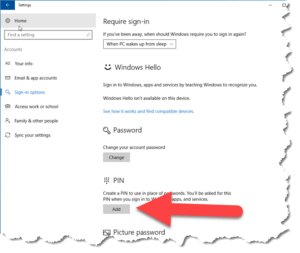 But if you want to simplify the login process without having to switch to a local account, you can setup your account to use a simple PIN instead of the password. Repeat step one above, and then:
But if you want to simplify the login process without having to switch to a local account, you can setup your account to use a simple PIN instead of the password. Repeat step one above, and then:
- tap the Sign-in options menu item on the left side
- In the PIN section, tap the grey Add button to add a pin
- Provide your Microsoft account password, then create a new PIN and confirm it
Once you’ve set a PIN, you can use that to log into Windows instead of using your Microsoft account password.
This website runs on a patronage model. If you find my answers of value, please consider supporting me by sending any dollar amount via:
or by mailing a check/cash to PosiTek.net LLC 1934 Old Gallows Road, Suite 350, Tysons Corner VA 22182. I am not a non-profit, but your support helps me to continue delivering advice and consumer technology support to the public. Thanks!






