HandyCam to YouTube
 HandyCam to YouTube: a reader asks…
HandyCam to YouTube: a reader asks…
I have an older Sony HandyCam that I’m using to take some video. Is there an easy way to upload that video into YouTube?
It depends on how old your handycam is: if it uses videotape to record the video, then you’ll need a way to import and transcode that video and turn it into an electronic file that can be uploaded to YouTube. If your handycam doesn’t use tape, then it likely already has the capability to create an electronic file.
What you’ll need is the specialized cable that connects your handycam to your computer, and some software. I know that Sony used to provide a USB cable and a special driver and software for their tape-driven cameras that lets you connect it to any computer. For not-so-old handycams that already create electronic movie files, the standard USB cable needs no special drivers and the handycam appears on your computer just like a thumbdrive or digital camera.
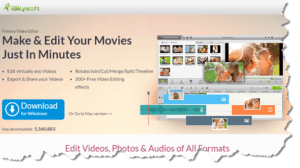 If you have the older tape-driven handycam, then you will need software to transcode the video from the tape into an electronic file format. If you don’t have the Sony program that came with your camera, you’ll need to get or purchase movie editing software. It’s possible your computer already has such (like Windows Movie Maker on PC, or iMovie on Mac), otherwise I’d suggest the simplest movie editing program possible, as there can be a steep learning curve for many video editing programs. Such as https://www.iskysoft.us/lp/filmora-video-editor/movie-maker.html which is free and has versions for both Mac and PC.
If you have the older tape-driven handycam, then you will need software to transcode the video from the tape into an electronic file format. If you don’t have the Sony program that came with your camera, you’ll need to get or purchase movie editing software. It’s possible your computer already has such (like Windows Movie Maker on PC, or iMovie on Mac), otherwise I’d suggest the simplest movie editing program possible, as there can be a steep learning curve for many video editing programs. Such as https://www.iskysoft.us/lp/filmora-video-editor/movie-maker.html which is free and has versions for both Mac and PC.
![]() Many video editing programs will have a handy ‘upload to youtube’ function that makes it easy. Of course, you need a (free) Youtube account, and an internet connection. Without that function it’s still easy, just create your movie as a file on your computer, then go to https://www.youtube.com and login to your account. At the top-right you’ll see an up arrow – that’s the upload button. Click it and select the movie file on your computer, and it’ll start to upload. While it’s uploading you can come up with a title, decide how to share it and with whom, and decide on other options. I encourage you to look at all the control screens on the Youtube upload screen, there are a lot of parameters that you can choose to personalize your video. And if you don’t already have a Youtube account, it’s easy to get one, visit https://www.youtube.com and sign up.
Many video editing programs will have a handy ‘upload to youtube’ function that makes it easy. Of course, you need a (free) Youtube account, and an internet connection. Without that function it’s still easy, just create your movie as a file on your computer, then go to https://www.youtube.com and login to your account. At the top-right you’ll see an up arrow – that’s the upload button. Click it and select the movie file on your computer, and it’ll start to upload. While it’s uploading you can come up with a title, decide how to share it and with whom, and decide on other options. I encourage you to look at all the control screens on the Youtube upload screen, there are a lot of parameters that you can choose to personalize your video. And if you don’t already have a Youtube account, it’s easy to get one, visit https://www.youtube.com and sign up.
 Once your video is uploaded and published on Youtube, you’ll see the video on the page, with some controls underneath. One is labeled “Share” and that’s the one you click on to get a URL that you can email to someone else so they can view your video as per your privacy settings. If you set the video as “Public” it can be seen by and shared with anyone using YouTube. If you set it as “Unlisted” then anyone with the URL can view it. If you list it as “Private” then you have to give specific permission to others to view it (by email). If the person has a Google account they can watch the video, if they don’t, Google will give them instructions (to create a Youtube account).
Once your video is uploaded and published on Youtube, you’ll see the video on the page, with some controls underneath. One is labeled “Share” and that’s the one you click on to get a URL that you can email to someone else so they can view your video as per your privacy settings. If you set the video as “Public” it can be seen by and shared with anyone using YouTube. If you set it as “Unlisted” then anyone with the URL can view it. If you list it as “Private” then you have to give specific permission to others to view it (by email). If the person has a Google account they can watch the video, if they don’t, Google will give them instructions (to create a Youtube account).
This website runs on a patronage model. If you find my answers of value, please consider supporting me by sending any dollar amount via:
or by mailing a check/cash to PosiTek.net LLC 1934 Old Gallows Road, Suite 350, Tysons Corner VA 22182. I am not a non-profit, but your support helps me to continue delivering advice and consumer technology support to the public. Thanks!






