Macbook as Desktop

Macbook as Desktop: a reader asks…
I have a fairly new Macbook (with 1 usb-C port) and really like the portability aspects. But there are times when I wish I had a better keyboard and a much bigger monitor. What would I need to buy so I can have the benefits of a desktop computer like an iMac without having to buy…an iMac?
Nobody has to choose between the portability of a laptop or the utility of a desktop computer. You can use a laptop with an external keyboard, mouse and monitor easily to give you that huge screen and still have the ability to take the small laptop anywhere at a moment’s notice. While you can make do with just about any keyboard and mouse combination, if you want to preserve your Apple-centric experience you’ll most likely want an Apple keyboard and mouse or trackpad. Sure you pay more, but you get rock-solid capability and easy switch-ability. When you want to go mobile, simply turn off the monitor, keyboard and mouse, unplug the Macbook and go.
Unfortunately, Apple no longer sells display monitors under their own brand, and I’ve always considered these to be hugely more expensive for very little benefit (other than the Apple logo). Where you can really save money is to get only as much monitor as you need, and use an adapter with the right connection type to fit your system. Here’s what I’d do:
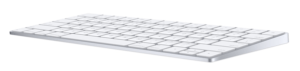 Head on over to your nearest Apple Store (or the online version) and get yourself three items: A Digital AV adapter for $69, a Magic Keyboard for $99 (or $129 for one with a number keypad), and a Magic Mouse 2 for $79 (or $129 for a Magic Trackpad). Rather than spend $700 for a monitor from Apple, you can pickup a nice 23-24″ monitor from any office or computer supply store for under $200, such as the excellent Dell P2417H (at Amazon.com for $187). Don’t forget that you’ll need an HDMI cable if you don’t have one lying around. You don’t need an expensive one, just one long enough to reach from the monitor to your Macbook.
Head on over to your nearest Apple Store (or the online version) and get yourself three items: A Digital AV adapter for $69, a Magic Keyboard for $99 (or $129 for one with a number keypad), and a Magic Mouse 2 for $79 (or $129 for a Magic Trackpad). Rather than spend $700 for a monitor from Apple, you can pickup a nice 23-24″ monitor from any office or computer supply store for under $200, such as the excellent Dell P2417H (at Amazon.com for $187). Don’t forget that you’ll need an HDMI cable if you don’t have one lying around. You don’t need an expensive one, just one long enough to reach from the monitor to your Macbook.

Now you can place your monitor where you like, with the keyboard and mouse/trackpad in front of it, and set your Macbook off to the side. Plug in the monitor to the adapter and connect the adapter to the USB-C port on your Macbook. Power on the monitor and turn on the keyboard and mouse, then power up the Macbook. You may need to open the Bluetooth control the first time to add the keyboard and mouse/trackpad to the list of connected devices.
When you first run this setup, the Mac will probably setup the external monitor in ‘extend’ mode where you’d move your cursor off the right side of the screen to use the monitor. Some folks like the 2-screen method of working. If you’d rather not, just close the lid of your Macbook and you’ll see the display change to show your primary desktop on the external display.
This website runs on a patronage model. If you find my answers of value, please consider supporting me by sending any dollar amount via:
or by mailing a check/cash to PosiTek.net LLC 1934 Old Gallows Road, Suite 350, Tysons Corner VA 22182. I am not a non-profit, but your support helps me to continue delivering advice and consumer technology support to the public. Thanks!






