Setup Comcast Email on iOS
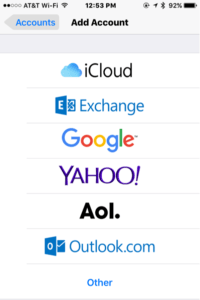 Setup Comcast Email on iOS: a reader asks…
Setup Comcast Email on iOS: a reader asks…
This may be a dumb question, but I have Xfinity from Comcast and have a Comcast.net email address. I have an iPhone and want to add that email account to it, but when I look at the list of email service providers on the Add Account page, Comcast doesn’t show. Which do I pick?
Apple provided a few email service provider types on the Add Account menu, but they didn’t bother to put many, just the most-used. After all, there are hundreds of email service providers, and Apple’s goal is to make things simple for the user. So they have a relatively short list of the biggest email service providers, with Apple’s own at the top (of course).
But they have a handy “Other” option at the bottom of the list, and that’s where you’re going to go to add your Comcast account. You shouldn’t have to worry too much about setting things up, because when you add your Comcast account email address and password, your iPhone will check with comcast.net to see what the mail server settings should be, and apply them for you.
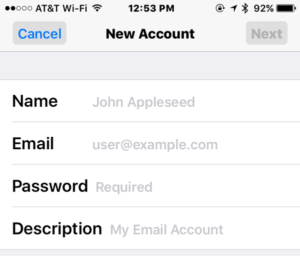
So to add any account from a provider not listed, just use the Other option at the bottom. You’ll fill in your name, email and password, and fill in a description. Then click the Next button at the top-right and your iPhone should check with and apply the correct settings, then present you with options to turn on. Depending on your service provider, these may have more than just mail, but may also have sliders for contacts, calendar, notes, reminders and tasks. Turn on the ones you want to use by sliding the slider to the right (turns the slider to color vs. grey).
If for some reason you get a screen asking you for additional information like host name, username and password for incoming and outgoing servers, or the incoming and outgoing server names, then you can use your email and password for most of those. For the incoming and outgoing server names, use these:
- Incoming: mail.comcast.net
- Outgoing: smtp.comcast.net
This website runs on a patronage model. If you find my answers of value, please consider supporting me by sending any dollar amount via:
or by mailing a check/cash to PosiTek.net LLC 1934 Old Gallows Road, Suite 350, Tysons Corner VA 22182. I am not a non-profit, but your support helps me to continue delivering advice and consumer technology support to the public. Thanks!






