MacOS Won’t Start
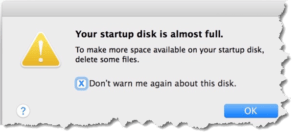 MacOS Won’t Start: a reader asks…
MacOS Won’t Start: a reader asks…
I neglected to clean out my files on my Macbook Air and now it won’t start. The error says Hard Drive Full. What can I do?
The first thing to do is try to start in safe mode. Start or restart your Mac, then immediately press and hold the Shift key. The white Apple logo appears on your display. Release the shift key when you see the login window. If your Mac starts up, then the first thing you should do is copy files to an external drive (Time Capsule, thumbdrive, etc.) and then delete them from the Mac. Your goal is to have the hard drive 85% full or less. So if you have a 512gb hard drive, you should have no more than about 410gb of used space, and 70gb+ of free space. Remember that a 512gb hard drive really doesn’t give you the full 512gb, you get about 495gb of usable space – 85% of that is 416gb.
 With the computer started in safe mode, connect an external storage device (or have one available on your Wi-Fi network), and copy files off. I suggest you start with your biggest sources of files, like your pictures and videos. Open two finder windows, one on the left showing your Pictures folder and one on the right showing the external drive. Select all the files in the left-side window and drag them to the right-side window. That will copy them. When the process is complete (and you see all the files on the right-side window), you can go back to the left-side window and delete them all.
With the computer started in safe mode, connect an external storage device (or have one available on your Wi-Fi network), and copy files off. I suggest you start with your biggest sources of files, like your pictures and videos. Open two finder windows, one on the left showing your Pictures folder and one on the right showing the external drive. Select all the files in the left-side window and drag them to the right-side window. That will copy them. When the process is complete (and you see all the files on the right-side window), you can go back to the left-side window and delete them all.
Do the same with your Videos folder, and if you have any other folders that have a lot of large files. I wouldn’t bother with the documents folder since documents don’t usually take up much space. If you still need to free up more space, it’s time to take a look at iTunes.
 Open iTunes, and check to see if you have downloaded movies and TV shows. If those were purchased from iTunes, you can delete the copies that are on your computer (they’ll still be in your iCloud purchases so you can re-download them anytime). Same for music that’s purchased in iTunes. This is a good opportunity to remove music you don’t listen to anymore. Again, if you purchased the music through the iTunes store, you can safely delete the local copies as Apple will retain a copy in your iCloud library to stream and/or re-download in the future.
Open iTunes, and check to see if you have downloaded movies and TV shows. If those were purchased from iTunes, you can delete the copies that are on your computer (they’ll still be in your iCloud purchases so you can re-download them anytime). Same for music that’s purchased in iTunes. This is a good opportunity to remove music you don’t listen to anymore. Again, if you purchased the music through the iTunes store, you can safely delete the local copies as Apple will retain a copy in your iCloud library to stream and/or re-download in the future.
Once you’ve got your hard drive storage space down to a reasonable level (check by clicking the Apple icon in the top-left corner of your screen and selecting About this Mac and choose the Storage tab on the window that opens), you can restart the Mac normally (don’t use the shift key) and your Mac should start up ok. At this point you’ll want to decide what to do about the situation.
 Check out my article More Space on Mac for options on increasing the storage capacity of your Macbook Air. You have two options:
Check out my article More Space on Mac for options on increasing the storage capacity of your Macbook Air. You have two options:
- Tardisk inserts flush into your SD card slot and runs a Pear installation program to expand your internal storage drive. The Tardisk doesn’t appear as a secondary drive.
- Transcend JetDrive also inserts flush into your SD card slot. It doesn’t require an installation program and just appears as a secondary hard drive on your system.
Update: I can not recommend the Transcend JetDrive as testing shows it only works well on older versions of the Mac operating system.
One note: If your startup disk is encrypted with FileVault, starting up in Safe mode might be a little more complicated. You might be asked to log in twice: once to unlock the startup disk, and again to log in to the account to use Finder.
This website runs on a patronage model. If you find my answers of value, please consider supporting me by sending any dollar amount via:
or by mailing a check/cash to PosiTek.net LLC 1934 Old Gallows Road, Suite 350, Tysons Corner VA 22182. I am not a non-profit, but your support helps me to continue delivering advice and consumer technology support to the public. Thanks!






