NordVPN for iPhone
 NordVPN for iPhone: a reader asks…
NordVPN for iPhone: a reader asks…
Ok, I read your article https://positek.net/vpn-for-iphone/ and am still convinced that I need to protect myself from snooping with a VPN on my iPhone, iPad and computer. I’ve looked at the options and settled on NordVPN. They have a 30-day money-back guarantee, and seem to be one of the better ones out there. What should I do next?
I agree that NordVPN is probably a good choice for you, partly because they are generous with how many computers/devices you can have using it at the same time (you listed three, NordVPN lets you connect up to six at the same time). What you’ll want to do is to install the NordVPN app from the App Store onto your iPhone and iPad. When you first run it you’ll see that you can create a new account right from the app, purchase their service, and get going pretty quickly.
Or, you can start on your computer and visit https://nordvpn.com/, click the red “Get NordVPN” button to purchase a plan and setup your account. I’d suggest you go with the annual plan because it’s so much cheaper than the monthly plan (the 2-year plan is even cheaper, but I wouldn’t commit that far). Be sure to watch the 30-day refund window in case you choose to bail on it before the trial ends. And be prepared to go through a few hoops to quit the service and get your money back.
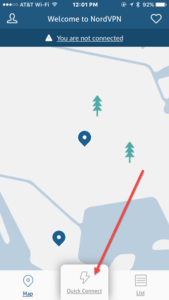
I highly recommend you go through the relevant tutorials at NordVPN (at https://nordvpn.com/tutorials/). Once you’ve purchased a plan and created an account, run the app on your iPhone and log in. The first time you’ll be prompted to accept notifications (say yes) and to create a VPN Profile (say yes and follow the instructions to do this). Once this is done, the interface is really simple and streamlined so you don’t have to do a lot to get going.
At the bottom of the screen is an easy button “Quck Connect” which will get the VPN service running in just a few seconds. After that you can go back to your home screen and start using your iPhone with the VPN service running. One thing to pay particular attention to is that at the top of your iPhone screen you’ll see a VPN icon that shows anytime you’re using NordVPN. If you don’t see the icon (the letters VPN in a box), then the service isn’t working right and your privacy is not being protected.
When you’re done using the VPN service, you can run the NordVPN app and click the same bottom button, which now says “Disconnect”. I suggest you only run in VPN mode when you need to protect your privacy, as it will slow down all internet access by as much as 30%. While the VPN is turned on, pretty much everything else on the iPhone will work ok, albeit slower. That’s part of what makes NordVPN so good, is that it’s so easy to use.
NordVPN allows you to connect to servers all over the world, but in most cases you’re going to want to use the closest server to your physical location. The main screen has a map which you can pinch with 2 fingers to zoom out and tap on any marker to connect to that country location’s server. Some folks will want to get fancy and choose specific servers, but for most users it doesn’t matter, and you’ll want to balance speed with protection (the closest servers will be faster than one’s further away).
For even more privacy protection, you can tap the List option at the bottom of the main screen to choose servers by specialty (Anti DDos, Dedicated IP Servers or P2P), or by country. Tapping a specific country from this list will show you a list of servers in that country (some lists are dozens of items long).
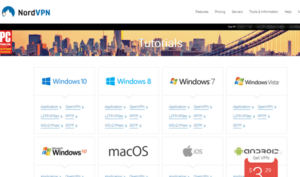 Once you have NordVPN running well on your iPhone, repeat the process on your iPad to get that set up. And finally, go to your computer and download and install the NordVPN app. For your computer, visit the tutorial for your specific system to get the download link and instructions for how to install and use NordVPN on a computer.
Once you have NordVPN running well on your iPhone, repeat the process on your iPad to get that set up. And finally, go to your computer and download and install the NordVPN app. For your computer, visit the tutorial for your specific system to get the download link and instructions for how to install and use NordVPN on a computer.
Using a VPN does not give you 100% protection, and this is one of the misleading claims made on the NordVPN home page. That said, the fact that NordVPN makes such a claim is actually one of the few negatives of that service over other providers. For my own personal use, I’d be comfortable using NordVPN services, with the understanding that it’s not fool-proof, but a very strong tool to protect my privacy from snoops including my own Internet Service Provider (ISP) and my government. I would certainly turn on the VPN service when I want to add privacy protection to my use of the internet, but turn it off anytime I don’t really need that. I’ll leave it for you to decide when and when not to use VPN.
This website runs on a patronage model. If you find my answers of value, please consider supporting me by sending any dollar amount via:
or by mailing a check/cash to PosiTek.net LLC 1934 Old Gallows Road, Suite 350, Tysons Corner VA 22182. I am not a non-profit, but your support helps me to continue delivering advice and consumer technology support to the public. Thanks!






