Your Company’s Website
 Your Company’s Website: a reader asks…
Your Company’s Website: a reader asks…
I have a website for my small company that’s been hosted by one service provider (Bluehost) for awhile. They also provide me with email for my domain. I’m switching to another company, and they gave me an IP address to change my DNS settings so the website they’ve designed will show up under my domain name. But when I tried to switch the DNS (I’m using Network Solutions), the change won’t accept an IP address. What am I missing?
Your old service provider gave you full internet presence service. That includes hosting your website, providing you with email services tied to your domain name, and probably also FTP services so you could transfer files from and to your hosting web space (file space on a server connected to the internet). The way this service is handled when making DNS changes to a new service provider is by the use of Domain Name Servers. This is a set of two name servers (such as NS1.BLUEHOST.COM and NS2.BLUEHOST.COM).
Some companies will only provide you with limited internet presence services. I’m guessing that’s what your new company is doing, since they gave you a single IP address to use for your domain instead of the standard two name servers. They are not providing you with email services unless they also give you one or two Mail Server (MX Record) name servers (or the two name servers above).
If you choose to continue with the new company, recognize that they aren’t providing you with domain email services. If you don’t find another company to provide you with email services, then any email sent to a domain address will be rejected. This can negatively affect your SEO (search engine optimization) and may have a negative effect on your business marketing.
 The way you would implement the change is to log into your Network Solutions account and edit the DNS for your domain name. On the left-side you’ll see the Domain Name Servers currently assigned to your domain (the Bluehost ones). In order to switch to the new company, you’re going to have to perform an advanced DNS edit by clicking the link on the right side “Edit Advanced DNS Records”.
The way you would implement the change is to log into your Network Solutions account and edit the DNS for your domain name. On the left-side you’ll see the Domain Name Servers currently assigned to your domain (the Bluehost ones). In order to switch to the new company, you’re going to have to perform an advanced DNS edit by clicking the link on the right side “Edit Advanced DNS Records”.
Please note that Network Solutions will first require that you repoint your domain from Bluehost back to Network Solutions, before you can actually edit the domain name records.
Once you’ve completed the repointing of the domain name servers back to Network Solutions, you can proceed with editing the DNS records themselves. The previous action will likely have setup the domain to point to an ‘under construction’ page, so you’ll edit the advanced DNS records to insert the IP address.
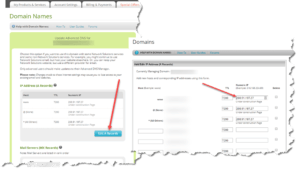 What you’re looking to change are the A records on the Advanced DNS screen. Click the blue button to edit the A records. On the next screen, you’ll see several entries with IP addresses. You’ll want to change the top 3 entries, www. @(none) and * All Others. Once you’ve typed in the new IP address, click the blue Continue button at the bottom to save your changes (you’ll have to confirm you want to do this).
What you’re looking to change are the A records on the Advanced DNS screen. Click the blue button to edit the A records. On the next screen, you’ll see several entries with IP addresses. You’ll want to change the top 3 entries, www. @(none) and * All Others. Once you’ve typed in the new IP address, click the blue Continue button at the bottom to save your changes (you’ll have to confirm you want to do this).
If your Network Solutions account has any webhosting service on it, you will be able to setup email service through Network Solutions so that you aren’t without email. Otherwise, you’ll want to find another email service provider and get the MX Server names from them to add into the Advanced DNS editing screen. Leave a comment if you need help with either of those options.
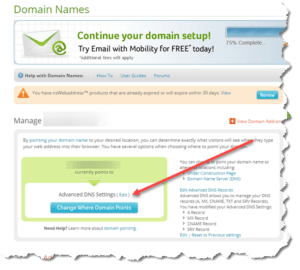 Once you’ve completed the DNS editing, Network Solutions will show you that you’ve set your domain on “Advanced DNS Settings” when you next look at your DNS settings. Please note that DNS changes can take anywhere from 15 minutes to 72 hours to propagate across the internet. What happens is that Network Solutions posts a DNS record change, and other internet service providers read that record and then update their own equipment (internet routers) so that the new information is used when folks visit your website. Some internet service providers update their records every 4 hours, some not so often.
Once you’ve completed the DNS editing, Network Solutions will show you that you’ve set your domain on “Advanced DNS Settings” when you next look at your DNS settings. Please note that DNS changes can take anywhere from 15 minutes to 72 hours to propagate across the internet. What happens is that Network Solutions posts a DNS record change, and other internet service providers read that record and then update their own equipment (internet routers) so that the new information is used when folks visit your website. Some internet service providers update their records every 4 hours, some not so often.
So for example, when you’ve made the change at Network Solutions, it may take Verizon only 15 minutes to update their routers, but it could take Comcast a few hours before they update their routers. Smaller service providers may take even longer. Think about it, you are one of millions of domain names across the internet, and there are probably thousands of other changes taking place at the same time as yours. I think it’s a wonder that the DNS system works as well as it does, given the complex nature of the internet. Fortunately, all you need to worry about is correctly pointing your domain to your own service provider, and DNS will handle itself.
This website runs on a patronage model. If you find my answers of value, please consider supporting me by sending any dollar amount via:
or by mailing a check/cash to PosiTek.net LLC 1934 Old Gallows Road, Suite 350, Tysons Corner VA 22182. I am not a non-profit, but your support helps me to continue delivering advice and consumer technology support to the public. Thanks!






