Pair Airpods to Watch
 Pair Airpods to Watch: a reader asks…
Pair Airpods to Watch: a reader asks…
I just got a new Apple Watch (series 3). I’d like to use it with my Airpods. Is there an easy way to set that up?
Yes, direct from Apple (at https://support.apple.com/en-us/HT204218) are the simple instructions to pair your new Apple watch with your Airpods. On the Watch, go to Settings > Bluetooth. Then with your Airpods (in their case) close to your Watch, see if they show up on the Watch screen and then tap on the entry to pair them. If they don’t show up, you might have to press the pairing button on the Airpods case.
One thing that might get you is that you first have to sync your Watch with your iTunes library. After the Watch is initially set up, you will need to put it on the charger and let it complete syncing. This could take several hours. Until you do this, you may only be able to play a limited selection of songs, usually whatever you’ve downloaded to your iPhone. Apple has a handy tutorial at https://support.apple.com/en-us/HT204691 for this as well.
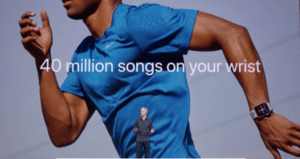
Basically, on your iPhone visit the Watch app, tap the Music icon and then click the + Add Music… item. Then pick playlists and albums from your iTunes library to add to the watch. If you have playlists with music you don’t actually have on the iPhone, you might have to download them before you start syncing the Watch. To sync the watch, put it on the charger, and any songs, albums or playlists you’ve added to the Watch app will get added to your Watch. So no, you can’t stream (yet) from your music library in iCloud, that’s ‘coming soon’.
If you subscribed to Apple Music and want to listen to those 40 million songs on your Watch without the iPhone nearby, please note that this feature is also ‘coming soon’. Everybody’s expecting it sometime in October, but of course Apple won’t release it until it’s ready. I’m curious to see how you’d navigate those 40 million songs on your watch-face!
This website runs on a patronage model. If you find my answers of value, please consider supporting me by sending any dollar amount via:
or by mailing a check/cash to PosiTek.net LLC 1934 Old Gallows Road, Suite 350, Tysons Corner VA 22182. I am not a non-profit, but your support helps me to continue delivering advice and consumer technology support to the public. Thanks!






