Quick Win10 Protection

Quick Win10 Protection: a reader asks…
I have a new Windows 10 computer. Can you give it to me short and sweet? What do I have to do for basic protection against computer viruses and malware? I’m not concerned about anything else at this point.
Hmm, you should be, but I’ll answer the question as asked. Your Windows 10 computer comes with Windows Defender built-in, which provides some basic protection against viruses and malware. So you don’t have to do anything else. Windows Defender comes pre-installed and activated, unless your computer manufacturer installed a version of some other software. Some computers come with McAfee, ESET, Norton, or other antivirus program pre-installed, and often that’s a trial version. If this is your situation, you can either leave things as is, or uninstall the other program.
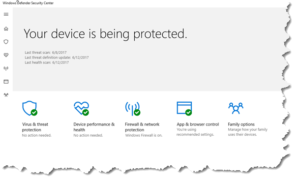 If you do this, you might have to go back in and turn Windows Defender back on. Click the Start button, then the gear icon, then Update & Security. Click on Windows Defender, and then open the security center (click the “Open Windows Defender Security Center” button). Make sure there are green checkmarks by the first four of the 5 icons:
If you do this, you might have to go back in and turn Windows Defender back on. Click the Start button, then the gear icon, then Update & Security. Click on Windows Defender, and then open the security center (click the “Open Windows Defender Security Center” button). Make sure there are green checkmarks by the first four of the 5 icons:
- Virus & threat protection
- Device performance & health
- Firewall & network protection
- App & browser control
The fifth option “Family Options” lets you set parental controls and other settings and is tied to your Microsoft account. If you setup your Windows 10 computer with a local user account (not a Microsoft account), then you might not see this option.
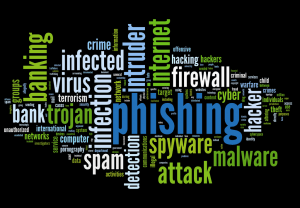 Ok, for anyone who wants to know more, I suggest you take a look at my article Safe Digital Life, which outlines to me the steps a prudent computer user would take to secure their computer as well as their online identity and personal information. Given the intensity of hacking, phishing and other attempts to compromise you and your computer’s security, no thinking person should be operating a computer without taking such steps to protect themselves. I understand that there are plenty of people who are not savvy about computers, but still use them. To you I say, educate yourself!
Ok, for anyone who wants to know more, I suggest you take a look at my article Safe Digital Life, which outlines to me the steps a prudent computer user would take to secure their computer as well as their online identity and personal information. Given the intensity of hacking, phishing and other attempts to compromise you and your computer’s security, no thinking person should be operating a computer without taking such steps to protect themselves. I understand that there are plenty of people who are not savvy about computers, but still use them. To you I say, educate yourself!
This website runs on a patronage model. If you find my answers of value, please consider supporting me by sending any dollar amount via:
or by mailing a check/cash to PosiTek.net LLC 1934 Old Gallows Road, Suite 350, Tysons Corner VA 22182. I am not a non-profit, but your support helps me to continue delivering advice and consumer technology support to the public. Thanks!






