Gmail Auto-file
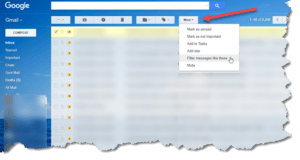 Gmail Auto-file:
Gmail Auto-file:
Just a quick question (following up on yesterday’s stealth gmail), how do I automatically file incoming emails? I would like all emails sent to my business email account to go to the business folder, bypassing my Gmail inbox.
You can set this up using the Settings > Filters and Blocked Addresses menu, or just do it on the fly, which is easier and faster. Here’s how:
 When looking at the inbox, select any email sent to your work address (checkbox on the left). Then click the More button above the message list, and the Filter Messages like these link on the popup menu. This opens a smaller window. It’s in the smaller window that you’ll make all the settings to create the filter. Btw, a filter is like a rule that runs anytime a new message hits your inbox. Any criteria you use for this filter/rule will be applied to incoming messages.
When looking at the inbox, select any email sent to your work address (checkbox on the left). Then click the More button above the message list, and the Filter Messages like these link on the popup menu. This opens a smaller window. It’s in the smaller window that you’ll make all the settings to create the filter. Btw, a filter is like a rule that runs anytime a new message hits your inbox. Any criteria you use for this filter/rule will be applied to incoming messages.- On the smaller window, You can erase anything in the From box, and put your business email address in the To box. Then click the Create filter with this search link at the bottom of the window. If you want, you could also choose any other criteria (handy for filing emails from specific people, subjects, etc.)
 On the next window, check the checkboxes to have emails skip the inbox and apply a label. You can either choose an existing label or create a new one. At the bottom of this window, is a Create filter button to complete setting up the auto-filing rule. There’s also a checkbox to automatically apply that filter to existing emails that are in your inbox (there’s an indicator telling you how many there are).
On the next window, check the checkboxes to have emails skip the inbox and apply a label. You can either choose an existing label or create a new one. At the bottom of this window, is a Create filter button to complete setting up the auto-filing rule. There’s also a checkbox to automatically apply that filter to existing emails that are in your inbox (there’s an indicator telling you how many there are).
From then on, all emails will be automatically filed in the label you created and/or chose in step 3 above. If you need to adjust this later on, go to Settings > Filters & blocked messages and you’ll see and can edit the filter (and any other rules you’ve made).
This website runs on a patronage model. If you find my answers of value, please consider supporting me by sending any dollar amount via:
or by mailing a check/cash to PosiTek.net LLC 1934 Old Gallows Road, Suite 350, Tysons Corner VA 22182. I am not a non-profit, but your support helps me to continue delivering advice and consumer technology support to the public. Thanks!
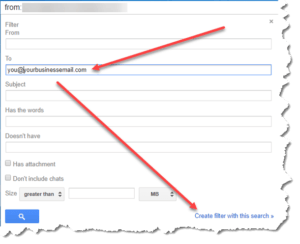 When looking at the inbox, select any email sent to your work address (checkbox on the left). Then click the More button above the message list, and the Filter Messages like these link on the popup menu. This opens a smaller window. It’s in the smaller window that you’ll make all the settings to create the filter. Btw, a filter is like a rule that runs anytime a new message hits your inbox. Any criteria you use for this filter/rule will be applied to incoming messages.
When looking at the inbox, select any email sent to your work address (checkbox on the left). Then click the More button above the message list, and the Filter Messages like these link on the popup menu. This opens a smaller window. It’s in the smaller window that you’ll make all the settings to create the filter. Btw, a filter is like a rule that runs anytime a new message hits your inbox. Any criteria you use for this filter/rule will be applied to incoming messages.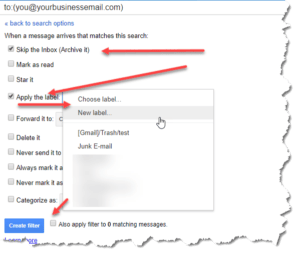 On the next window, check the checkboxes to have emails skip the inbox and apply a label. You can either choose an existing label or create a new one. At the bottom of this window, is a Create filter button to complete setting up the auto-filing rule. There’s also a checkbox to automatically apply that filter to existing emails that are in your inbox (there’s an indicator telling you how many there are).
On the next window, check the checkboxes to have emails skip the inbox and apply a label. You can either choose an existing label or create a new one. At the bottom of this window, is a Create filter button to complete setting up the auto-filing rule. There’s also a checkbox to automatically apply that filter to existing emails that are in your inbox (there’s an indicator telling you how many there are).





