Seniors iPad Shortcuts
 Seniors iPad Shortcuts: a reader asks…
Seniors iPad Shortcuts: a reader asks…
Do you have a short list of things I could do to help my aging mother use her iPad? She uses Gmail with the built-in Mail app, and uses Safari to look at stuff online. I got her your recommended keyboard which she uses, and the iPad doesn’t have many other apps installed. She wants to read news and watch videos.
If you just want a quick list of things you can do, let’s start by saving icons to the Home screen for the websites she visits most often. On the iPad and with Safari open to a webpage, tap the Share icon (square with arrow pointing upwards), and tap the icon labeled “Add to Home Screen”. That way she only needs to tap the icon to go right to that web page.
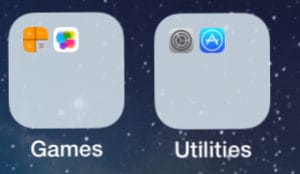 Next, I’d tackle simplifying the Home Screen. You can create one folder to hold all the apps that she won’t be using. That will help you get all the icons on one screen. Tap and hold on any icon until all the icons start wiggling, then tap and hold on any wiggling icon and drag it on top of another. This creates a folder that has both of those app icons in it. you can tap outside of the folder to go back to the home screen and drag more icons into the folder the same way. Also you can move icons around to re-order them on the screen. When you’re done with this, press the Home button to get out of the home screen editing mode. Don’t go crazy and create a lot of these folders, one is usually enough.
Next, I’d tackle simplifying the Home Screen. You can create one folder to hold all the apps that she won’t be using. That will help you get all the icons on one screen. Tap and hold on any icon until all the icons start wiggling, then tap and hold on any wiggling icon and drag it on top of another. This creates a folder that has both of those app icons in it. you can tap outside of the folder to go back to the home screen and drag more icons into the folder the same way. Also you can move icons around to re-order them on the screen. When you’re done with this, press the Home button to get out of the home screen editing mode. Don’t go crazy and create a lot of these folders, one is usually enough.
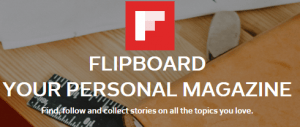
I’d finish with finding the right few apps that help her read news and watch videos. If she subscribes to a print newspaper, they might have an app that gives her the news online and works with her existing subscription. Same for magazines she reads. But don’t just add any of those, unless you think she’ll use them. I tend to stick with just a few news apps that aggregate news from different sources. Such as Flipboard. With an app like that, you choose the types of news you want to read along with choosing (or un-choosing) sources you like (or don’t like).
 For watching video, it’s hard to beat one of the popular options out there. Namely, Netflix, Amazon Prime Video and Hulu Plus. Netflix subscriptions can cover multiple people, so if you have a Netflix subscription you could simply create your mother as a user and sign her into it on the iPad app. If you have an Amazon Prime subscription, you can give her the video app and sign her into your account for watching video. Or Hulu, they all work just fine and give her a huge selection of videos to watch. You can also give iTunes a try, you can rent lots of movies and TV shows, but I think the pricing model for the others is better.
For watching video, it’s hard to beat one of the popular options out there. Namely, Netflix, Amazon Prime Video and Hulu Plus. Netflix subscriptions can cover multiple people, so if you have a Netflix subscription you could simply create your mother as a user and sign her into it on the iPad app. If you have an Amazon Prime subscription, you can give her the video app and sign her into your account for watching video. Or Hulu, they all work just fine and give her a huge selection of videos to watch. You can also give iTunes a try, you can rent lots of movies and TV shows, but I think the pricing model for the others is better.
Again, the idea is to keep things simple, so one tap takes her right where she wants to go. Put the most-used icons along the bottom, and arrange everything else in some way that you think will make sense to your mother. Make sure she knows about the volume keys and power button, and how to bring up the control panel in case she needs to make other changes (like turning the rotation lock on or off). And let her know that she will have a tough time breaking anything, iPads are made tough on purpose to handle quite a bit of abuse.
This website runs on a patronage model. If you find my answers of value, please consider supporting me by sending any dollar amount via:
or by mailing a check/cash to PosiTek.net LLC 1934 Old Gallows Road, Suite 350, Tysons Corner VA 22182. I am not a non-profit, but your support helps me to continue delivering advice and consumer technology support to the public. Thanks!






