Browser Search Change
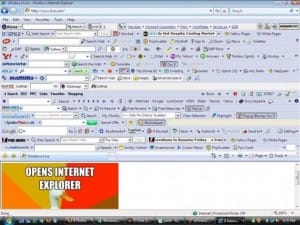 Browser Search Change: a reader asks…
Browser Search Change: a reader asks…
For some reason, as of yesterday, when I’m in Safari (on my Macbook), searches are now going through us.search.yahoo.com. Might you know how I can stop that. Annoying!
You might have been victim of a drive-by search engine change. What happens is you visit a website and it (sometimes if you click on something) changes your default search engine. These can also add extensions or toolbars to your browser. For Safari, it’s easy to change it back, open Safari and click Safari > Preferences > click on the Search tab and specify what you wan in the Search Engine box (such as Google).
You will probably want to go through each of the tabs in the Safari Preferences to make sure no other changes were made, and to confirm the settings are as you want them. Visit the Security tab and opt for checking all three checkboxes. Visit the Privacy tab and check at least the first and last checkboxes (Prevent cross-site tracking and Allow websites to check if Apple Pay is set up). Also visit the Extensions tab and make sure you don’t have any extensions enabled that you don’t want.
You should know that the recent processor vulnerabilities that hit the news (see my article Your Processor Leaks) can exploit browser features as well. I have been recommending using a separate password manager (like LastPass or 1Password) for some time now, and with these new vulnerabilities it has become more imperative to turn off any browser features for password remembering and autofill capability. Letting your web browser remember passwords, credit card info and other personal information may be handy when surfing online, but it is a huge security risk. Even though 3rd party password managers aren’t perfect, they are still a big step forward in security compared to other methods.
 This browser issue isn’t limited to Safari. All modern web browsers are potentially affected including Microsoft Edge, Google Chrome, Mozilla Firefox, Opera, and even the new Vivaldi. And one more step I think is worthwhile taking: buy, download and install Malwarebytes Premium on your computer (yes, Macs as well as Windows PCs). This highly-recommended security product adds another layer of security that has become even more important in this environment of aggressive, worldwide hacking.
This browser issue isn’t limited to Safari. All modern web browsers are potentially affected including Microsoft Edge, Google Chrome, Mozilla Firefox, Opera, and even the new Vivaldi. And one more step I think is worthwhile taking: buy, download and install Malwarebytes Premium on your computer (yes, Macs as well as Windows PCs). This highly-recommended security product adds another layer of security that has become even more important in this environment of aggressive, worldwide hacking.
If none of the above fix the problem, you can try changing your search engine (such as to DuckDuckGo), restarting the Macbook and then changing it back to Google. That may unstick the search engine selector. Also check that you’re running the latest version of MacOS (10.13.2 High Sierra as of this writing) – if you’re running an older version, take some time to upgrade your Macbook (from the main page of the App store), it’s a free upgrade.
If you have any extensions enabled in Safari, disable them all, and then check by conducting a search. If the Yahoo problem no longer appears, turn the extensions back on, one by one and recheck until the problem re-appears. That last one you turned on is probably the culprit and you should delete it. This can happen with ‘free’ fonts and other software you might have installed (not anything from the App Store), such as install.mac or Genieo. As a matter of course, you should (almost) never install any app on your Mac that didn’t come from the App Store. Exceptions include Microsoft Office 365, Adobe Creative Suite, and Malwarebytes Premium. There is a security setting (System Preferences > Security & Privacy > Allow apps downloaded from: App Store and Identified developers) in High Sierra that helps prevent installing other apps, but you may have bypassed that with your administrative user privileges.
 And one other possible solution: with Safari open, click on the magnifying glass just to the left of the place where you type in a URL, and a list of search engines will pop up. If the wrong one is selected, click on the one you want to use. (thanks to the reader for finding this and letting me know!)
And one other possible solution: with Safari open, click on the magnifying glass just to the left of the place where you type in a URL, and a list of search engines will pop up. If the wrong one is selected, click on the one you want to use. (thanks to the reader for finding this and letting me know!)
This website runs on a patronage model. If you find my answers of value, please consider supporting me by sending any dollar amount via:
or by mailing a check/cash to PosiTek.net LLC 1934 Old Gallows Road, Suite 350, Tysons Corner VA 22182. I am not a non-profit, but your support helps me to continue delivering advice and consumer technology support to the public. Thanks!






