iPhone Photo Sync to Windows
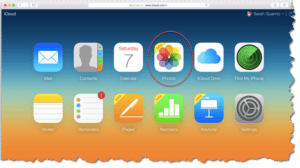 iPhone Photo Sync to Windows: a reader asks…
iPhone Photo Sync to Windows: a reader asks…
Since my computer upgraded itself to Windows 10, I haven’t been able to download any photos. It doesn’t recognize my iphone. I’m very frustrated!
You don’t say how you’re been connecting your iPhone to Windows, so I’m just guessing, but have you still been plugging the USB cable to connect your iPhone physically with iTunes on your PC? That is the old, legacy way of doing things. A good 10 years ago, Apple refocused on doing things wirelessly, with iCloud. I’m guessing you have iTunes and the iCloud app installed on your PC, but when you upgraded to Windows 10, the iCloud app should have popped up at some point to have you revalidate your account and settings. If you ignored that, then of course any syncing would be affected. So open up the iCloud app on your Windows 10 computer, and verify settings and account as needed.
At this point, connecting your iPhone with a cable to your PC is really just for backing up the iPhone, not for using the iPhone like a thumbdrive that you could copy files from the iPhone to your computer. That capability dropped off a long time ago, certainly before Windows 10 came out. So it may simply be a matter of turning on the appropriate function on both the iPhone/iPad and your iCloud app on your PC to get the photos to sync across wirelessly.
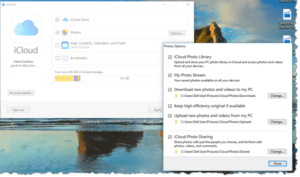 On the iPhone, tap Settings > scroll down and tap Photos, and make sure that iCloud Photo Library is switched on. If you still want to use the legacy photo syncing option, also switch on “Upload to My Photo Stream”. Then in the iCloud app on your computer, tap the Options button to the right of Photos, and check all the checkboxes that you want.
On the iPhone, tap Settings > scroll down and tap Photos, and make sure that iCloud Photo Library is switched on. If you still want to use the legacy photo syncing option, also switch on “Upload to My Photo Stream”. Then in the iCloud app on your computer, tap the Options button to the right of Photos, and check all the checkboxes that you want.
Please be aware that if you use iCloud Photo Library and have lots of photos and videos, you may use up all your free iCloud storage space (a paltry 5gb), and may have to purchase more space. These days I’m finding that most people will need to do this. It’s annoying, but still pretty necessary. The legacy option to upload to My Photo Stream only copies the photos you take from one device to another, so doesn’t impact your iCloud storage limits more than temporarily. Oh, and it doesn’t work for all photos, just for new photos you take after you’ve turned this on. To get older photos (or all your photos), you have to use the iCloud Photo Library function.
You should also setup your iPhone to backup/sync with your computer wirelessly so you never have to plug the USB cable into the computer again (it need only be used with the wall outlet to charge your iPhone). From the iPhone/iPad, tap Settings, then your account at the top, tap iCloud and scroll down and tap iCloud Backup. turn the iCloud Backup switch on. This ensures that if you need to, you can recover your iPhone/iPad. This is used if you upgrade to a new iPhone/iPad, or have to replace a lost or stolen device. Please note this backup is not the same as syncing your photos and other media for use on other devices/computers, but a standard backup method to protect your data from loss.
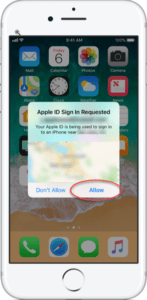 Finally, Apple is pretty stringent on their account security, if you haven’t already setup 2-factor authentication on your Apple/iCloud account, you should do it asap. That sets you primary device (your iPhone) and your iPad as a ‘trusted device’. Anytime you want to access your Apple/iCloud account from another device or computer, you’ll need to enter in a code that’s shown on the trusted device.
Finally, Apple is pretty stringent on their account security, if you haven’t already setup 2-factor authentication on your Apple/iCloud account, you should do it asap. That sets you primary device (your iPhone) and your iPad as a ‘trusted device’. Anytime you want to access your Apple/iCloud account from another device or computer, you’ll need to enter in a code that’s shown on the trusted device.
This helps keep your account from being compromised.
I know it’s an annoyance, but please do this. Now.
This website runs on a patronage model. If you find my answers of value, please consider supporting me by sending any dollar amount via:
or by mailing a check/cash to PosiTek.net LLC 1934 Old Gallows Road, Suite 350, Tysons Corner VA 22182. I am not a non-profit, but your support helps me to continue delivering advice and consumer technology support to the public. Thanks!






