iPhone App Problem
![]() iPhone App Problem: a reader asks…
iPhone App Problem: a reader asks…
I’ve got an iPhone and have been a bit mystified by all the popup warnings I see. I’ve downloaded some apps, and they don’t always work. Sometimes they say I have to turn some setting on, but I’m not sure what that setting is. The apps I’m trying to get working are: Google Maps, Dark Sky, and Chrome. Can you help?
It sounds like you aren’t reading the warning messages very carefully. Let me point you to two sections of your Settings that you need to work with in order for those apps to work. First up is Google Maps and Dark Sky. Those apps need two settings changes in order to work correctly:
- Location sharing is needed so that these apps know where you are – that’s how they can give you relevant information for your specific location.
- Cellular Data is needed so that these apps can work even if you’re not connected to a Wi-fi network.
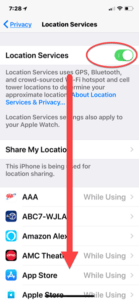 Turn on Location sharing by tapping Settings > Privacy > Location Services and make sure that not only is the top slider on (for general location services to be enabled on your iPhone) but also scroll down to the specific apps – Google Maps and Dark Sky and make sure that you select “While Using the App” for each of them.
Turn on Location sharing by tapping Settings > Privacy > Location Services and make sure that not only is the top slider on (for general location services to be enabled on your iPhone) but also scroll down to the specific apps – Google Maps and Dark Sky and make sure that you select “While Using the App” for each of them.
Allow these apps to use Cellular Data by tapping Settings > Cellular and scrolling down to each app. Make sure the slider is on for both Dark Sky and Google Maps.
Lastly, for Google Chrome (the web browser) to work correctly, you don’t have to have location sharing turned on, but you will need Cellular Data turned on in order for it to work when you’re not connected to a Wi-fi network. Use the same procedure above to allow Chrome to use Cellular Data.
One other setting you may want to look at is Notifications (Settings > Notifications and scroll down to the app). You may want to “Allow Notifications for these apps (by sliding the slider to On), and you can choose what options to set for each one. For Chrome, I’d suggest you allow the alerts to show on the Lock Screen, Show in History, and Show as Banners. Choose the Temporary versus Persistent type of banner. You should also set the Show Previews option to “When Unlocked”. For Google Maps and Dark Sky, I’d also turn on Sounds and a Badge App Icon.
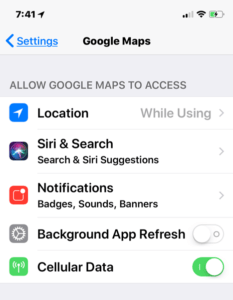 You can also check these apps on the main Settings area, which can show some additional features that you allow (or not) for each app. For example, Chrome may want access to your camera and microphone if you use it with online services for video or phone service. Dark Sky might want to be able to refresh itself in the background (which allows it to keep updated even when you’re not running the app). This setting works with notifications & location sharing so you can know if it’s about to start raining where you are. Same for Google Maps, and all of them can help if you use Siri and allow Siri to access the app.
You can also check these apps on the main Settings area, which can show some additional features that you allow (or not) for each app. For example, Chrome may want access to your camera and microphone if you use it with online services for video or phone service. Dark Sky might want to be able to refresh itself in the background (which allows it to keep updated even when you’re not running the app). This setting works with notifications & location sharing so you can know if it’s about to start raining where you are. Same for Google Maps, and all of them can help if you use Siri and allow Siri to access the app.
A good setting to avoid is in Location sharing – there’s an option to set it to “Always” – this can more quickly use up your battery power, and also can have some privacy concerns. You don’t want an app tracking your location all the time!
This website runs on a patronage model. If you find my answers of value, please consider supporting me by sending any dollar amount via:
or by mailing a check/cash to PosiTek.net LLC 1934 Old Gallows Road, Suite 350, Tysons Corner VA 22182. I am not a non-profit, but your support helps me to continue delivering advice and consumer technology support to the public. Thanks!






