Where did Windows Desktop Go?
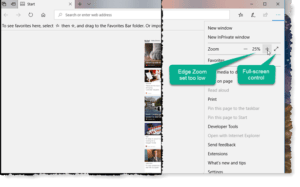 Where did Windows Desktop Go? a reader asks…
Where did Windows Desktop Go? a reader asks…
I have a new (to me) computer with Windows on it. I have two problems. First, I was last using it about a month ago and was using this “Windows Edge” program to check my Gmail. All the sudden the font size went down really small and I can no longer read the screen. Everything’s too little. Second, I don’t have a start button, nor any way I can see to change that or any other setting. I gave up and just left the computer since then, but now I’d like to get to be able to use it again. Can you help?
Ok, I’m going to go out on a limb here and make a guess or two: You’re using Microsoft Edge, which is the web browser that comes with Windows 10. Edge replaced Internet Explorer a few years back when Windows 10 came out. My first guess is that that you’ve (perhaps inadvertently) set Edge to work full-screen. When Edge is in full-screen mode, it covers the entire screen so you can’t see anything else.
 So the first thing you need to do is use your F11 key (on your keyboard) – that’s a toggle switch which switches Edge from full-screen to windowed. Press the F11 key once and the web browser should reduce in size and show you your normal Windows taskbar (with Start button at the left) on the bottom. You’ll also see the normal window controls (like the X at the top-right of the window).
So the first thing you need to do is use your F11 key (on your keyboard) – that’s a toggle switch which switches Edge from full-screen to windowed. Press the F11 key once and the web browser should reduce in size and show you your normal Windows taskbar (with Start button at the left) on the bottom. You’ll also see the normal window controls (like the X at the top-right of the window).
Now that you have your browser set back to windowed mode, you should see an ellipsis (3 horizontal dots) at the right of the window near the top (just under the X). That ellipsis is your Settings switch for Edge. Click it and a menu opens up. I’m going to make a second guess that somehow you accidentally reduced your Zoom setting, so you’ll see the 3rd entry on that settings menu perhaps showing 25% or even less. On either side is a minus and plus sign. Click the plus sign repeatedly, which will increase the zoom level. Keep clicking it till the number in-between shows 100%.
At this point, your web browser window should show normal-sized text and graphics again. Remember, the F11 key switches Edge between full-screen mode and windowed mode, and the ellipsis/Setting control lets you adjust your window zoom.
One thing you should know is that the zoom setting can also be changed with your keyboard and a mouse. Holding the keyboard’s Ctrl key down while rolling the mouse wheel will also change the zoom setting – one direction of the wheel shrinks everything, the other direction enlarges everything. Please note this only works when you have the Edge app window selected. If you were to do this without the window active, then you’d be adjusting the size of your desktop icons with this key/wheel combination.
This website runs on a patronage model. If you find my answers of value, please consider supporting me by sending any dollar amount via:
or by mailing a check/cash to PosiTek.net LLC 1934 Old Gallows Road, Suite 350, Tysons Corner VA 22182. I am not a non-profit, but your support helps me to continue delivering advice and consumer technology support to the public. Thanks!







