Overloaded iMac
 Overloaded iMac: a reader asks…
Overloaded iMac: a reader asks…
My 2015 iMac is running very slowly. Web pages are not loading and characters being typed are taking a long time before they appear on the screen. Is there something I can do to solve this?
Fortunately, I got more information from the reader, in that the iMac was equipped with 8gb of RAM and a Fusion hard drive. That and the recent pattern of usage for this iMac pointed to the issue. When I looked at the desktop I saw there were a half-dozen apps running with several windows open on each, plus Safari was open with over 20 tabs.
 The short answer is that the user was trying to do too many things at the same time and had used up virtually all the available RAM. When that happens, the macOS uses a “swap file” and moves running code from these apps between the ultra-fast RAM memory and the very slow swap file that is on the hard drive. Even with the solid-state memory that’s part of your Fusion drive, hard drive memory is many orders of magnitude slower than RAM. As a result, everything you do on your iMac slows down and both your hard disk and processor have to work extra hard to get things done.
The short answer is that the user was trying to do too many things at the same time and had used up virtually all the available RAM. When that happens, the macOS uses a “swap file” and moves running code from these apps between the ultra-fast RAM memory and the very slow swap file that is on the hard drive. Even with the solid-state memory that’s part of your Fusion drive, hard drive memory is many orders of magnitude slower than RAM. As a result, everything you do on your iMac slows down and both your hard disk and processor have to work extra hard to get things done.
Coupled with this issue is an inherent problem with timing for many programs that run on computers. When an app is running on your computer, there are a lot of things (e.g., “processes”) happening in real-time behind the scenes that we aren’t aware of. Some of these processes are chain-linked with other processes, where one process requests data from another process, then waits for that data to be delivered before proceeding. Built into these processes are timers that will only wait so long for such data before they “time-out” and cause an error in the program.
 The quickest solution to the immediate problem is to restart the computer (e.g., the first ’80’ in my 80/80 20/20 rule). That clears out the RAM and starts everything back up fresh. While you do this, you should also shut down (e.g., quit) programs and close windows that aren’t immediately needed. Then get in the habit of quitting apps (rather than just clicking the red X icon) when you’re done using them. Your iMac is fully capable of doing several things at the same time, but not too many.
The quickest solution to the immediate problem is to restart the computer (e.g., the first ’80’ in my 80/80 20/20 rule). That clears out the RAM and starts everything back up fresh. While you do this, you should also shut down (e.g., quit) programs and close windows that aren’t immediately needed. Then get in the habit of quitting apps (rather than just clicking the red X icon) when you’re done using them. Your iMac is fully capable of doing several things at the same time, but not too many.
8gb of RAM is generally sufficient for most casual computer use on an iMac, but if you routinely have a lot of windows and tabs open, you will want more RAM. That extra RAM will allow you to keep more windows and tabs open without causing problems. Fortunately, your iMac (late 2017, 27″ model) can be easily upgraded. Not all models are this easy to upgrade.
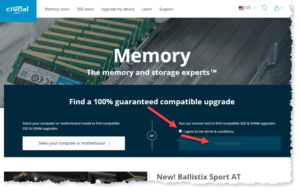 You can pay a lot for more RAM by buying it from Apple, or you can shop around. I like to use Crucial.com to buy RAM modules as they are very price-competitive, and have an automated configuration tool that will ensure you buy the exact type of module you need.
You can pay a lot for more RAM by buying it from Apple, or you can shop around. I like to use Crucial.com to buy RAM modules as they are very price-competitive, and have an automated configuration tool that will ensure you buy the exact type of module you need.
Your iMac came equipped with 8gb of RAM in two modules of 4gb each. Behind the easy-open door on the back of the iMac you’ll see four slots, two empty. I recommend you buy your RAM as a pair of modules. You can choose to double the total RAM by buying two more 4gb modules, or you can increase it further by buying two 8gb modules (giving you 24gb of total RAM). It all depends on how much you want to spend and how many windows and tabs you want to have open at the same time. Please note your model of iMac can use a maximum of 32gb of RAM – if you want that you would replace the existing 4gb modules with two 16gb modules (or four 8gb modules).
 When you receive the RAM modules you ordered, they will come with some instructions for installing – but your best bet is to follow the instructions from Apple. These are provided at https://support.apple.com/en-us/HT201191#1a. Of course you should first shut down the iMac and unplug everything (including the electrical power cable). The instructions are straightforward and don’t require any particular expertise (other than the ability to follow instructions as written).
When you receive the RAM modules you ordered, they will come with some instructions for installing – but your best bet is to follow the instructions from Apple. These are provided at https://support.apple.com/en-us/HT201191#1a. Of course you should first shut down the iMac and unplug everything (including the electrical power cable). The instructions are straightforward and don’t require any particular expertise (other than the ability to follow instructions as written).
Once you’ve installed the additional RAM modules, connect everything back up and start up your iMac. You’ll need to confirm the new amount of RAM on the first startup, and then you’re ready to get back to using your iMac. Yay!
There are three other things I’d suggest you do. First, turn off the power-saving setting that shuts down your hard drive when you’re not using it. Visit System Preferences > Energy Saver and uncheck the checkbox that’s labeled “Put hard disks to sleep when possible”. Note this will use a bit more electrical energy, so I only turn this on at the Power Adapter tab, not the Battery tab. My reasoning goes with the above explanation – timing errors (e.g., time-out) can occur when there are delays in various processes communicating with each other. In the time it takes your hard drive to re-power, some obscure process can time-out and cause an error. So eliminate that possibility.
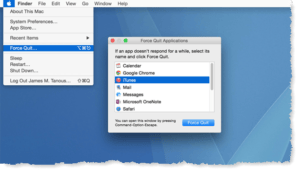 Second, any time you can’t quit a program, it may have been hung up. This can be the result of errors like above or other causes, and can cause you to have problems. Short of restarting your computer, you can click the Apple icon (top-left of your screen) and choose the “Force Quit” menu item to force that app to shut down. You can then re-start the app and get back to working quicker.
Second, any time you can’t quit a program, it may have been hung up. This can be the result of errors like above or other causes, and can cause you to have problems. Short of restarting your computer, you can click the Apple icon (top-left of your screen) and choose the “Force Quit” menu item to force that app to shut down. You can then re-start the app and get back to working quicker.
Third, I noted that your version of macOS is High Sierra (version 10.13.xx). Version 10.14 (Mojave) came out in September 2018, and it’s getting near the time when you should consider upgrading your operating system. This isn’t as difficult as it sounds, Apple makes it easy with the Mojave update right on the App Store home page (and it’s free). Just click the install button, then follow the on-screen instructions. It’ll take a good hour or more, so don’t do this when you need to meet a work deadline or are otherwise busy on your iMac. And please, make sure you have a good Time Machine backup before you do this, in case there are problems with the upgrade (rare, but they do occur).
As computer manufacturers continue to release new models, they have to balance between keeping the sales price low and providing a good computing experience for their customers. In general, computer manufacturers err on the side of low(er) pricing since most folks are more cost-conscious than performance-conscious. I would say that more and more people are following your pattern of computer usage (keeping more apps running and windows and tabs open), so I now recommend 16gb as the minimum RAM you should have installed on your computer (Mac or PC).
This website runs on a patronage model. If you find my answers of value, please consider supporting me by sending any dollar amount via:
or by mailing a check/cash to PosiTek.net LLC 1934 Old Gallows Road, Suite 350, Tysons Corner VA 22182. I am not a non-profit, but your support helps me to continue delivering advice and consumer technology support to the public. Thanks!






