Account Credentials

Account Credentials: a reader asks…
Every once in a while, my Windows 10 computer gives me a popup that asks for a password. I don’t know why it does this, and I also don’t know which account password it’s asking for. I use this computer for both work and personal use, and this always seems to happen at times when my work tech support isn’t available. Can you help?
My guess is that you have several different account passwords for several different types of logins. You might have two Microsoft accounts, one for work and one for personal. These two accounts might require occasional re-authentication. Unfortunately, you can’t control when this happens.
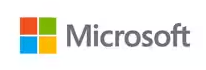
If your login popup has the Microsoft logo it will probably show the user account above the “Enter password” headline. That’s your clue to which user account needs re-authentication. You might also have multi-factor authentication enabled for that Microsoft account, which will require a code (from an authenticator app or a text message) in order to fully authenticate you.
If you use Outlook, Word, etc., then you probably also have a Microsoft 365 subscription. Those programs may also occasionally require you to re-authenticate your Microsoft account. Your Microsoft 365 subscription could be under your work account, or your personal account. Again, if the popup shows the Microsoft logo, it’s asking for the password to your Microsoft account.

You may be using Microsoft Outlook with your work or personal email account. That can also occasionally show you a slightly different-looking popup. It clearly says “Microsoft Outlook” and lists the email account for which needs authentication.
Once you type in your password, be sure to click the “Remember my credentials” checkbox before you click OK so that the password is saved to your computer.
Sometimes your email service provider may have a temporary connectivity issue, or your computer may be slightly malfunctioning, and the Outlook password popup will keep re-appearing. The solution to this is to shut down Outlook completely, and then restart Outlook. If this doesn’t resolve the issue, restart your computer. If that doesn’t resolve the issue, you should probably run the SFC and DISM commands (see this article) to repair your Windows 10 computer. After that and restarting your computer, make sure you’re connected to the internet by using your web browser to go to a website and then try Outlook again.
If none of that resolves the issue with Outlook, you may need to contact your email service provider for help. It could be that their servers are in trouble.

Occasionally, Windows 10 itself may need to re-authenticate your Microsoft user account credentials. It may ask you for your PIN, or your Microsoft account password.
The popup may simply be titled “Windows Security”. For this, use the Windows user account which you use to log into our computer when starting up.

You might also see a popup that says your Microsoft account needs ‘fixing’. Clicking this popup takes you to your Windows user account (Settings > Users > Your info). Click the Fix Now button. You may have to provide your PIN or Microsoft account password.
If any of these popups keep coming up immediately, your first course of action is the same for any problems with your computer’s operation: restart the computer. The code that runs Windows is not perfect, and those imperfections can accumulate the longer Windows is left running. This is why I recommend you restart your computer every week or so – to help clear out the memory of minor bugs that can build up to the point where your computer simply doesn’t operate normally.
You can also use the SFC and DISM tools (in this article) to help repair your Windows operating system. Over time, errors in the OS can also accumulate (and persist between system restarts) to the point where your computer is not operating normally. SFC and DISM tools repair your operating system to normal functionality.
And finally, you may have other 3rd party software installed on your computer that might require a login, and that might occasionally need to re-authenticate. Your best bet is to look at the popup carefully to determine which type of login is requested. If you don’t already have your user account passwords recorded, then you need to do so in whatever manner is both safe, and accessible to you. I prefer using a password manager like 1Password, Dashlane, or LastPass, but you should use whatever works best for you.
This website runs on a patronage model. If you find my answers of value, please consider supporting me by sending any dollar amount via:
or by mailing a check/cash to PosiTek.net LLC 1934 Old Gallows Road, Suite 350, Tysons Corner VA 22182. I am not a non-profit, but your support helps me to continue delivering advice and consumer technology support to the public. Thanks!






