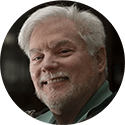Adding RAM
 Adding RAM: a reader asks…
Adding RAM: a reader asks…
I have several desktop PCs that aren’t very old, have Windows 10 on them, but don’t have enough RAM. What’s the easiest way to increase their RAM?
Since they are desktop PCs, the physical method is pretty easy. Pop the side cover and locate the slots for the memory modules – there should be 4 of them, and one or two will already have modules inserted. Slide the new modules into the empty slots, being careful to match up the ‘key’ a bump not quite in the middle of the contacts. There should be a wedge in the slot that fits the space in the memory chip. Push down until the side bars lock on each end of the memory module with another wedge that fits into slots on the ends. You should hear a snap sound as the module locks snap into place on each end of the slot.
 But I suspect that your question is more along the lines of how to you determine what chips to buy and where to get them? I’ve found it easiest to order them online from a reputable source like www.crucial.com or www.kingston.com. If you know your computer manufacturer, model name and number, you can use either. But Crucial has an edge, they have an automatic configurator – a program you download/install that checks your system and reports back to the website so it can tell you exactly what memory modules to purchase to expand your system.
But I suspect that your question is more along the lines of how to you determine what chips to buy and where to get them? I’ve found it easiest to order them online from a reputable source like www.crucial.com or www.kingston.com. If you know your computer manufacturer, model name and number, you can use either. But Crucial has an edge, they have an automatic configurator – a program you download/install that checks your system and reports back to the website so it can tell you exactly what memory modules to purchase to expand your system.
Memory modules are generally installed in matching pairs, and your motherboard may have them color-coded or labeled so you know which to use. Some computers come with the minimum amount of RAM installed, and with low-density RAM modules. In order to increase the RAM you might have to replace the original modules with higher-density ones. For example, 4gb of installed RAM may consist of one 4gb module, two 2gb modules, or even four 1gb modules. Your computer will most likely only have four slots. If your computers are only a year or two old, they probably came with 8gb of RAM installed, either as one 8gb module or two 4gb modules.
When increasing your RAM, Crucial (or Kingston or any other memory module seller) will give you several options. Here’s what I’d recommend:
- If your systems originally came with 4gb, then you should at least double the total to 8gb. 12gb or 16gb would ensure you won’t run out later on. The original RAM is probably on two 2gb modules, so buy two more of the same density to double your RAM, or buy 8gb modules to increase it further (you may end up replacing the original modules with two new 8gb modules)
- If your systems originally came with 8gb, then you should double it to 16gb. That usually means two new 4gb modules unless your system came with a single 8gb module installed, in which case get another 8gb module.
 The configurator should make sure that the memory you buy is compatible with your system and the available empty memory slots. If buying more than one memory module, they should match each other. They should also be the same type needed by your system, which could be DDR3 or DDR4. In addition to the type, memory comes at different speeds within the type, and you should strive to match or exceed the speed of the existing modules in your system.
The configurator should make sure that the memory you buy is compatible with your system and the available empty memory slots. If buying more than one memory module, they should match each other. They should also be the same type needed by your system, which could be DDR3 or DDR4. In addition to the type, memory comes at different speeds within the type, and you should strive to match or exceed the speed of the existing modules in your system.
As I mentioned above, you want to make sure that you use the memory modules in pairs, in matching slots. Usually your motherboard manufacturer will color-code the slots, so use the matching modules in matching color slots.
This website runs on a patronage model. If you find my answers of value, please consider supporting me by sending any dollar amount via:
or by mailing a check/cash to PosiTek.net LLC 1934 Old Gallows Road, Suite 350, Tysons Corner VA 22182. I am not a non-profit, but your support helps me to continue delivering advice and consumer technology support to the public. Thanks!