Android Storage

Android Storage: a reader asks…
Is there a way to mount my SD card as internal storage on a Samsung Galaxy S7 from AT&T running Android 8.0 without rooting my device?
Your Samsung Galaxy S7 has a microSD card (aka flash memory) slot built into the device. It was designed for use as portable/external storage and not to replace the speedy internal storage memory of your device, which holds the Android operating system. The primary sticking point (imo) is that SD memory is very much slower than the built-in RAM and storage memory of your Android smartphone.
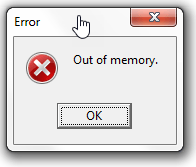
The primary reason someone might want to do this is if you run out of internal storage memory for your operating system and apps. Android doesn’t allow you to install apps on the microSD card. If this is you, my first recommendation would be for you to inventory all the apps that you have running on your smartphone. It’s highly likely that there are a lot of them that you don’t use, so uninstall them to free up space.
There is an easy way to do what you want though, and this was built into Android since version 6.0. This feature is called “Adoptable Storage”. The primary reason not to do this is because microSD card memory is very slow. If you set your microSD card as internal memory, your smartphone is going to perform very slowly compared to now. Personally, I would find that an unacceptable tradeoff.
That said, If you want to do this anyway, here’s how to setup the microSD card as adoptable storage. What this does is encrypts the SD card and locks it permanently into use as internal storage only on that smartphone:
- Put the SD card on your Android phone and wait for it to get detected.
- Now, open Settings. Scroll down and go to the Storage section. Tap the name of your SD card.
- Tap the three vertical dots on the top right corner of the screen. Tap Storage Settings.
- Choose format as internal option.
Of course, if you’ve already got data stored on the microSD card, you will lose all that, since the card will be reformatted. So backup the data first, so you can copy it back into the newly enlarged internal storage.

Another drawback of using a microSD card this way is that flash memory has a limited (although fairly large) service life in terms of read/write operations. Using flash memory as internal storage subjects it to a lot more read/write operations than when used as external storage memory. So the thing is going to wear out a lot quicker. When it does wear out, your smartphone will cease to work, and it can be complicated to resurrect your device.
You can on occasion pop this card out, but be sure to follow the ‘unmount’ procedure before removing the microSD card from your smartphone. Failure to do this can corrupt the data on the card, making it unusable and losing all your apps and data stored on it. You can read more about this adoptable storage feature at Android Central.
Lastly, not all apps can be installed on this type of adoptable storage. It’s up to each app developer to enable or disable their app to work this way. In general, I believe that anytime you use a piece of technology in ways for which it wasn’t designed, you are taking a risk in terms of how and whether it will work and continue to work reliably over its service life.
Update: Android 8.0 apparently removed the adoptable storage from the standard system. You now have to go into the developer options and enable the “force allow apps on external” at the bottom of the screen, then reboot your smartphone. Then when you go into the apps, in the storage section, you should see a button called “Change” under storage used and you can then choose to go external. Be aware though that not all apps have this capability enabled, it has to be built into the app by the developer.
Apparently, to get into the developer options in Android 8.0 you go to the build version, and hit that option 10 times and the developer options will appear.
This website runs on a patronage model. If you find my answers of value, please consider supporting me by sending any dollar amount via:
or by mailing a check/cash to PosiTek.net LLC 1934 Old Gallows Road, Suite 350, Tysons Corner VA 22182. I am not a non-profit, but your support helps me to continue delivering advice and consumer technology support to the public. Thanks!







