Another switch to Gmail
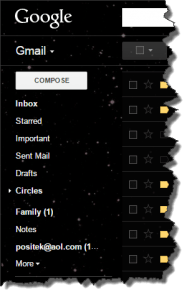 Another switch to Gmail: a reader asks…
Another switch to Gmail: a reader asks…
I read your article about moving my contacts to Google, thanks! I have a similar problem, and hope the solution is easy. I’ve been using Windows Live Mail tied to my Verizon account, and now I’ve switched to Gmail. I’ve got all Verizon email being forwarded to my Gmail account which is great. The problem is my old emails, which are still in Live Mail. Is there an easy way to get all those messages moved over to my Google account? There are thousands of them!
Yes, it’s easy as long as you still have access to the Live Mail app on your computer. Verizon email is not very friendly, and when you setup an email app with it, most often it removes the messages from the Verizon server as it delivers the message to your email application. Modern email services store everything in the ‘cloud’ so you can access the same store of messages from any device. That’s the way Gmail works, so you simply need to get all those messages from Live Mail into Gmail. Here’s how:
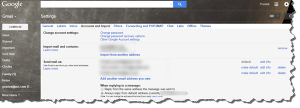 First, you’ll want to make sure that IMAP is enabled on your Gmail account. Open Gmail in a web browser, click on the gear icon at the top-right of the web page, and click on the Settings menu item. This opens your settings page that has ‘tabs’ across the top for the types of settings.
First, you’ll want to make sure that IMAP is enabled on your Gmail account. Open Gmail in a web browser, click on the gear icon at the top-right of the web page, and click on the Settings menu item. This opens your settings page that has ‘tabs’ across the top for the types of settings.
Choose the Forwarding and POP/IMAP tab, then look in the IMAP settings section. Make sure IMAP is enabled – if not, enable it. Be sure to click the Save Changes button at the bottom when you’re done.
Second, you’ll want to open Live Mail on your computer, and then add the Gmail account to it. In Live Mail, click Account, then
Third, you’ll want to drag your messages (in Live Mail) from the Verizon account into the Gmail account. If you have emails filed into folders, then you can drag the entire folder from the Verizon account to the Gmail account. Otherwise, select emails from the Verizon account, click-and-hold and drag them to Gmail – over the All Mail folder. You can use a keyboard shortcut to select all the emails quickly, just click on one email on the list, then press the Ctrl key and the A key on your keyboard to select all messages in the list. Then you can click-and-hold any of the highlighted messages and drag them down to the Gmail account.
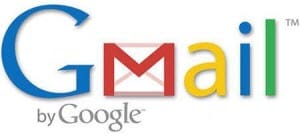 Once this step is completed, it may take awhile for all those messages to get uploaded to the Gmail server, and then copied back down to any other app you’re using with Gmail. If you only use Gmail in a web browser, they should appear pretty quickly, but using an app (such as the iPhone’s Mail app) may take a few hours.
Once this step is completed, it may take awhile for all those messages to get uploaded to the Gmail server, and then copied back down to any other app you’re using with Gmail. If you only use Gmail in a web browser, they should appear pretty quickly, but using an app (such as the iPhone’s Mail app) may take a few hours.
I should let you know that Gmail deals with message filing a bit different than what you’re used to in Live Mail. Gmail doesn’t use ‘folders’ to file email, they use ‘labels’. These are really just tags that are attached to an email. The list of labels on the left-side of the Gmail web page really just give you a display that’s filtered to only show emails with that label/tag. Those then are called “views” instead of “folders”.
The critical difference between folders and emails?
- Using Folders, an email can exist only in one folder at a time (if you want the same email in multiple folders, you have to make copies in each folder)
- Using labels, an email can co-exist in multiple ‘folders’ at a time, without making copies. Since the ‘folders’ are really just filtered views of your email, this can save you a lot of space and hassle.
Gmail has an All Mail label that shows all your mail, unfiltered. Emails with the Inbox tag show up in your Inbox, emails with the Important tag show up in your Important view, and so on. Gmail also has some inbox organizing options, to automatically file emails (removing the Inbox tag as new emails come in) that it thinks are Social, Promotions, Updates, & Forums. You can turn these auto-filing features on or off by clicking the Gmail Settings gear icon, then clicking Configure Inbox. Gmail also has the ability to view emails as ‘conversations’ and show you all emails (your’s and other’s) in a chain together. You can turn this on or off, but I should note this capability only exists on the web version of Gmail – apps can’t switch conversation view on or off.
This website runs on a patronage model. If you find my answers of value, please consider supporting me by sending any dollar amount via:
or by mailing a check/cash to PosiTek.net LLC 1934 Old Gallows Road, Suite 350, Tysons Corner VA 22182. I am not a non-profit, but your support helps me to continue delivering advice and consumer technology support to the public. Thanks!







